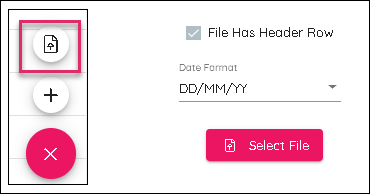Importing and exporting of agents
Import
It can be a good practice to export agents before attempting an upload to give an example of how the import sheet should be configured.
To import agents from a file, click on the orange + icon as the bottom right of screen, then click on the upward arrow.
From the Import File, any users that have an INTERNAL ID will up updated, any users without will be imported as new users.
Import File
- Click on the ruby + icon as the bottom right of screen, then click on the upward arrow
- If the file to be uploaded has headers, tick the box for File Has Header Row
- Choose the date format that has been used on the import file
- Click Select File, navigate to the file to be uploaded and choose the relevant Delimiter. Comma for a .csv or tab for a .txt
- Click Next at bottom right of screen for the data to be displayed
- Headers can be changed if needed. Shifts, Rotations, Skills and Teams cannot be uploaded through import
- Click Next. The file will then update if there are no errors, click Complete
Export
To export agents, click on EXPORT button at the bottom left of screen. This will download to your browser and can then be opened as a .csv file.