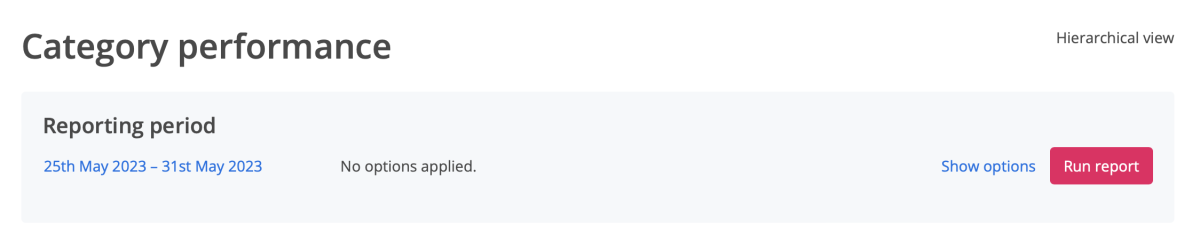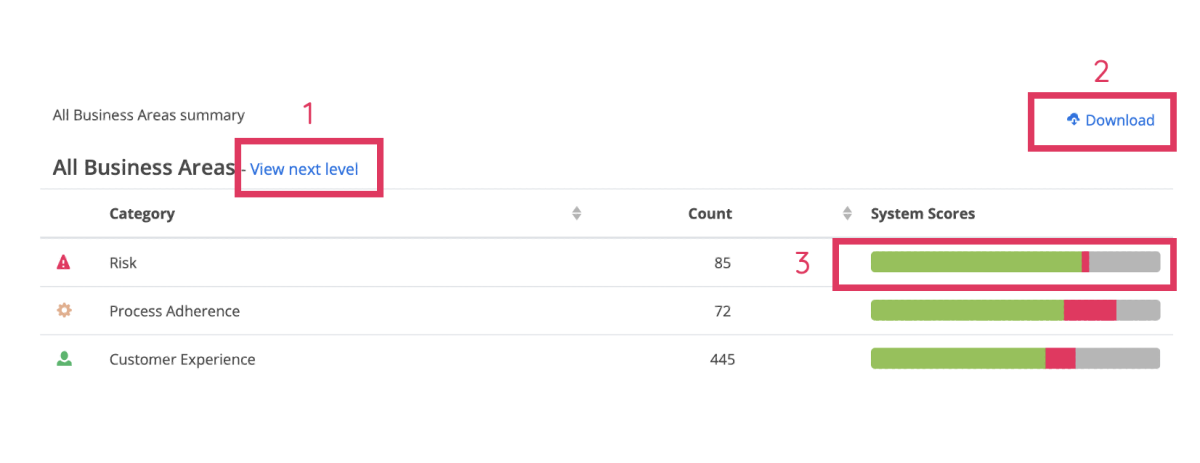Using the Category Performance report
To access the the Category Performance report:
- Go to REPORTING
- Click Category performance report
This report allows you to understand how your business is performing in terms of categories or areas. It helps you to identify trends and themes.
Each time you create a Line Item within your Scorecard, you assign a category to your line item. These are completely customisable depending on your strategy and focus areas.
When you have accessed the report, you can click on the blue highlighted text indicating the Reporting period to indicate the time frame you would like to see on the report.
For advanced filters, click the "Show options" button next to it. This will allow you to filter by:
- Evaluation modes
- Scorecards
- Contact channels
- Contact types
- Reasons for contact
- and more
-
The report will look similar to the below, depending on the Categories you have identified:
1. Click on the "View next level" button next to each graph's access for a drill down view.
2. Click the "Download" button to download the report.
3. Hover over the System Scores bar to see the Pass/Fail?/N/A percentages, or click the bar for an overview of the agent's Evaluations. On the pop up, clicking on the agent's name allows you to see the relevant Evaluations.