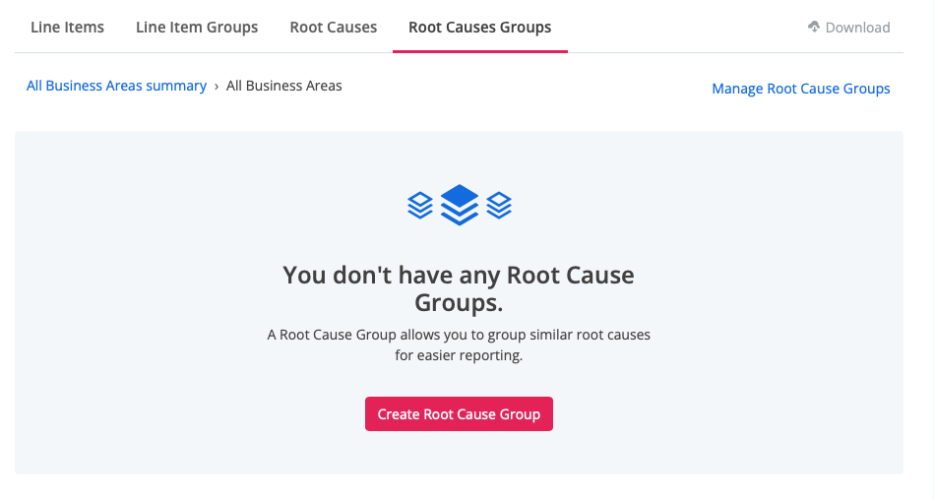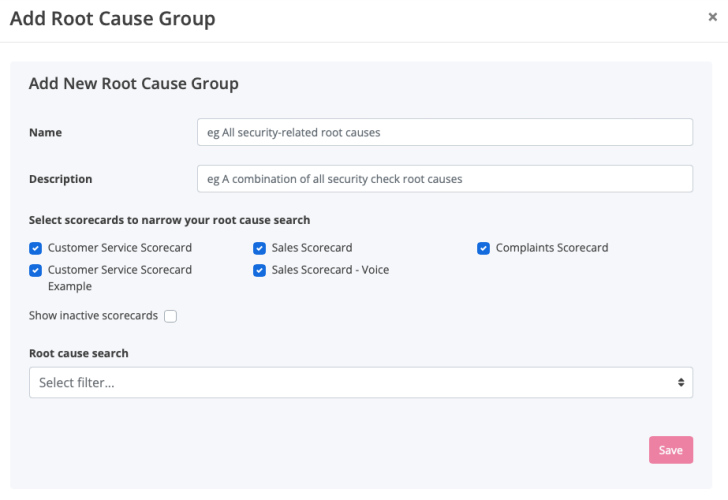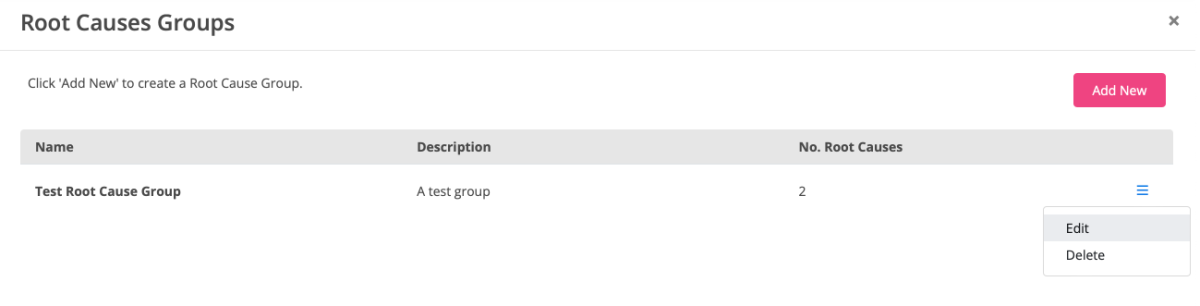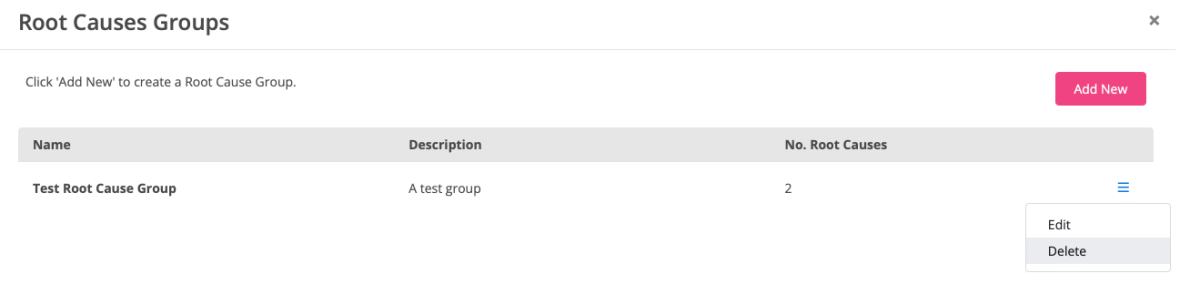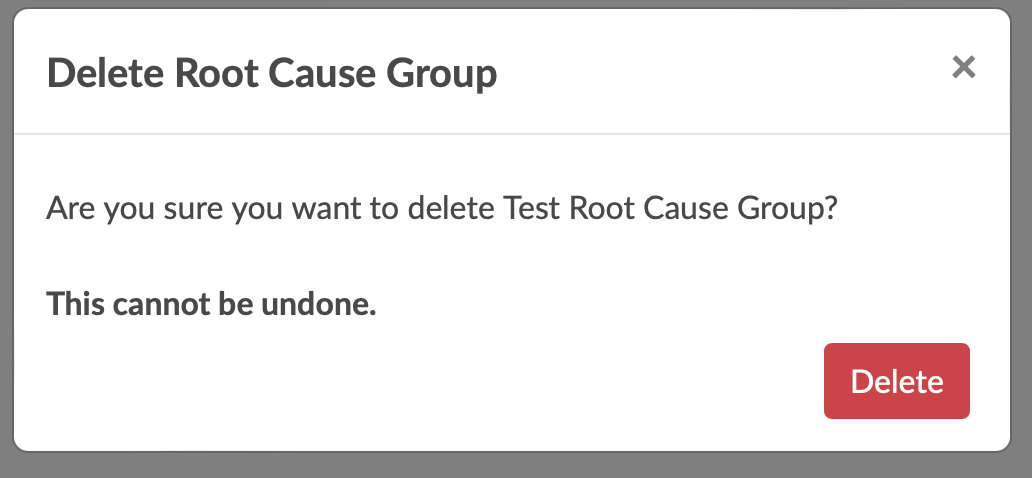Create and manage Root Cause Groups
To create and manage Root Cause Groups:
- Go to REPORTING
- Click Line Item Performance
- Click the tab Root Cause Groups
Root Cause Groups enables you to bring similar themed root causes together into a group structure to make reporting and the identification of actionable insights easier.
Like the Root Causes report, the Root Causes Group report will show all identified root causes against line items for a specified scorecards but under your customised groups. The root causes groups are displayed in frequency order, with the most frequent root cause groups at the top of the list by default.
You can also select the ‘View’ option against all root cause groups to provide a breakdown of the individual root causes that are part of this root cause group and their associated frequencies.
Reporting Periods
The standard reporting periods are available to enable you to focus your root causes report on short time periods such as the last 7 days or wider views such as ‘This year so far’. You can also select a custom reporting period of your choice.
Reporting Options
You can change other reporting options for the root causes report by clicking on ‘Show options’.
This displays the main reporting options menu allowing you to make the following selections to change what data is included in your report.
- Evaluations modes
- Manual-QA Scorecards
- Contact channels
- Contact types
- Any integration filters you may have applied
- Source system
- Customer contact reason
- Policy impacts
- Inclusion of n/a items
- Inclusion of inactive agents
- Which root cause groups are shown
The main filter options will also enable you to show or hide any inactive elements e.g., contact channels to help keep the filter views as clutter free as possible.
Reporting Levels
Like the line items report, you can change the level of the root cause report by selecting ‘View next Level’ from the reporting level you are currently looking at. You can return to any of these higher levels by clicking on their link names above the report.
Any reporting level selections are preserved if you click between line items or root causes reports.
The reporting levels you can see will depend upon your reporting permissions.
Downloads
Clicking on the ‘Downloads’ icon will download a copy of the root causes report to a CSV file with all your current reporting options, periods and levels preserved.
Managing Root Cause Groups
When you first visit the root cause groups tab there will be no groups visible and you will be prompted to create your first groups.
To create your first root cause group or to manage existing ones, click on the ‘Manage Root Cause Groups’ option. This will open the Root Cause Groups manage screen that displays a list of any existing root cause groups and provides options to create new groups or manage existing ones.
Creating New Groups
Click the ‘Add New’ button to begin creating a new root cause group.
You can click on the cross in the top-right hand corner if you wish to cancel the group creation process at any time without saving.
To create a new root cause group, you will need to compete the following sections:
- Name – The name you would like to call the group – this will be the name that appears in the root cause group report
- Description – An optional description to help you identify what the root cause group is for
- Scorecards – you can limit which scorecards your root causes will come from by selecting scorecards from this list. By default, only active scorecards are show. However, you can check the ‘show inactive scorecards’ checkbox to allow you to use line items from inactive scorecards as well
- Root cause search – clicking into this select filter will show you a list of all available root causes based on your scorecard selections. If the list is very long, you can search for a specific root cause by typing into the filter box. As you type, it will filter the line items based on your search text. Click the check box next to the root cause you want to include in your group. You must include two or more to enable you to save the group.
When you are done selecting root causes, click ‘Save’.
When you create a group, it will automatically be added to your root cause groups report.
Editing Groups
You can edit any existing root cause groups by selecting the menu to the right of each group and choosing ‘Edit’.
You can now make the required changes to your root cause groups, including its name, description and the root causes it will include.
Deleting Groups
The same root cause groups menu will also allow you to delete any groups you no longer need.
Clicking on delete will offer you a confirmation to check that you are sure you want to delete this group. Press x in the top right corner to cancel the delete or click the ‘delete’ button to confirm.