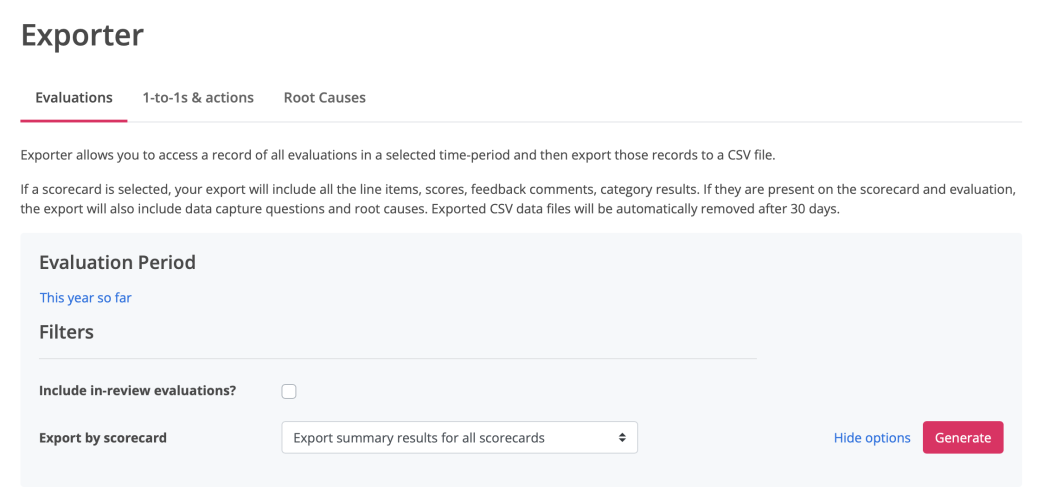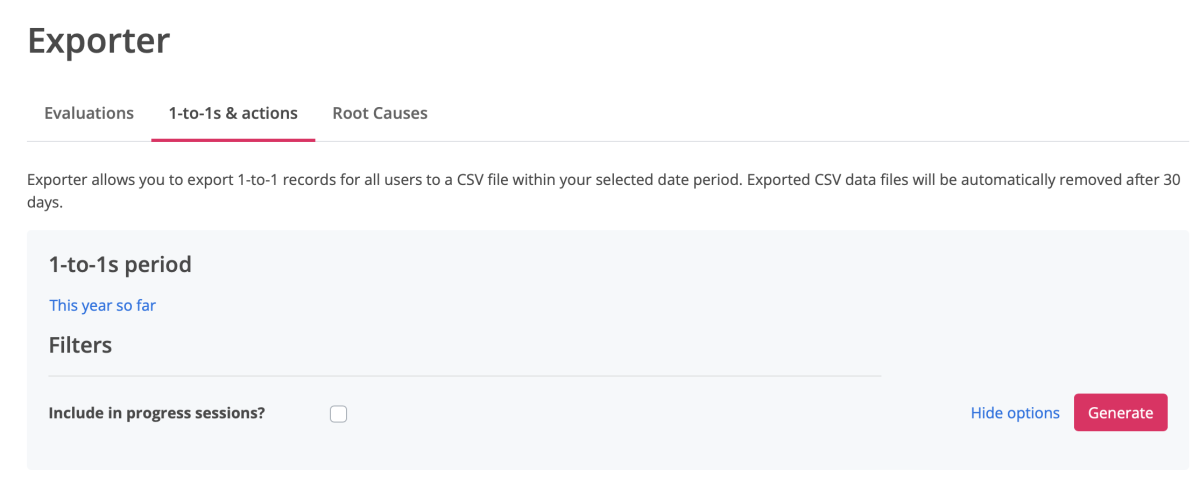Using the Data Exporter
To access the Data Exporter:
- Go to REPORTING
- Click Exporter
The Data Exporter allows you to export data. It allows you to access a record of all your evaluations within a selected time period and export those records to a .CSV file.
There are three tabs to choose from:
- Evaluations
- 1-to-1s & actions
- Root causes
The Filtering options for each tab are as follows:
Evaluations
- Select a date range
- Option to include in-review evaluations
- Filter by individual scorecards
- Filter by all scorecards
- Filter by inactive/active scorecards
1-to-1s & actions
- Select a date range
- Option to include in progress sessions
Root causes
- Select a date range
To access the filtering options click the "Show options" button.
Click the button "Generate".
Then go to the export on the table below and click the "Download" button.
The export might take a few minutes, but you will receive a notification when it's ready and it's also possible to get an email notification.