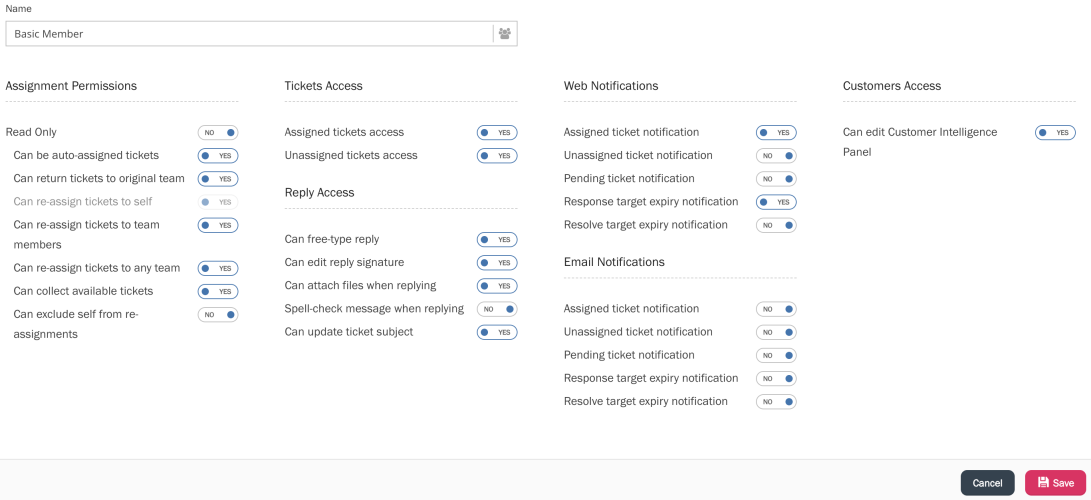Team Roles
Team Roles allow Users to be treated differently within a Team by setting the assignment & notification preferences for each Team individually, instead of by a User’s settings.
Best Use Example
A team is made up of at least two levels of Users:
- Basic Members – Automatically assigned or manually collect tickets. Receives ticket notifications. Processes tickets assigned to them.Basic Members can be automatically assigned tickets and receive notifications when they are assigned a ticket, and when the Response or Resolve Target for that ticket is about to expire.
- Team Supervisor – Aren’t assigned tickets. Support Basic Members by assigning & reassigning tickets to ensure they’re dealt by the best available team members.Team Supervisors aren’t automatically assigned Tickets, and only receive a notification if they are assigned a ticket by a System Admin or by another Team Supervisor.
If each of your Teams operates slightly differently, you can create different Team Roles specific for each Team.
2) A User could be a Basic Member of one Team, but a Supervisor in another
How to create new Team Roles
Go to: Settings > General > Permissions > Team Roles
To create a new Team Role
- Click the green
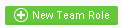 button on the top right.
button on the top right. - Give the Team Role a new name.
- Choose the Assignment Permissions.
- Choose the Notification Preferences.
- Save.
Users are assigned to a Team Role from the Edit Page of each Team.
Go to: Settings > General > Teams .
Click the blue “Edit” button to view the Edit Page
Click the input box for each Team Role to add Users to that Team Role for this Team.
- Team Roles have to be set for each Team from the Edit page for that Team.
- A User can be assigned a different Team Role for each Team they’re a member of.
All Users in a Team are assigned as Basic Members by default. If a Team Role is removed, any Users that were assigned to that Team Role in any team will be reassigned to the Basic Members Team Role.
| Property | Description |
|---|---|
| Assignment Permissions | |
| Read Only | When YES it sets Assignment Permissions within the role to 'Read Only'. This means, all the below assignment permissions will automatically turn to NO and the user will not be able to assign the ticket to himself or reassign it to other members. However, they will be able to view tickets, add notes or scheduled tasks on the ticket |
| Can be auto-assigned tickets | When YES tickets are auto assigned in team |
| Can return tickets to Original team | When YES can return tickets to original team |
| Can reassign tickets to self | When YES can reassign tickets to self |
| Can reassign tickets to team members | When YES can reassign tickets to self |
| Can re-assign tickets to any team | When YES can reassign tickets to any team |
| Can collect available tickets | When YES can Collect available tickets |
| Can exclude self from re-assignments | When YES an agent can assign a case back to the team and choose to exclude themselves from reassignment via the Puzzel Contact Center allocation engine |
| Ticket Access | |
| Assigned tickets access | When YES can access assigned Tickets |
| Unassigned tickets access | When YES can access unassigned Tickets |
| Reply Access | |
| Can free type reply | When YES can free type reply |
| Can edit reply signature | When YES can edit reply signature |
| Can attach files when replying | When YES can attached files when replying |
| Spell-check message when replying | When YES, reply is automatically checked for spellings and suggested auto-corrections are displayed for errors |
| Web Notifications | |
| Assigned ticket notification | When YES in app notification of ticket being assigned to User |
| Unassigned ticket notification | When YES in app notification will advise when unassigned ticket is available |
| Pending ticket notification | When YES in app notification will advise when pending ticket |
| Response target expiry notification | When YES in app notification of reply being close to Response SLA target |
| Resolve target expiry notification | When YES in app notification of reply being close to Resolve SLA target |
| Email Notifications | |
| Assigned ticket notification | Email is sent to User email address of assigned ticket |
| Unassigned ticket notification | When YES email is sent if unassigned ticket |
| Pending ticket notification | When YES email is sent if pending ticket |
| Response target expiry notification | When YES email is sent to User email address of reply being close to Response SLA target |
| Resolve target expiry notification | When YES email is sent to User email address of reply being close to Resolve SLA target |
| Customer Access | |
| Can edit Customer Intelligence Panel | When YES can edit Customer Intelligence Panel |