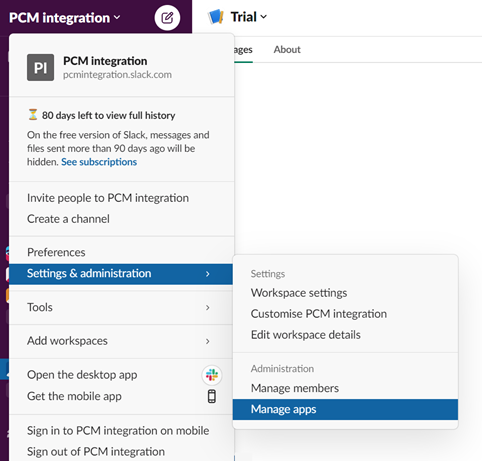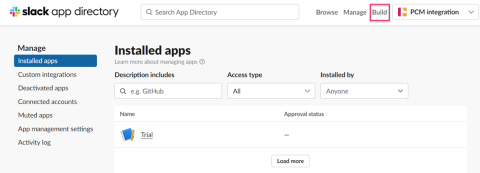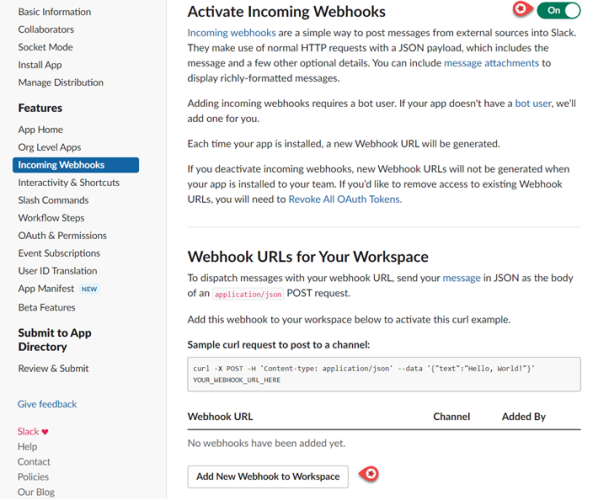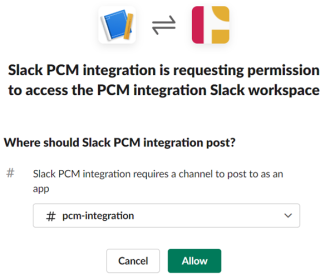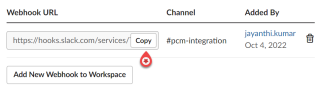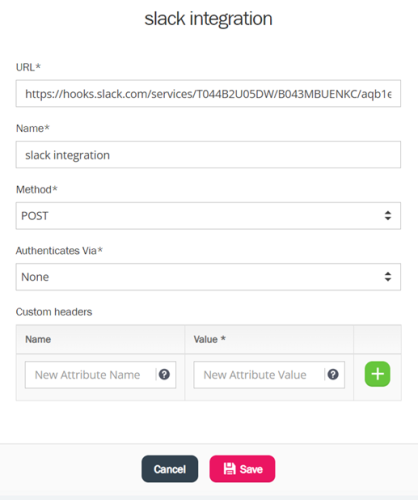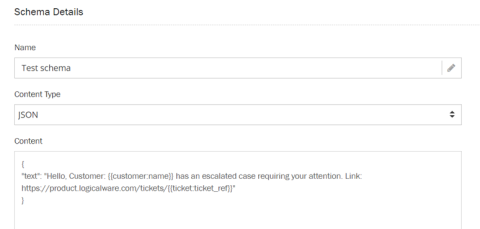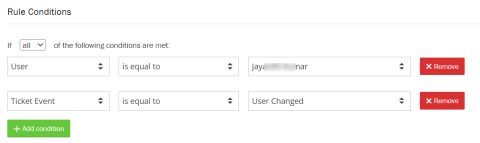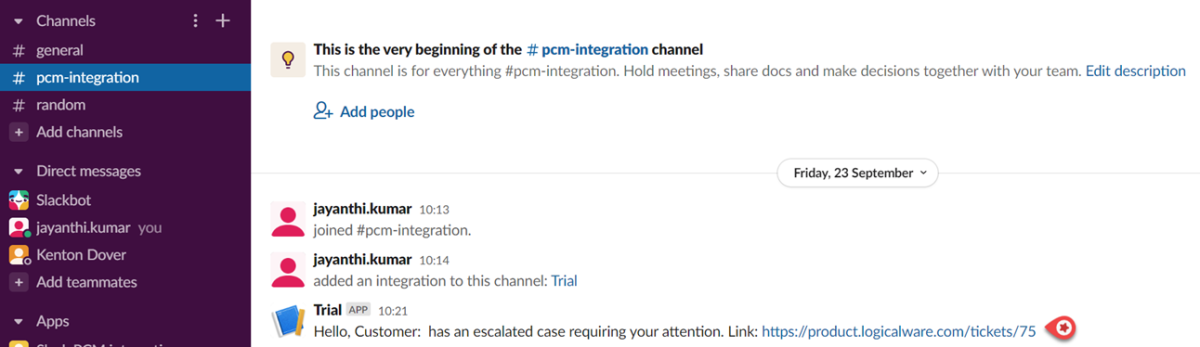Slack Integration with Puzzel Case Management
To Integrate Slack into Puzzel Case Management, you need to:
- Click on your Slack workspace name at the top-left-hand side and navigate to Settings & administration -> Manage apps to open the Slack app directory.
- Click on Build in the top menu bar to open the Slack api window.
- Click on
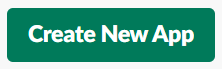 button and select From Scratch. Give your app a suitable name, select the appropriate workspace and click Create App button.
button and select From Scratch. Give your app a suitable name, select the appropriate workspace and click Create App button. - Click on Incoming Webhooks box and toggle Activate Incoming Webhooks option to ON. Click on Add new Webhook to Workspace.
- Select a channel where the messages should be posted to and click Allow.
- A new Webhook URL will be generated. Copy the url to the clipboard to use it in Puzzel Case Management.
- In Puzzel Case Management, click on Settings -> Integrations -> Outbound Integrations -> Webhooks. Click on New Webhook and copy the URL from Slack into the URL bar. Give your Webhook a name, make sure Method is set to POST, and Authenticates via is set to None. Click Save.
- Create your Schema: Settings -> Integrations -> Outbound Integrations -> Schemas. Then click “New Schema”. Give your Schema a Name, Content Type: JSON. Content should be written in the following format:
{ "text": "Hello, Customer: {{customer:name}} has an escalated case requiring your attention. Link: https://example.logicalware.com/tickets/{{ticket:ticket_ref}}" } - Create an Event Rule condition to trigger your webhook by navigating to Settings -> Productivity -> Event Rules. Learn more about creating Event rules here.
Example use case
As a supervisor, I would like an alert in Slack channel when an agent assigns a case directly to me. This will help me navigate to Puzzel Case Management through the link provided in Slack.
In the above example, I would create an event rule with a condition which looks as shown below. In the ‘Rule Actions’, select the webhook and the schema which should be used when the conditions of my rule are met.
In the above example, I would create an event rule with a condition which looks as shown below. In the ‘Rule Actions’, select the webhook and the schema which should be used when the conditions of my rule are met.
A notification will be sent to a slack channel if a ticket is assigned to you as shown in the image below.