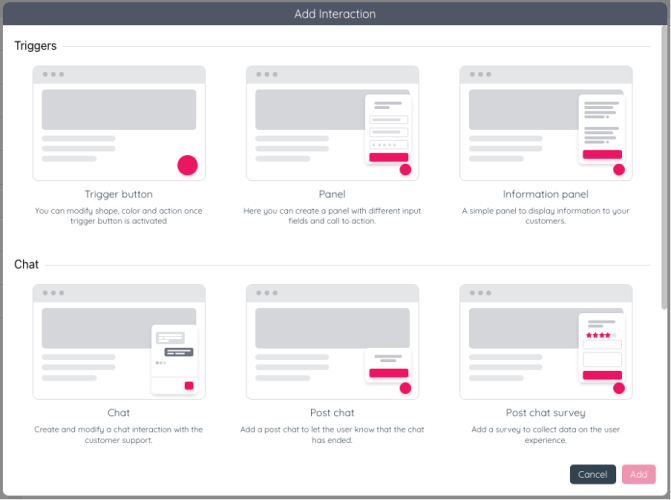How to add an interaction
Navigation prompt:
To add an interaction, you will need to:
1. Create a new configuration
2. Click “Edit Configuration”
3. Click “Add interaction”
4. Select the interaction you would like to add.
5. Click Save
When you select “Add Interaction”, you will see the following pop up:
The content of the pop-up will be linked to the version of Puzzel products you have activated for your account.
For Digital Engagement accounts interactions containing other channels than chat will also be available.
The list of triggers available is as follows:
(1) Trigger button: you can modify the shape, colour and action once the trigger button is activated.
(2) Panel: add a trigger button together with a panel to engage with users.
(3) Information panel: You can use this interaction to display information to the visitor.
The list of chat options is as follows:
(4) Chat: create and modify a chat interaction with the customer support
(5) Post chat: add a post-chat screen to let the user know that the chat has ended.
(6) Post chat survey: add a survey to collect data on the user experience.
The list of Digital engagement options is as follows:
(7) Web callback: add a web callback interaction to let the visitor schedule a callback.