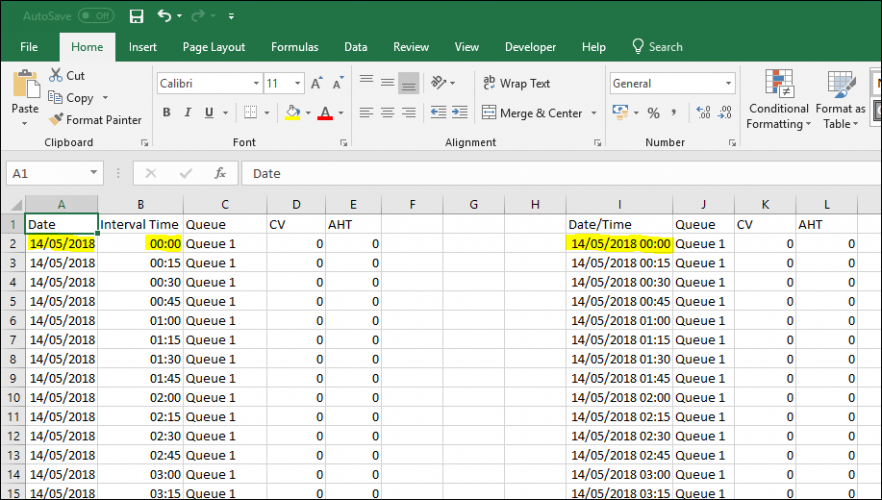Importing Forecast Source Data
Historical information must be imported alongside date and time, in 15-minute intervals.
Up to one year can be imported.
Data can be imported in one of two ways (see example below):
- Time and Date separated
- Time and Date combined
Only one of these can be used.
The file must be a text file
- Click on ‘Forecasting’ in the top menu, then ‘Import Call Logs’ in the left menu.
- Choose the campaign from the dropdown list.
- Choose Yes or No (default = no) to state if the data is in a different time zone to the campaign.
- If you are only importing one queue, choose it from the dropdown list, if you are importing multiple queues in to a single campaign, lease as ‘Defined in File’.
- Click on ‘Choose File’ Navigate to the file to be uploaded and click ‘Open’.
- Choose the delimiter, in this case as from excel the delimiter is Tab. Click on ‘Try Settings’.
- If the file is setup correctly, an example will be shown.
- Click ‘My columns are correct’.
- Then choose if the uploaded file has combined or separate Date and Time fields.
- Choose the correct headings from the dropdown boxes and ensure the correct date and time format is selected. See the below example.
- Click ‘Attempt Import’.
- If successful, the message ‘Import Success’ will be displayed.