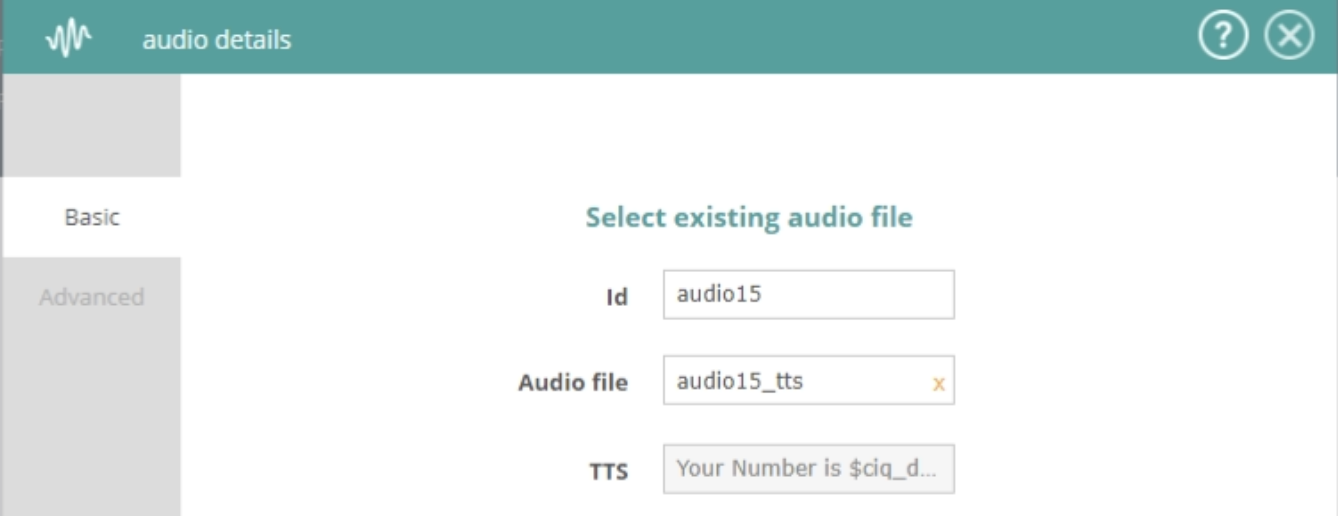Text-To-Speech (TTS) audio file creation and usage
Use AI-powered Text-To-Speech to create audio files and dynamic content with variables
Enjoy an improved Call Flow Tool (CFT) workflow by creating audio files directly within the Audio, Menu, and Caller Input modules rather than having to manually upload them from Admin.
Generate audio files from Text-To-Speech (TTS), which also allows for the use of KML variables for dynamic messages.
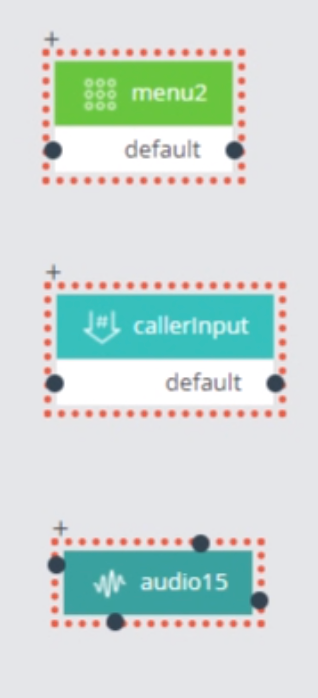
Prerequisites
- Make sure Text-To-Speech (TTS) is included with your Puzzel Contact Centre package. Unsure? Reach out to Sales.
- Reach out to Puzzel Help to get TTS enabled for your account.
Create an Audio file with TTS
Once enabled, the functionality becomes visible as a radio button in a module. It is an alternative way to create and save new audio files directly in the module.
Start by (optionally) providing a description for your audio file, for easy future reference. Select a pre-existing Category for the audio file, if you'd like. (Caveat - files with a variable in them are saved as text and not audio, as they're dynamically generated for a given customer call. Selecting a category won't work in this case).
Selecting the radio button "Text to speech", enter the text that you would like to convert to speech. Select the Language and Voice. Specify an Audio file name for your audio message. Generate and listen to the audio and if you are satisfied with the sound quality and with the intonation, save the file. Once saved, the file will be immediately linked to the module and saved in Admin / Services / Audio / Sound File Library.
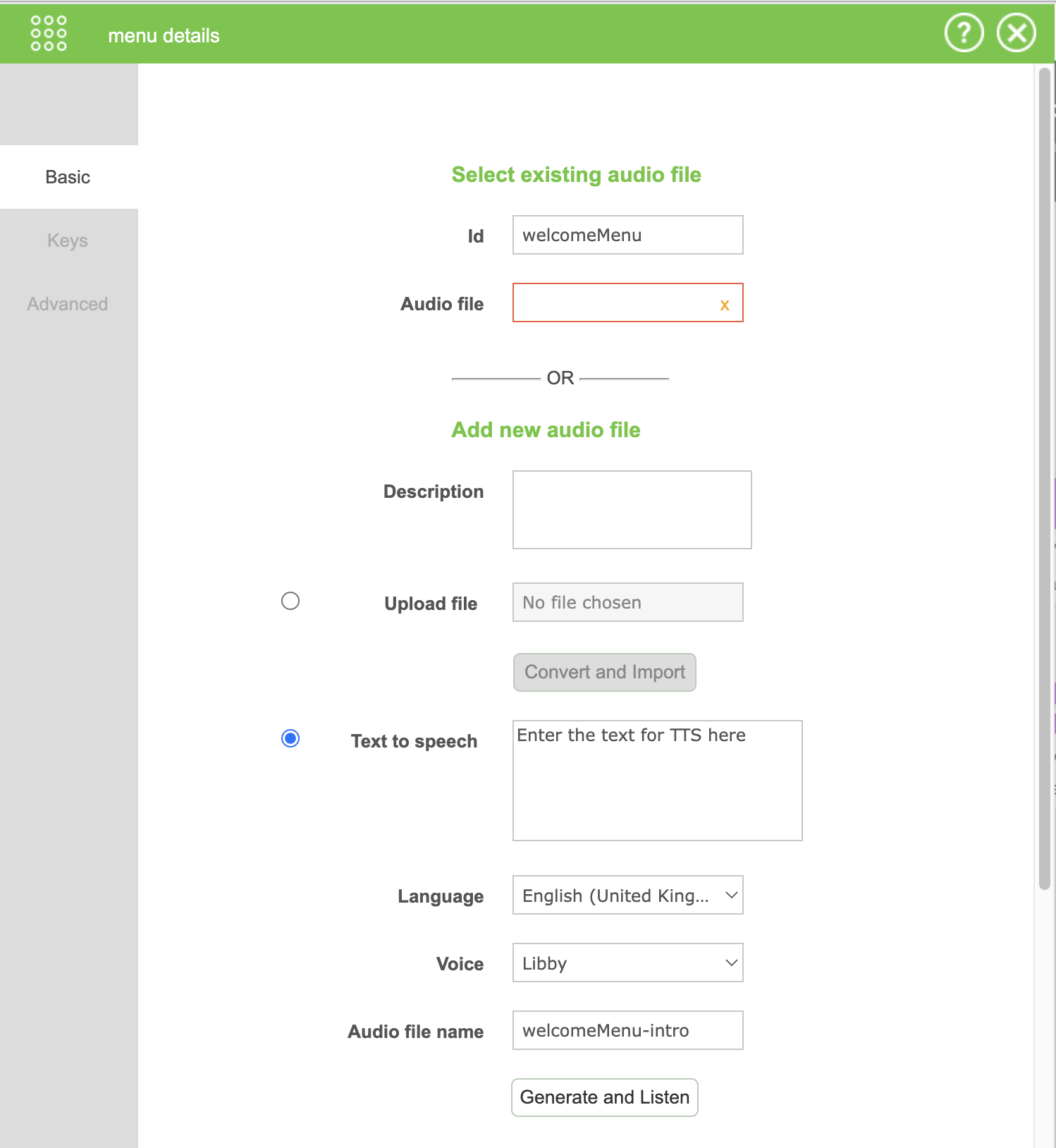
Add variables to TTS for dynamic messages
In the Audio module you can also add a variable that could be either a system variable or a variable created within the CFT.
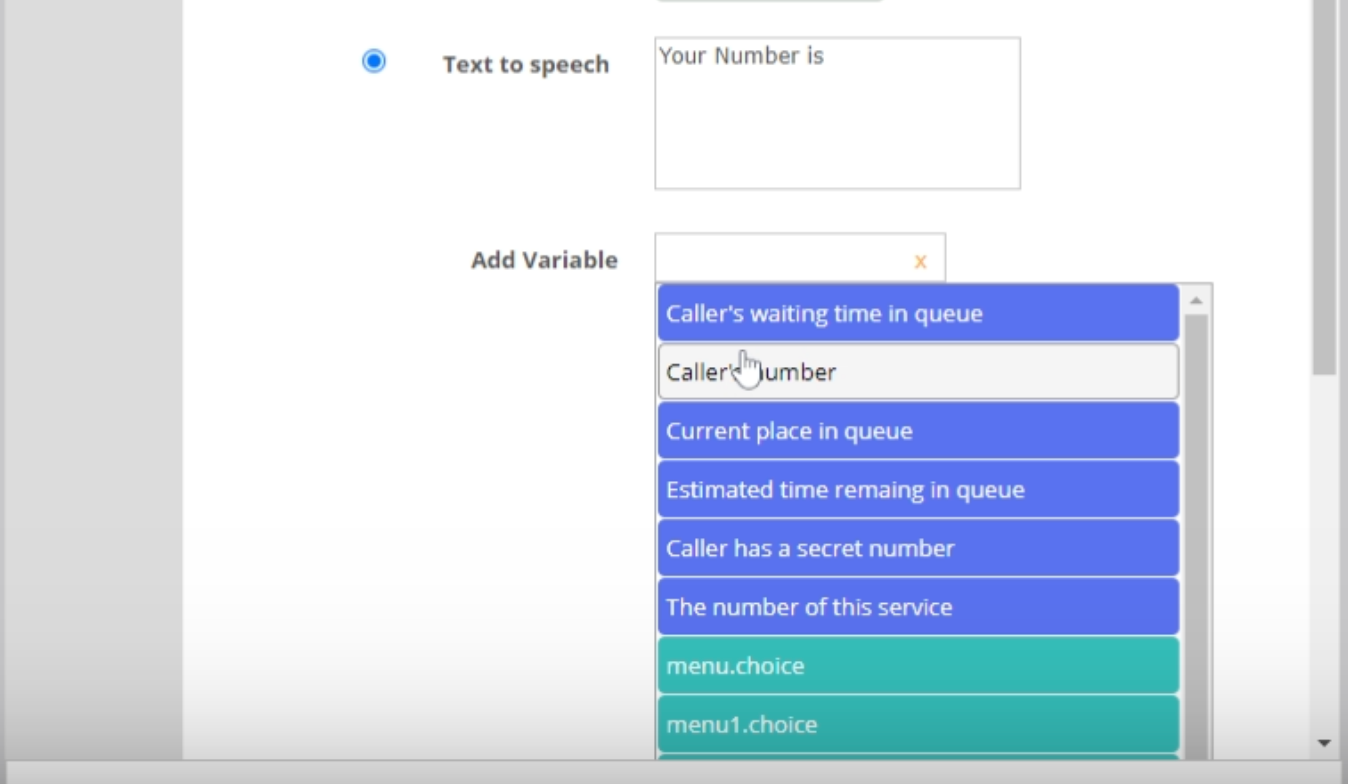
If a variable is added, the Save button changes to “Save text”, which means a TTS tag will be saved instead of an audio file. This is because the variable value is unknown until the call is generated and the text will be converted into speech during the call. Clicking "Save text" will show your Text-to-speech in the "Audio file" field in the format "audioX_tts", with a reference to the saved text in the "TTS" field