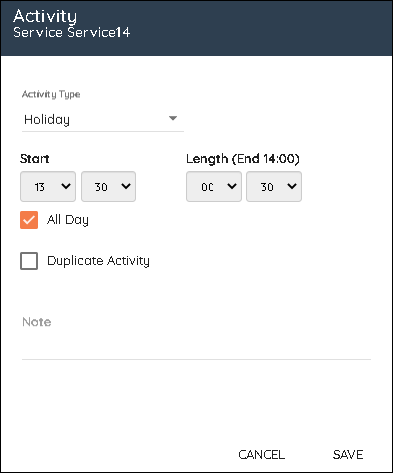Adding vacation,holiday or absence
1. Right click within the agents day in the schedule screen. This can be with or without a shift present.
2. Click 'Add Activity'.
3. Choose the activity type. Holiday for Vacation or Absence for Sickness.
4. If the agent had a shift. Tick the box for 'Full Day (whole shift)'.
5. If the agent does not have a shift. Make sure the Start time is 00:00 and tick the 'Full Day (whole shift)' box.
6. If the agent is having a partial day off, choose the start time and length.
Adding Partial Holidays
Partial holidays must be added through the scheduler manually as agents cannot currently request them through the Agent Portal.
Agents can see when a partial holiday has been added, and also that the hours of the partial holiday have been deducted from their annual allowance.
To add a partial holiday, add it like any other activity.
Note that lunches might need to be changed to the middle of the shift to allow an exact half-day holiday.
Cancellation Requests
Agents can request to cancel holidays that also need authorisation from an administrator.
This is done in the same way as authorising holidays.
Click the tick to authorise the cancellation or the cross to decline.
Viewing Previously Authorised and Declined Requests
All previous holiday requests, authorised or declined, can be viewed by clicking on the corresponding icons in the Holidays section.