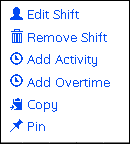Editing a schedule
- In the schedule screen, click the slider next to 'Edit'
- You will now be able to drag and drop shifts, breaks, lunches and any other activity that is on screen.
- A white border appears on the right of shifts, breaks, lunches and other activities. This allows you to stretch or shrink the item to lengthen or shorten it's duration.
- Right clicking on an agent's timeline that DOES NOT have a shift will allow you to enter a shift or activity.
- Right clicking on a shift will allow you to edit or remove a shift, add an activity, add overtime, copy or place a pin.
- After copying anything, right click where you would like to paste it and click 'Paste'.
- Clicking the Save or Refresh icons will recalculate statistics for the day or week.