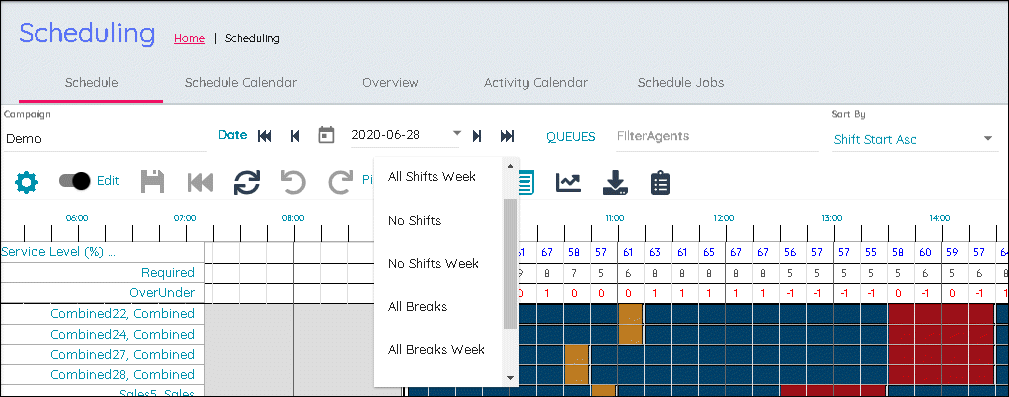Pinning shifts or activities on the schedule
Pinning protects shifts and activities being moved by the scheduling engine.
- In the Schedule screen, click the slider to allow editing.
- Under the Pin dropdown box, choose what needs to be pinned. The options are as follows:
- All Shifts
- All Shifts (Week)
- No Shifts
- No Shifts (Week)
- All Breaks
- All Breaks (Week)
- No Breaks
- No Breaks (Week)
- Choose the required level of Pinning. Pinning is Auto Saved.
- Right clicking on any activity in the Schedule screen also allows single items to be pinned or unpinned.