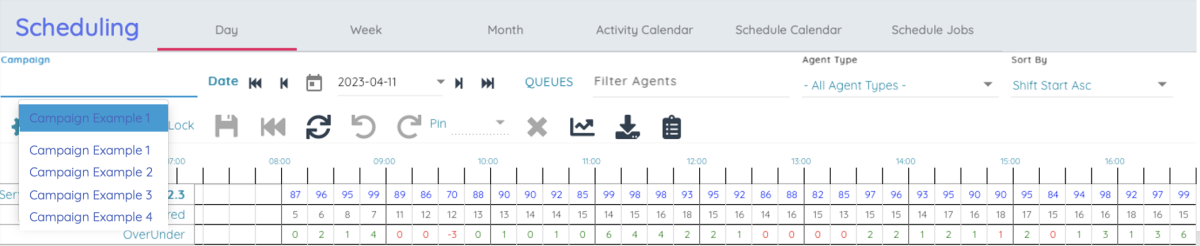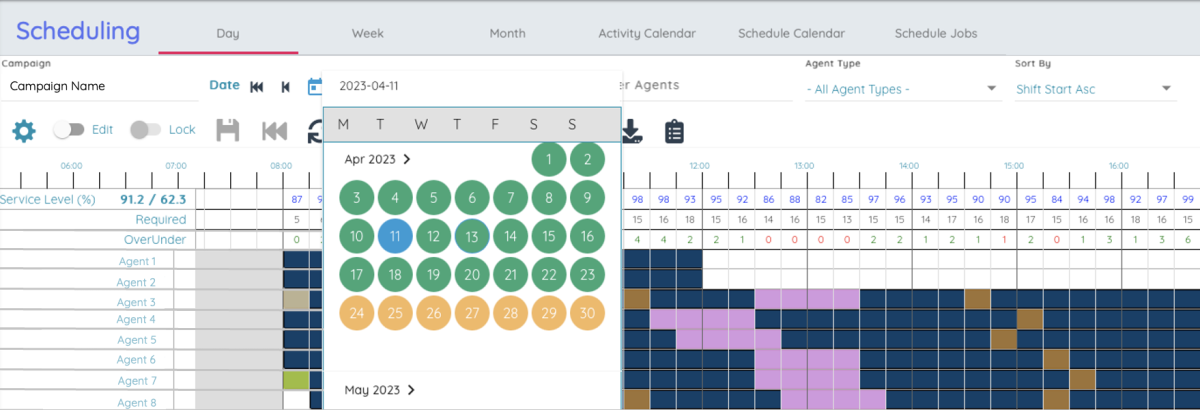Campaign and date selection for scheduling
Campaign selection
The campaign is selected using an autocomplete textbox. If the user has a default campaign set from previous pages, then this will be selected automatically. When clicked the first 20 campaigns will be displayed as a dropdown, this list will change as the user types.
Date selection
The date to display is chosen by clicking the displayed date or calendar button which will display a calendar to select the required date. In the calendar scheduled days are highlighted green and published ones are highlighted blue.
The date can be moved forward or backwards by one day or week by clicking the buttons highlighted below:
The selected campaign and date are stored in the URL for the page so if the user refreshes they will still get the same schedule displayed rather than having to select it again. This URL can also be sent to other users so they can easily view the same schedule.