Detection of conflicting parallel changes
Data for some Call Flow Tool solution modules (Time, Audio, Menu, and Caller Input) may be changed in parallel both from Call Flow Tool and from the dedicated Admin Portal pages Services - Audio, for sound-files used/referred by an Audio, Menu, or Caller Input module, and Services - Time, for local Time modules.
Since there is a risk of replacing the changes made from one user in Admin Portal pages when another user saves changes from Call Flow Tool, detection of conflicting changes made in parallel is available in Call Flow Tool.
A popup will display in Call Flow Tool (CFT) if conflicting changes get detected, and depending on the exact conflict, an action will be suggested.
Case 1:
Change made in Admin Portal: The opening hours of a local Time module are changed in Admin Portal’s page Services – Time.
Change made in CFT: No exits used by the opening hours are deleted for that Local Time module in CFT
Action suggested: In a modal popup the user may either choose to accept changes made in Admin Portal via button Merge and Activate, keep the changes made in CFT via button Save as Draft, or use button Cancel and go back to editing the file in CFT.
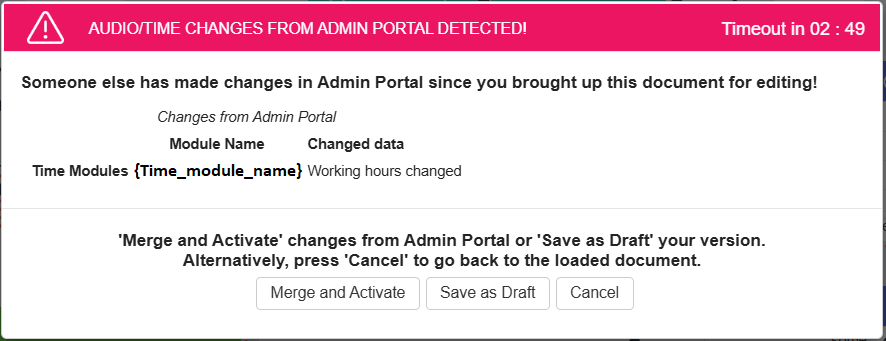
Case 2:
Change made in Admin Portal: The opening hours of a local Time module are changed in Admin Portal’s page Services – Time
Change made in CFT: At least one exit used by the opening hours is deleted for that Local Time module in CFT
Action suggested: In a modal popup the user may choose either to save the CFT-made solution file version as draft via button Save as draft, or use Cancel button and go back to editing in CFT. Note: This combination of changes is considered breaking for the solution, and CFT users are highly recommended to synchronize with the authors of changes made in Admin Portal.
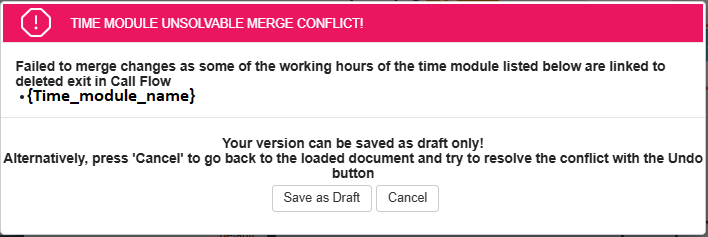
Case 3:
Change made in Admin Portal: The sound file used by an Audio/Menu/Caller Input module is changed in Admin Portal’s page Services - Audio, accordion Sound Files in Use
Change made in CFT: No changes made to module is CFT
Action suggested: In a modal popup the user may choose either to accept the changes made in Admin Portal via button Save and Activate, keep original edits made in CFT via button Save as Draft, or use button Cancel and go back to editing the file in CFT. Note, that only changes from Admin Portal are listed.
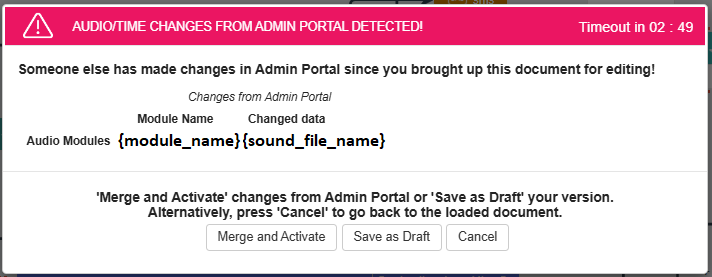
Case 4:
Change made in Admin Portal: The sound file used by an Audio/Menu/Caller Input module is changed in Admin Portal’s page Services - Audio, accordion Sound Files in Use
Change made in CFT: Different sound file assigned to the same Audio/Menu/Caller Input module in CFT
Action suggested: In a modal popup the user may choose either to accept the changes made in Admin Portal via button Save and Activate, keep original edits made in CFT via button Save as Draft, or use button Cancel and go back to editing the file in CFT. Data from chosen source will become part of the new active solution file version.
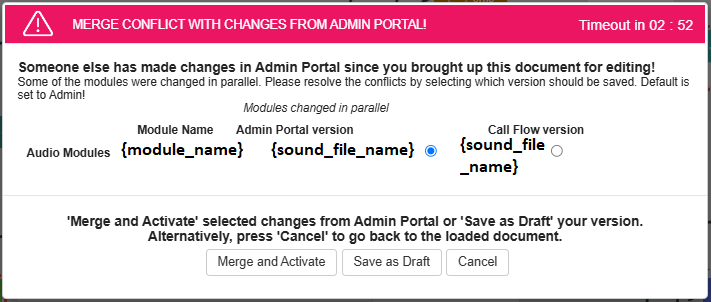
Case5:
Change made in Admin Portal: The sound file used by an Audio/Menu/Caller Input module is changed in Admin Portal’s page Services – Audio, accordion Sound Files in Use
Change made in CFT: Sound file assigned to the same Audio/Menu/Caller Input module is deleted in CFT
Action suggested: In a modal popup the user may choose either to accept the changes made in Admin Portal via button Save and Activate, keep original edits made in CFT via button Save as Draft, or use button Cancel and go back to editing the file in CFT.
Note, that no sound file name is listed for data coming from Call Flow. Data from chosen source will become part of the new active solution file version.
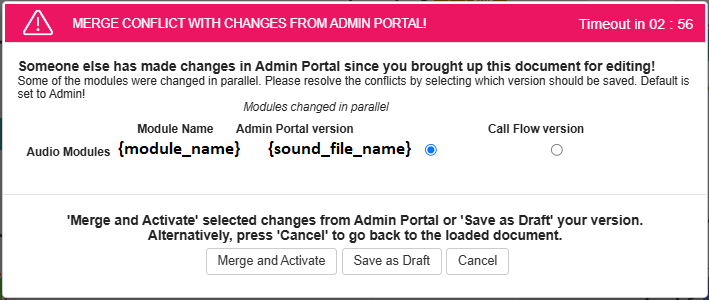
Current limitations: If the active version of the CFT file was not its latest version – this detection may not always activate. CFT users are recommended to keep the active version also the latest version of the CFT file.
