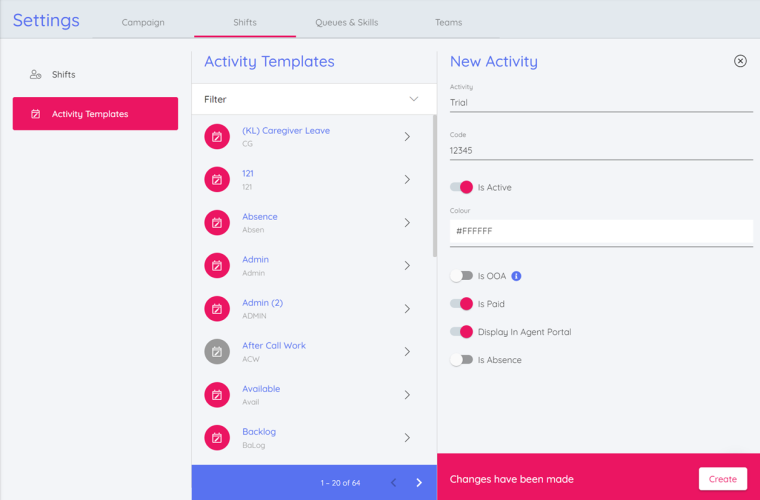Creating Activity Templates
Activity Templates can be created for any activity that takes place in Contact Centres. While template name, code and colour can be edited, other attributes have restricted access depending on the type of Activity Template created.
Common activities could include: Meetings, Training, One to Ones, etc.
- Click the Settings cog icon in the left panel, then Shifts & Activities in the top menu, followed by ‘Activity Templates’ in the left sub menu.
- Click the ‘+’ button at the bottom right of screen.
- Enter:
- Description – a description of what the activity is for. (See the example below).
- Activity Code – 5 chars Max (this will be seen within the schedule)
- Activity Colour – the colour that the activity will appear as on the schedule.
- Is OOA – If the activity is considered Out of Adherence for when work time is scheduled.
- Is Paid - Determines if the lunch is paid or not for the activity template added to the shift day.
- Display in Agent Portal – If the activity should be viewable by agent in the Agent Portal.
- Is Absence – If this is a new type of Absence or not. (If chosen, activity will overlay other activities in the schedule)
- Click ‘Create’ to create the new activity.