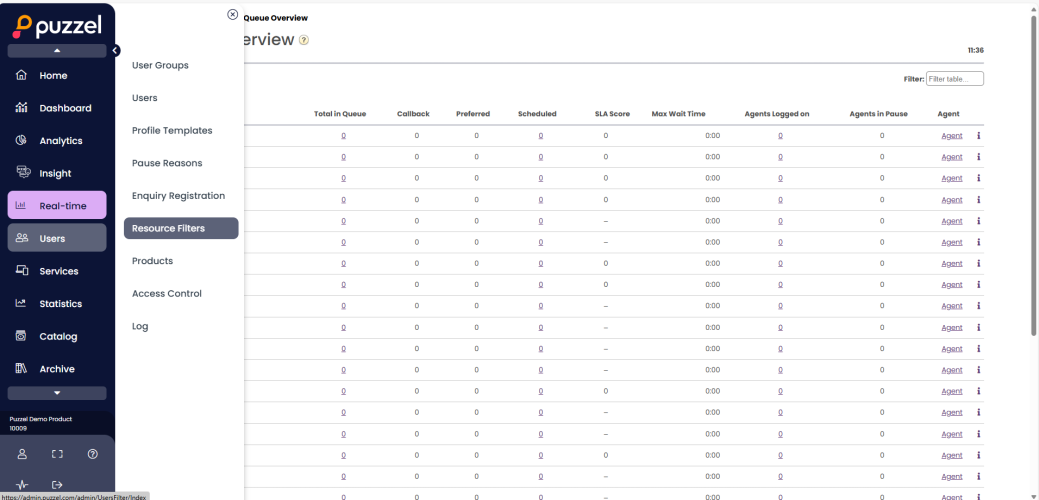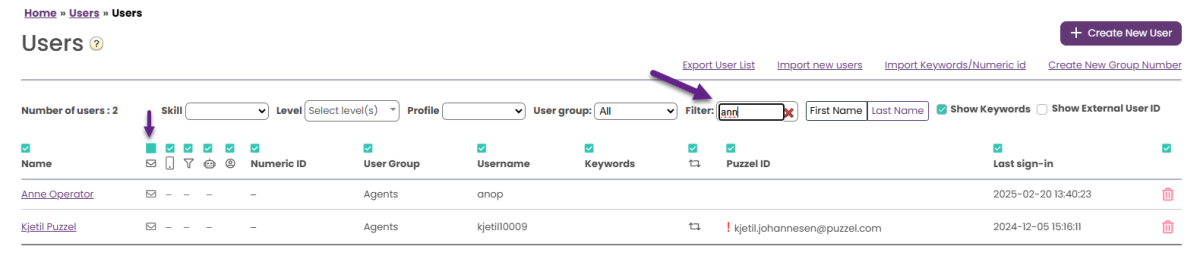Overview
Sign in to Puzzel Administration Portal with Puzzel ID (app.puzzel.com/admin) or without (admin.puzzel.com)
Puzzel Administration Portal has various main menu items each containing sub-menus that give you access to different functionality. This is how it looks when you are on page Real-time - Queue overview (Real-time is in purple) and you have clicked on Users, so that yo see the sub menu items you can select among:
When you click on a main menu item, the sub menu items are shown so that you can select the one you were looking for.
If you think the left margin menu (with icons and main menu names) takes up too much space, you can click the left arrow on top to collapse it so that only the icons are shown.
In the lower left corner, there are some quick links:
- Edit user, takes you to the edit user page where you can change password, language etc
- Full screen, to hide the left margin navigation menu
- Help, to go to help.puzzel.com
- Status, to open the Status page
- Switch solution (only shown if your PCC user has special partner/parent access)
- Sign out
Not all customers/users have access to all functionality, so you may not have access to all main menu and sub menu items. If you are interested in functionality that you do not have access to, please contact Puzzel Support.
| Main menu | Short description |
|---|---|
| Home Page | Information published by Puzzel, traffic so far today, and KPI-values |
| Dashboard | Here you can see and edit Dashboards and the widgets they consist of. |
| Analytics | Here you can see Performance management and define Performance KPI, if you have access. |
| Insight | Here you can see and configure/manage Customer Insight Surveys |
| Real-Time | Overview of live status on queues and agents, Ticker (traffic so far today per queue and agent) and Wallboard |
| Users | Manage user groups and users, defines profiles, create Pause reasons and Enquiry registration categories, create Resource filters and configure Products |
| Services | Manage opening hours, sound files, lists, service variables, KPI alarms, queue parameters, Dialler campaigns, Call Flows, Social media channels, Chat and Agent Assist, and do Silent monitoring. |
| Statistics | See standard statistics reports, customise reports, and configure what reports to be sent to which recipients at what time intervals |
| Catalog | See catalog content and configure fields, departments, and mappings |
| Archive | Search for and analyse calls, recordings, and chat logs |
| Widget | For configuring tabs and widgets in the Agent Application |
| SMS | For configuring the legacy SMS Survey |
Online help is available behind the question marks on all pages.
Many pages have a filter field in the upper right corner, below the menus. If you write something in the filter field, only rows that contain the written text will be shown. If you uncheck a result column when filtering, only rows with the written text in a checked column will be shown.
Example: Show rows (users) that contain ann in any field except e-mail address:
Please note that a search for e.g. pa ko returns rows containing pa or ko, while a search for "pa ko" returns rows containing the whole string within the quotation marks.
On many pages you can sort the content in tables by clicking on a column heading.