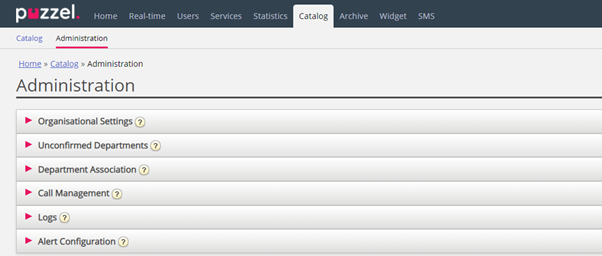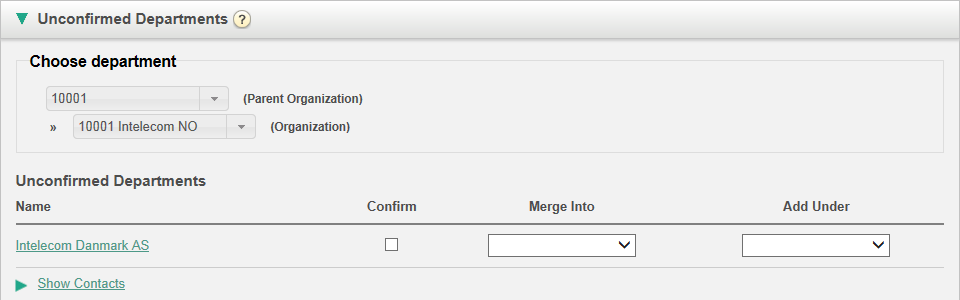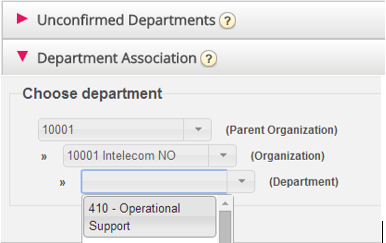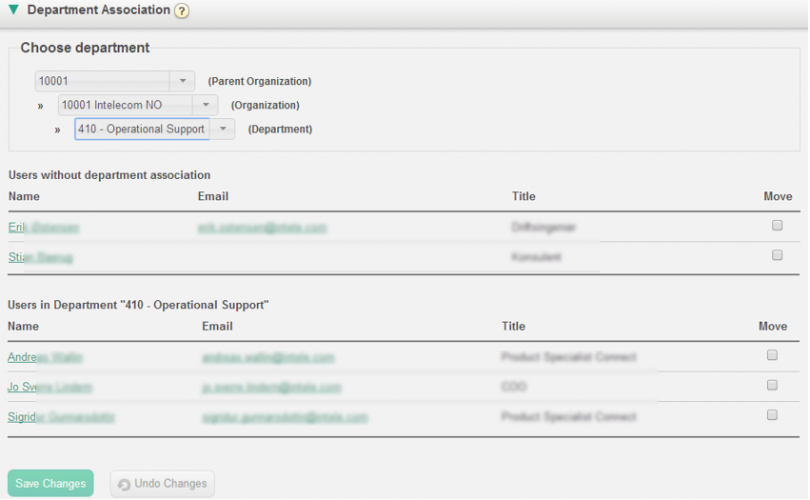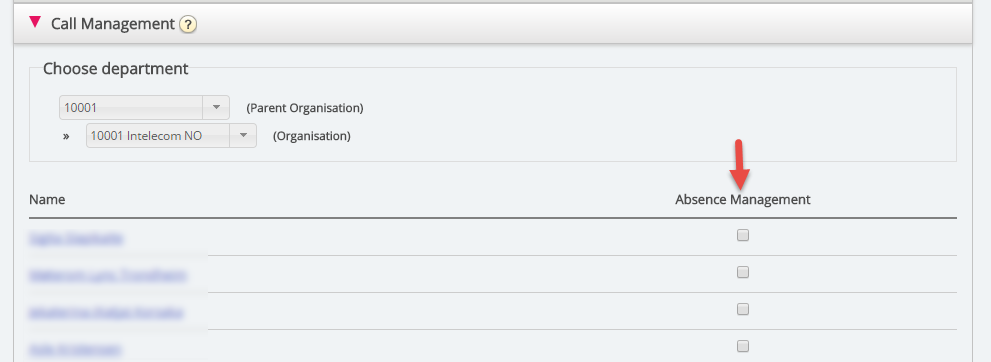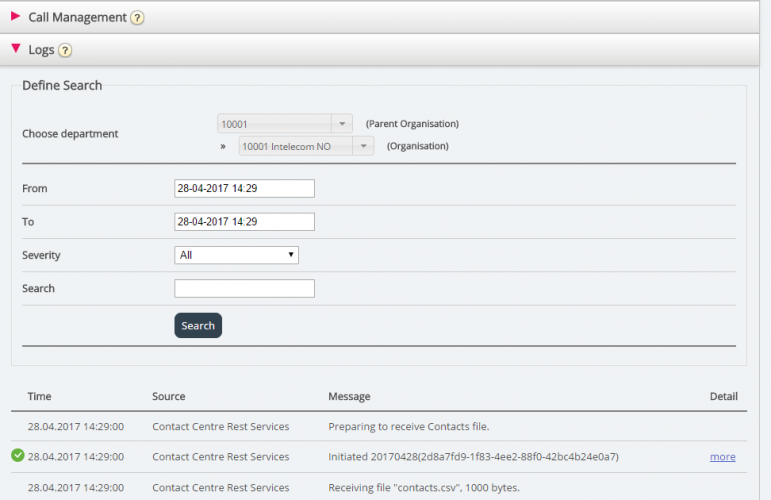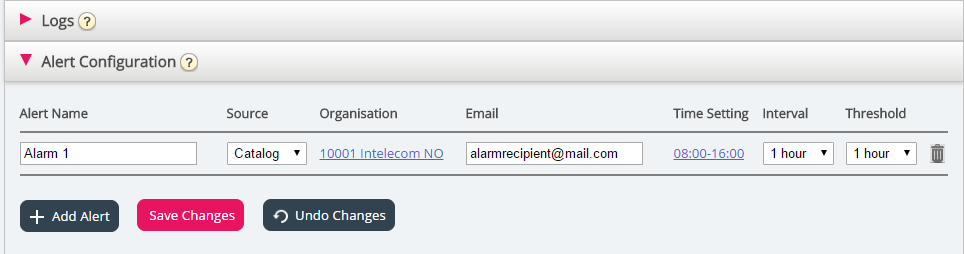Catalog - Administration
Under Catalog - Administration there are several accordions.
Unconfirmed Departments
If the department field is synced/imported automatically, you as an administrator need to confirm them for the departments to belong to the catalog and be added to the hierarchy. These departments will automatically contain the contacts that have a specific synced department in their department field.
You have 3 options when deciding what to do with a department:
- Confirm: Check this box to add the department to the hierarchy.
- Merge into: It is possible to merge a synced department with an existing department in the Catalog. The original department will then be shown and will contain the contacts of both departments.
- Add Under: Here it is possible to select which organisation or department to add the current department under. This allows an organisational hierarchy of synced departments.
Department Association
Department association allows you to manage what departments users belong to. You can move users between departments and associate users that dont belong to a specific department to a department.
After choosing the relevant department, a list of contacts will appear divided into two different lists/tables:
- The first is a list of users that do not have any department association
- The second list will contain users that belong to the chosen department.
To move users into a department, choose users from the first table (Users without department association) and then check the Move checkbox, and then click Save changes. The users will now belong to the chosen department.
If you want to move a user from todays department to new department, check the Move checkbox and click Save Changes. Now this user will not belong to any department, and the user will appear in the first table, so that you can move the user to correct department.
Call Management
Under Call Management you can enable and disable the Absence management feature for individual contacts. Absence management is mostly used in switchboard solutions where direct calls to contacts, usually employees, are forwarded to the Puzzel solution if not answered, so that the caller can hear spoken absence information for the contact if available.
After choosing Organisation, mark the contacts you would like to activate spoken absence for.
Logs
Here you can search for changes and alerts for the chosen organisation. Choose a timespan, the severity (Info, Change, Warning, Error or All) and some text and click Search.
Alert Configuration
In Alert configuration it is possible to add alerts for contacts and appointments. These alerts are triggered based on when contacts and appointments were last updated. This is useful for administrators that want to be notified if sync of contacts or appointments stops working.
- Alert Name: Name of the alert.
- Source: Catalog or Calendar.
- Organisation: The hierarchy must be considered since all departments beneath this organisation will be included and as a consequence trigger an alarm.
- Email: Email address that will receive the alert.
- Time Setting (Recipient time): Opening hours for the alert. Alerts will only be sent within these days/hours.
- Interval: How often the alert will be sent once it has been triggered. The system will continue to send alerts until synch is sending data again.
- Threshold: How old the configured data must be before the system starts sending alerts.