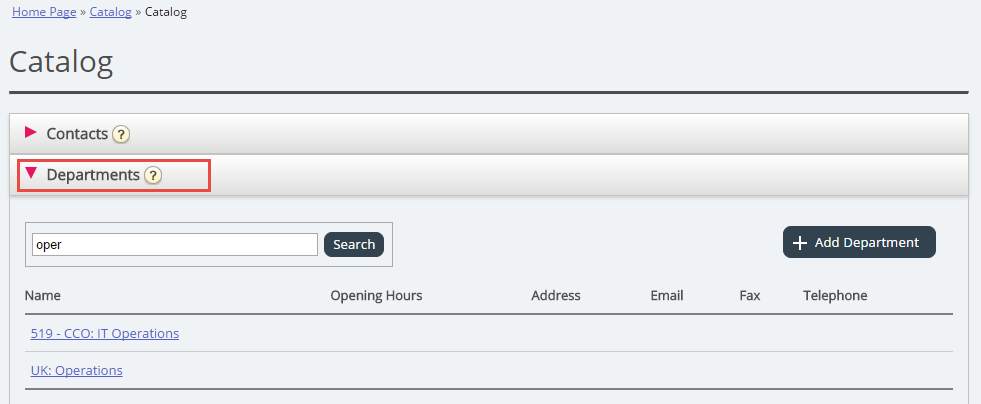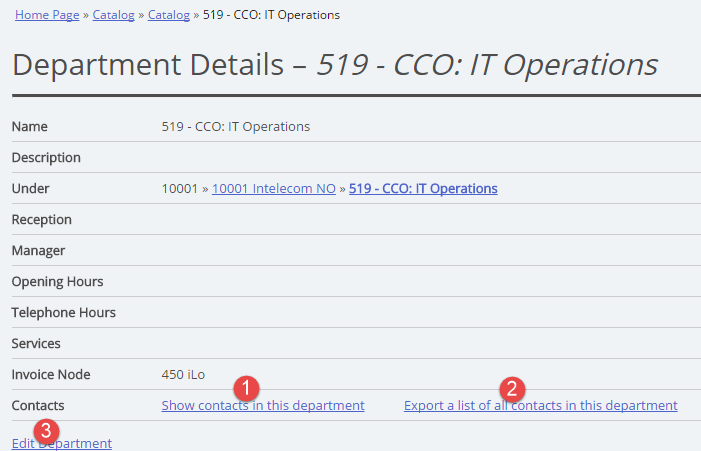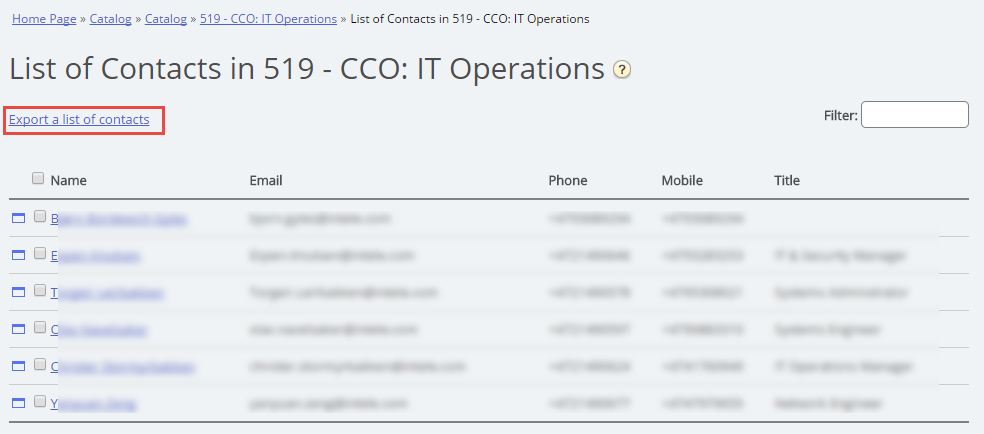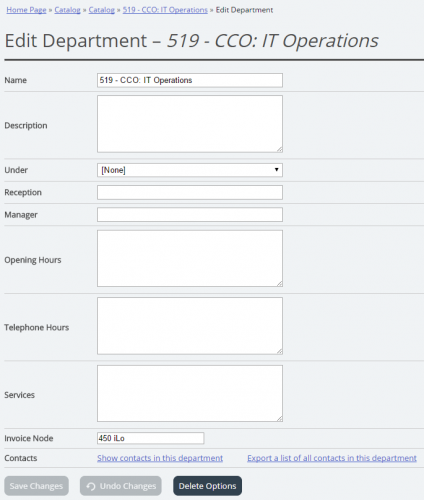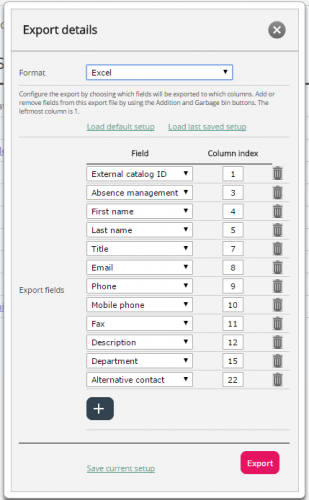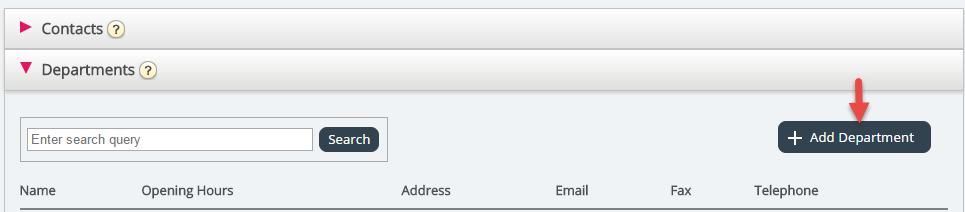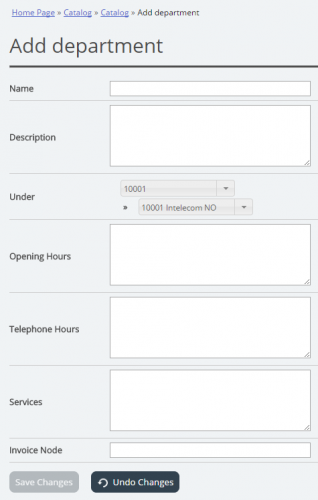Catalog - Departments
Under Catalog - Catalog - Departments you can search for existing departments in your catalog.
You can search for match in all department fields (Name, Description, Manager and Services). If you have access to more than one Organisation, you can choose organisation in a dropdown list.
Department details
Click on a department name (in the Department search result) to see details for the department.
From the Department Details page you can:
-
Click on Show contacts in department to see all contacts registered.
In this List of contacts you can click on a contacts calendar icon to see the contacts calendar, or click on the contacts name to see the contacts details. If you want to export a selection of the contacts, select the relevant contacts and click Export a list of contacts.
- Click on Export all contacts in department.
-
Click on Edit department to edit information about the department.
Only Name is required for a Department. If this department should be a sub-department under another department, please select which department this department should be Under.
Export contacts
If you want to export all contacts in a department, click Export a list of all contacts in this department on the Department Details page.
If you want to export a selection of contacts within the chosen department, click Show contacts in this department, and then tick the checkbox next to the contacts you want to export from the list, and then click Export a list of contacts.
In the Export details window you can choose the format of your export (Excel or CSV) and which fields that should appear in the exported list.
Your solutions default export fields are shown in the Field column, but you can also load the last saved field setup (from one of your previous exports) if you prefer that. You can add a field to the export by clicking the + button at the bottom of the window, and you can delete one by clicking on the garbage bin icon. Please note that the default fields vary depending on how your catalog is configured.
In the Column Index column, you can configure in which order the fields should appear in the export. The value for the first column to appear is 1.
If you for want a space between columns, you can do so by skipping a column index number. In this example we have not defined a column index 6 for any field. This means that in your exported list there will be an empty column after the 5th column.
You can at any time store your current export setup in order to load it again at a later time. In this way you will next time have the choice to export with your solutions default setup or the setup you last saved.
Creating a new department
Click the Add Department button under accordion Departments to add a new department.
The only mandatory field is Name.
If your catalog has more than one Organisation, you can choose Organisation in the Under field.
If you want to make this new Department a sub-department, you have to configure this afterwards by editing the department.