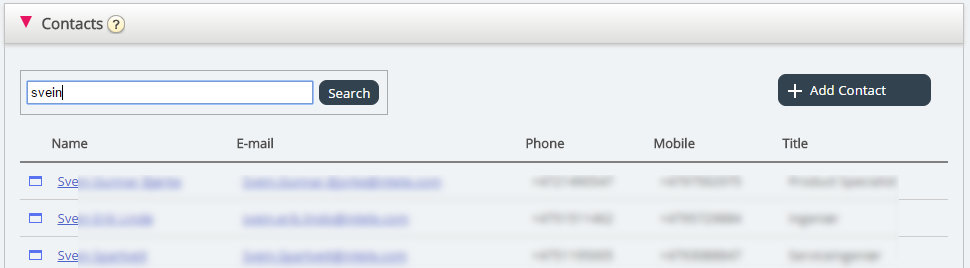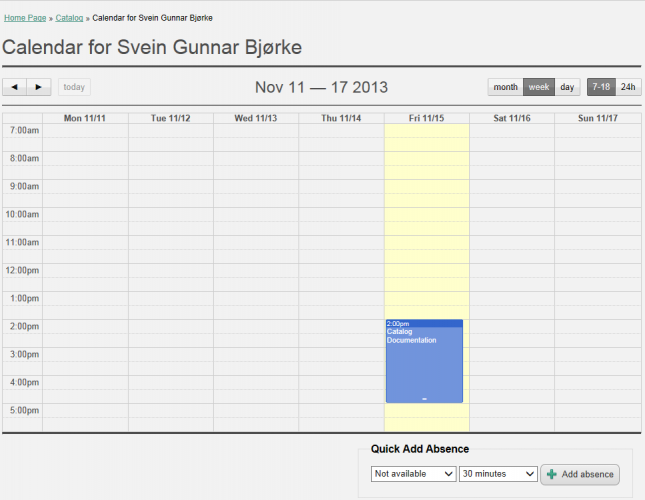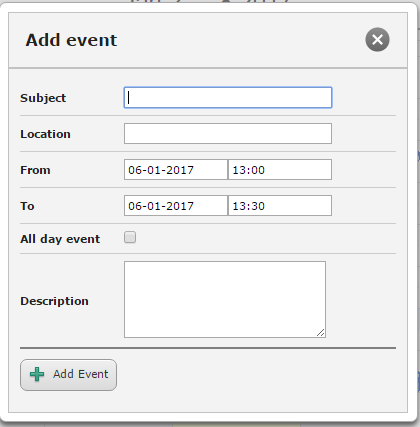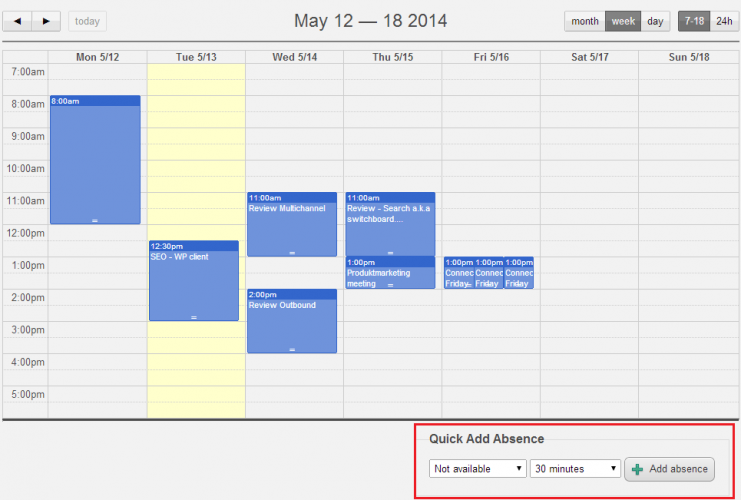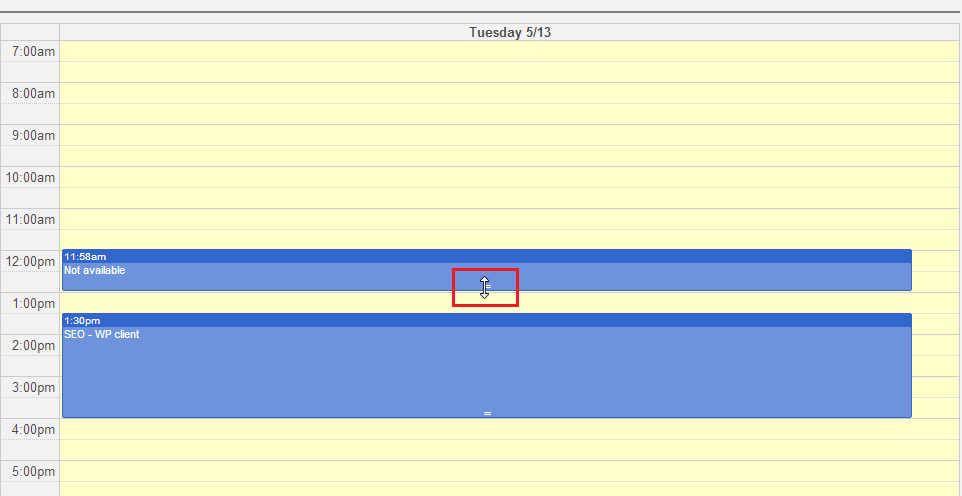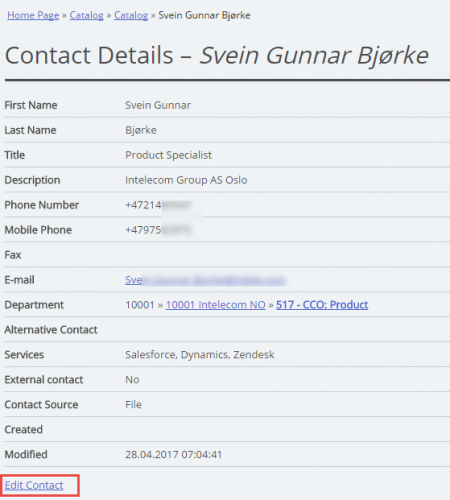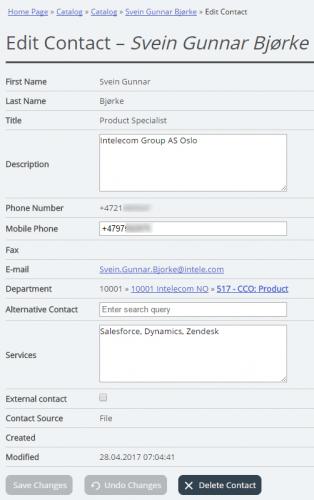Catalog - Contacts
Under Catalog - Catalog - Contacts you can search for your company's contacts. You can search for match in all contact fields, e.g. name, e-mail address, phone, title, description and services, and you can search with multiple words separated with space. A search returns rows that begin with your entered text.
If you have access to more than one Organisation, you will see a dropdown list box where you can choose which organisation to search in. From the search result you can access a contacts details and calendar. With sufficient access, you can edit some of these details.
Maximum 500 contacts are listed in a search result.
Calendar
If you click on the calendar icon next to a contact name, the contacts calendar will appear.
You can change the view of the calendar (month, week, day or 7-18, 24h) by using the buttons in the upper right corner.
If you click on an appointment in the calendar, the appointment details will be shown. If you have sufficient access, you can Delete an appointment (an event).
Adding an appointment
If you have sufficient rights, you can add an appointment to a contacts calendar by clicking on an empty slot inside the calendar. A new window will pop up, and here you can fill in the details, and then click Add event.
Quick Add Absence
To quickly add an absence/appointment, simply click the Add absence button in the calendar. This will create an appointment starting immediately with 30 minute duration.
You can of course change the reason (Not available/Meeting/Lunch/Gone for the day) and/or the duration before you click Add absence.
To make the appointment last longer than 30 minutes you can drag it by using the arrow in the middle of the appointment.
Modifying the calendar and sync with email/calendar systems
Please note that the Puzzel calendar does not sync back to the source email/calendar system. If you add/delete an appointment in the catalog, these changes will not take effect in the source system. If you delete an appointment in the catalog and then a full sync with the source system is done, the appointment will re-appear in the calendar in the catalog. If you have sync with an email/calendar system, we recommend that you edit appointments in the source system.
Contact Details and Edit Contact
Under accordion Contacts, click on a contact name in the search result to see detailed information about the contact.
Click on Edit Contact in Contact Details to edit the contacts information (only possible with sufficient rights).
Some organisations export their contacts from Active Directory or another source with a set of fields that they want to synchronise. By setting some fields with web as source, some flexibility is added since this allows Catalog administrators to edit these fields in Puzzel.
Add a contact
You can add a new contact by clicking the Add contact button.
Fill in the new contacts information on the Add contact page and click Save changes.
After the contact has been added, it will behave as any other contact in the catalog with the same restrictions as previously created contacts.