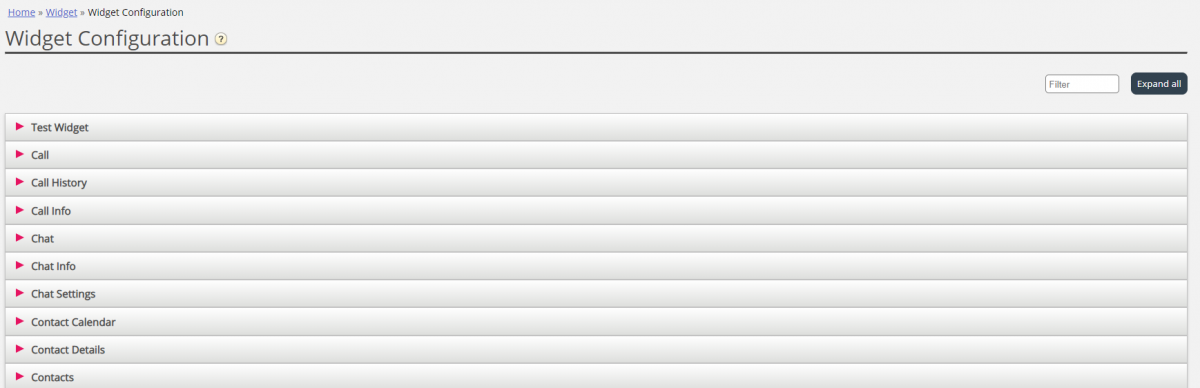Widget Configuration
This section of the Admin portal exposes a user interface, which allows setting or re-setting of properties, belonging to specific widgets, which have been defined in the Widget Administration section.
Its tab menu looks like this:
Each widget, defined in "Widget Administration" will be available here. Each widget will have the exact same properties, which were defined in the Widget Administration section.
A sample list of widgets may look like this:
Available widget property types
Currently, the properties that can be defined and accessed for each widget are:
- String this is a standard string, which can accept any string of numeric or text values
- Drop down this presents a dropdown element with options to choose from. Useful for situations, where one needs to present a set of mutually exclusive options
- Password this is a value, which presents a password field. This is masked initially, however one can enter any other value in the field and save it
- Boolean this is a checkbox field, which similarly to a Boolean field can be checked or unchecked
- Integer this is a numeric input field, which accepts numbers only
Additionally, there are two other widget properties, which are added at the time of defining the widget. These are:
- Widget Title which gives additional information about the widget
- URL this key points to the Url property for the iFrame. When the widget is loaded in the agent tab, this is where the widget will point to
Editing a widget property
To edit a widget property, follow these steps:
- Click on the expand collapse symbol, located to the left of a widget name. This loads all properties defined for the current widget.
- Locate the key, which you need to modify
- Enter the new value, which you want to associate with the key
- Click on the Save Changes button