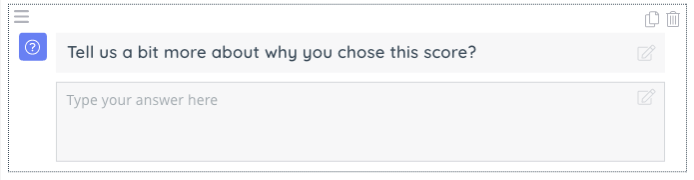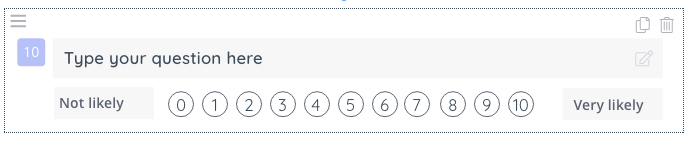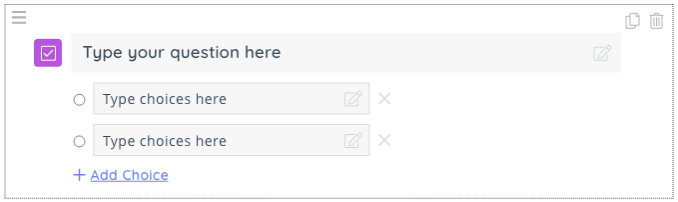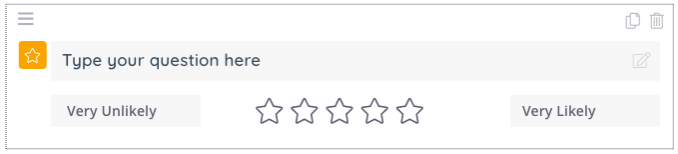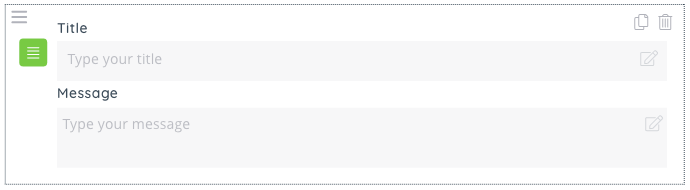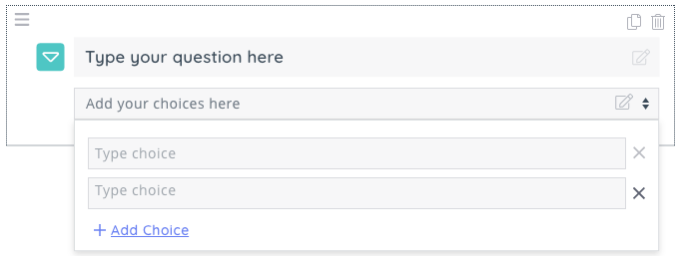Survey Designer
The Survey Designer window includes three main tabs:
- Create
- Test
- Translation
Create
Here you can customise the survey's content. This includes:
- Survey name
- Description
- Status
- Language
- No. of pages
- Questions
Status
There are two available options to set the status of the survey. "Active" is used for surveys that have been launched and "Draft" for the ones you are still working on.
Language
This fields allows you to set the default language of the survey (for translated versions, please see below).
No. of pages
The survey can include multiple pages. To add a page, click the plus button next to the Page 1 tab within the "Questions" pane.
Questions
To add a question, go to the Page tab in the "Questions" pane and click on the plus button. This opens a drop-down menu where you can choose the question format.
| Single Textbox |
An open-ended question that allows respondents to fill in their own answers within the character limit you set. |
| Opinion Scale |
A close-ended question format where you can customise the question, the scale and the scale's ends to explore a variety of opinions. |
| Multiple Choice |
A close-ended question format where you can insert and edit choices for respondents to choose from. |
| Rating |
A close-ended question that allows respondents to rate out of five stars. You can customise the question and the two ends of the rating scale. There are multiple rating scales options to choose from:
|
| Plain Text |
An open-ended module format where you can insert a title and message of your choice to appear for respondents. |
| Dropdown |
A close-ended question where you can insert multiple choices to appear for respondents in the form of a dopdown panel. |
Video Tutorial
Watch our video tutorial on how to use the survey designer below: