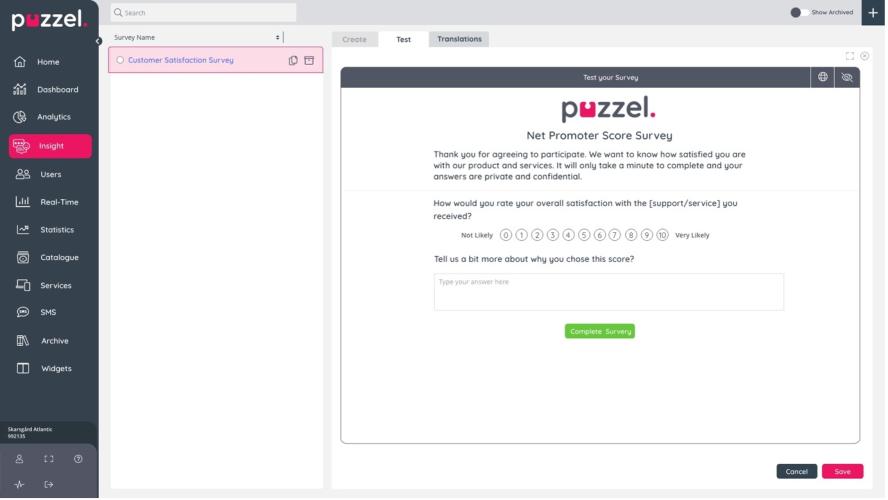Survey Testing Panel
On the Survey Designer, navigate to the "Test" tab, next to the "Edit" tab.
This is the space to view how the survey will appear for respondents.
To Test in a different language, click on the globe button on the top right side of the tab.
The show / hide icon allows you to view hidden elements if there are any based on your conditional logic.
A pagination section is displayed where you have more than one page in your survey. You can navigate to the next page by filling in the required elements in a page and clicking on the Next button, or by clicking on the page number directly.
When all required questions are filled in, a ‘Complete Survey’ button is displayed that allows you to see the final survey complete message if it’s configured. The button changes to ‘Restart Survey’, this is only application in the test panel. Respondents will not see this button when you send surveys.
Video Tutorial
Watch our video tutorial on using Customer Insight's testing panel below: