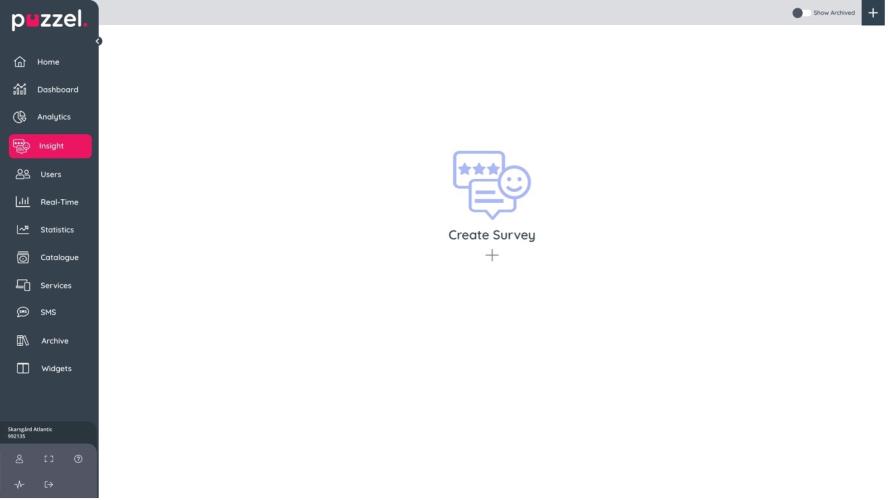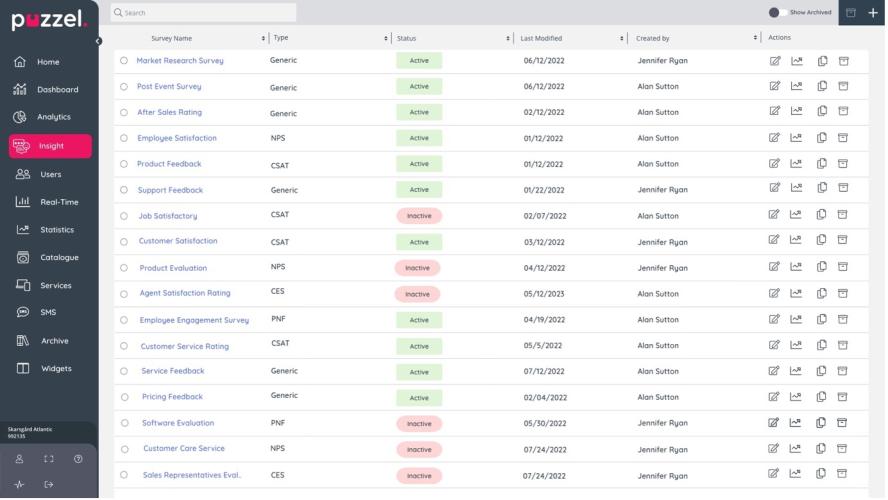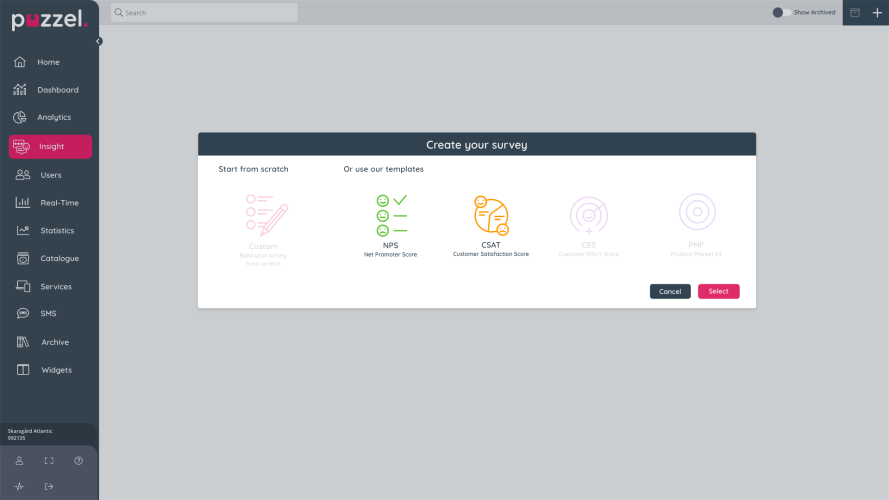How to create a survey
To start creating a survey go to Survey Insight on the Admin Portal's menu to the left of the screen and click on Survey Management sub menu.
When you click on the menu item, you will be redirected to the following screen (Screenshot 2). Select the Create Survey icon and the “Create your survey” pop up will appear.
Screenshot 2:
If you already have existing surveys, click on the plus button on the top right corner of your screen, for the same pop up to appear (Screenshot 3).
Screenshot 3:
In the “Create your survey” pop up window (Screenshot 4), select the design option you want to use, then click on “Select” to open the Survey Designer.
Screenshot 4:
·
- Click template
- Click Select
- Survey Designer will open
Video Tutorial
Watch our video tutorial on how to create a survey below: