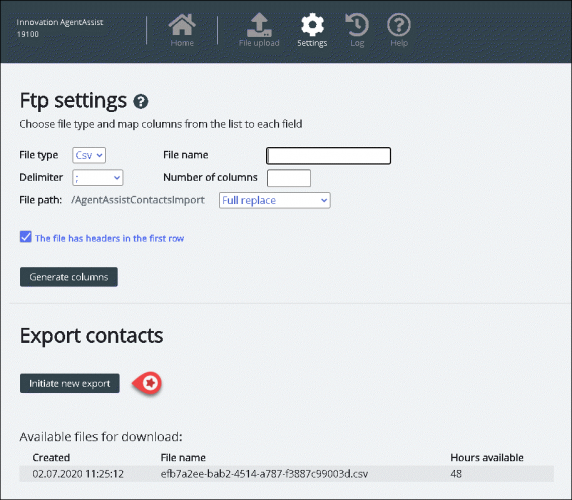FTP import/export
FTP import
If Settings for FTP is configured correctly, Puzzel will look for a new file on Puzzels FTP server periodically (every 15 mins), and if a file is found, then its imported and moved to a sub-folder /AgentAssistContactsImport/Archive
Configuration
- File type: Choose the file extension from the drop-down list of (csv, xlsx, xls).
- File name: Enter the filename of the contacts file to be imported (without file extension)
- Delimiter must be selected for file type csv
- ; (semi colon)
- , (comma)
- . (period)
- Tabbed (tab)
- Sheet must be selected for file type xls or xlsx
- Number of columns: choose the number of columns you have in your contacts file
- File Path: Files must be uploaded to /AgentAssistContactsImport
- Header row: Check the box if the contact list file contains a header row
Mapping
To map the columns of the contacts list file to the database fields, click the buton Generate columns so that the mapping fields appear.
- For file type csv, the columns are numbered (Column 0, Column 1)
- For file type xls/xlsx the columns are labelled with letters (column A, Column B)
Once the mapping is completed, you can save the settings so that any subsequent import uses the stored settings for automatic processing.
FTP export
You can now export the contacts in the Contact Management System to a CSV file by clicking on the Initiate new export button. In a few moments you will be presented with a file that is available for you for a set period of 48 hrs. You will have to click on the file to download it to your local machine.