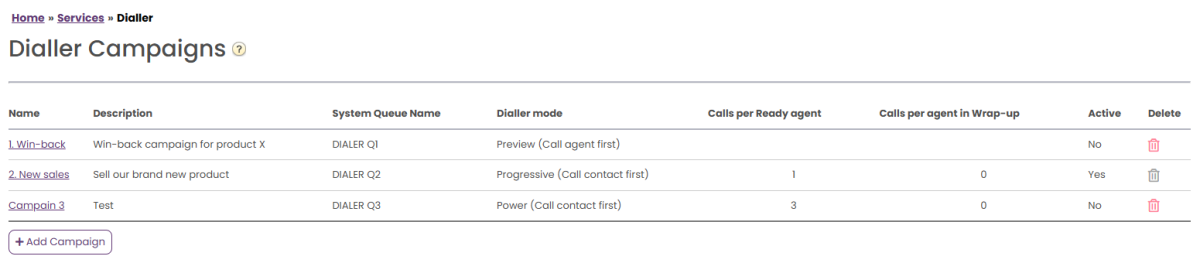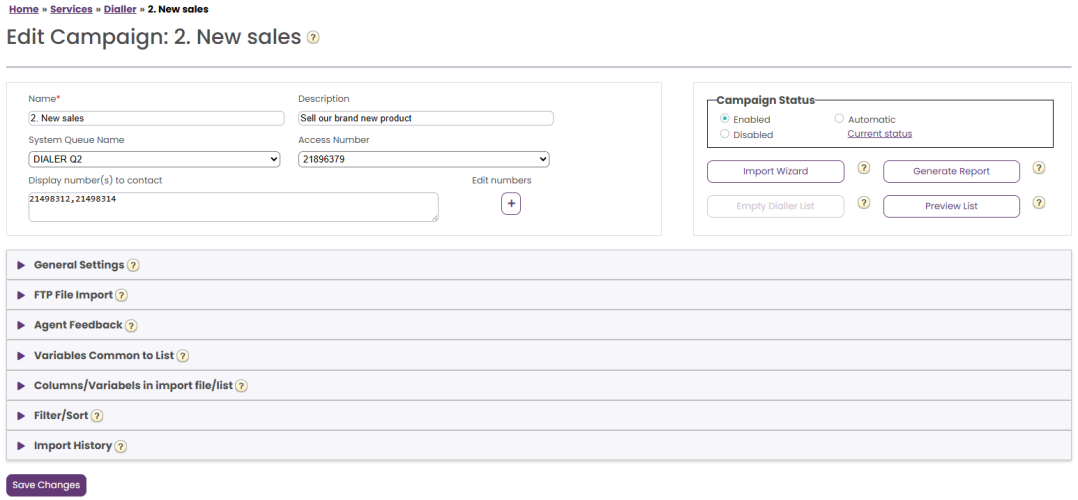Dialler overview
This is the introduction and overview article for the Puzzel Contact Centre Dialler. As you can see in the index in the left margin, there are several other detailed articles about different areas within Dialler, e.g. Dialler modes, Import wizard and file format, General settings, Display number, Reporting, Silent calls, Filter/sort etc.
With the Dialler, you can do outbound campaigns in Puzzel. One Puzzel Dialler Campaign has one list, it is linked to one system queue and it has its own configuration. There may be one or several Dialler Campaigns in a Puzzel solution. Only agents logged on with a profile that includes the skill for a Campaign's queue will receive calls from it. All Dialler campaigns must be linked to the Access number that contains the basic Dialler Call Flow logic.
A Puzzel campaign queue uses mode Preview (call agent first) or Power, Progressive or Predictive (call contact first).
The Dialler calls each contact in the Campaign's list until answer is received from the contact, but not more tries than defined (e.g. 3). A contact has a (main) phone number (phone_num) and optionally a secondary phone number (phone_2). If a contact only has a value for phone_num, only this number will be called. If a contact has 2 phone numbers, the 1st call will be to phone_num, and if no answer and more tries left, the 2nd call will be to phone_2. If no answer and more tries are left, the 3rd call will be to phone_num, etc.
If an agent reschedules a call or a silent call happens, the rescheduled call/silent call callback will be to the same number as was called the last time.
A file with contacts can be uploaded via the Administration Portal interface when required (e.g. daily, weekly, monthly or ad-hoc) or you/a system can put a file on Puzzel's secure FTP server when you want (Puzzel will detect a new file and import it).
When a new file is imported, you can select if this file's content should REPLACE the existing Campaign list content or if the file's content should be ADDED to the Campaign list.
In addition, you can use the Dialler API (https://api.puzzel.com/dialler/) to add, edit and delete single contacts.
Information about the contact called (e.g. name, age, address, interests) can be presented for the agent in a Puzzel screen-pop (information from the list) and/or in an external (CRM) system.
The agent can register the outcome of the conversation in the Enquiry registration form in the agent application, or in the CRM system where the contact information was shown.
On the Dialler main page, you will see the defined Dialler Campaigns:
Click Add Campaign to create a new one. When you do, please make sure you link it to the correct Dialler Access number where the Dialler logic is.
Click on a Dialler Campaign's Name to open its Edit Dialler Campaign page. On the Edit Dialler Campaign page, you can see and edit details for the chosen Campaign.
About display number
If you don’t want to present the Puzzel solution’s main access number as display number to the contacts called, Puzzel can configure that a specific number be used as Display number for each Campaign. If you want to use several different Display numbers when calling contacts in a Campaign, Puzzel can define a list of Display numbers that you can select from. If more than 1 Display number is selected, the Dialler queue randomly picks Display numbers among the selected ones.
When all configurations are done and a file's content is imported into the list, you can change Campaign status to Enabled. Contacts will be called only if enough agents are logged on, the Campaign is enabled and it's within the defined time interval(s). Some contacts will be moved from the list into the queue each minute (according to the config), so that the queue has contacts to call.
Campaign status
We strongly recommend that you disable a campaign each afternoon/evening when no more contacts should be called, and then enable it the next day you want to call contacts. Shortly after a campaign is disabled, the contacts already in the queue are deleted.
If you don't want to manually Enable/Disable a campaign each day, you can select Campaign status = "Automatic" to let the system automatically enable it during the "opening hours". Please note that if you have defined more than one time period under General settings, the campaign will be enabled at the earliest defined From time and disabled at the latest defined To time. The campaign will not be disabled in the gaps between the time periods, but new contacts will not be put into queue in these gaps.
Please note that if contacts (requests) stay in a Dialler queue over midnight and these contacts are called the next day, these calls to agents will be reported in agent Ticker, but they will not be reported in agent statistics (unless statistics are manually regenerated). Nightly regeneration of statistics for the previous day does not help.