Injected interactions
Introduction
The "Injected Interaction" functionality allows customers to inject different types of interactions onto elements within a web application, such as a div container. By using settings for hiding the minimize, and close buttons, this feature offers flexibility and makes the interaction a more natural part of the web page.
How to Use the Functionality
Injecting Interactions: To begin injecting interactions on a target element, simply provide the class name from your web page and reference it in the input field "Parent DOM element selector". When text is entered in that input field the settings below, starting with Anchor point, are disabled since the actual element on the web page should contain these settings.

Code example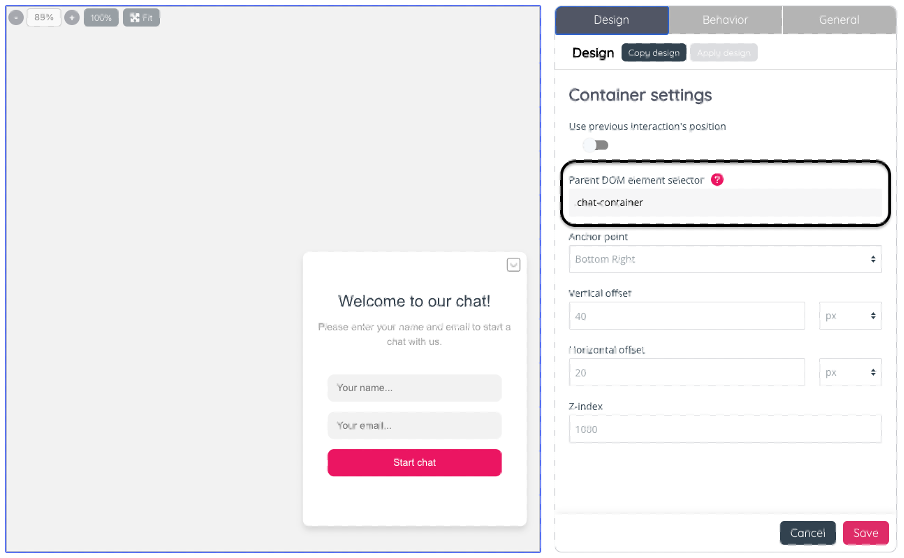
Reference the div in the input field “Parent DOM element selector”Customizing the Minimize and Close Buttons: You have the ability to hide the minimize and close buttons. The configuration options allow you to specify which buttons should be displayed, giving you control over how users interact with the element. Extra information: Not all interactions have both minimize and close buttons.
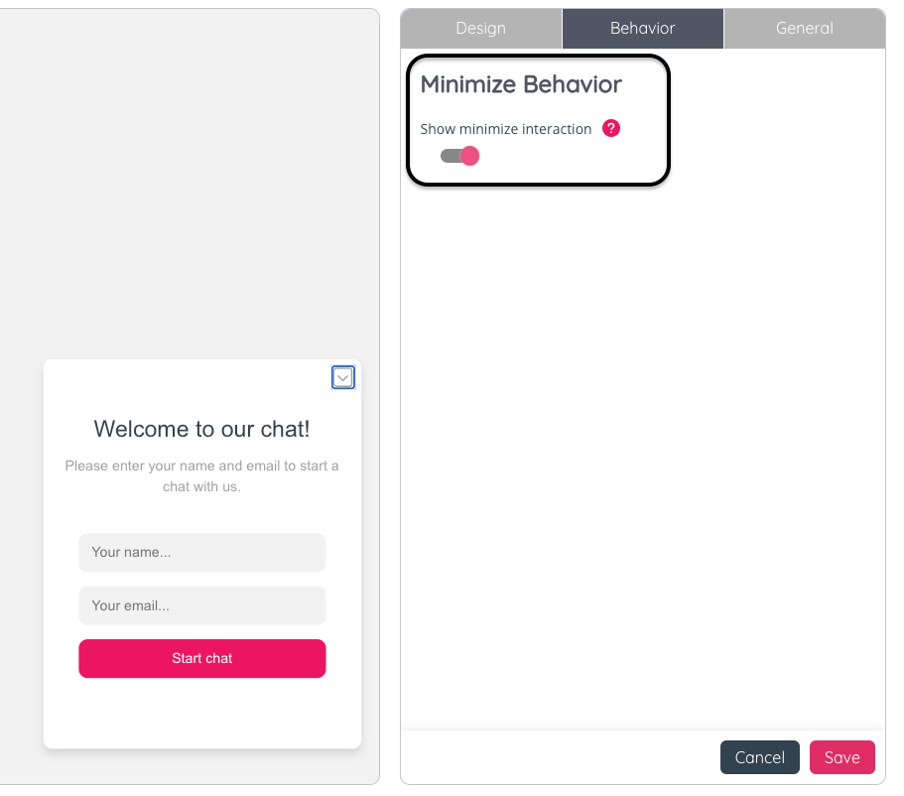
Automatic Trigger Button Handling: When interactions are injected, the trigger button is automatically hidden. This is intended to ensure that the user interface remains clean and intuitive.
Interaction chain handling: If there are several interactions configured to be displayed one after the other. (Example: Panel -> Chat ->Survey) and all should be injected use the setting “Use previous interaction´s position” on all interaction following the first and they will be injected in the same element.
Example: In this example, the interaction type "Panel" is injected into a div element on a web page. The minimize button is hidden by the setting, and the trigger button is automatically hidden when the interaction is injected. In the example, the div is floating on the webpage, but it could just as easily be fixed to a part of the webpage.
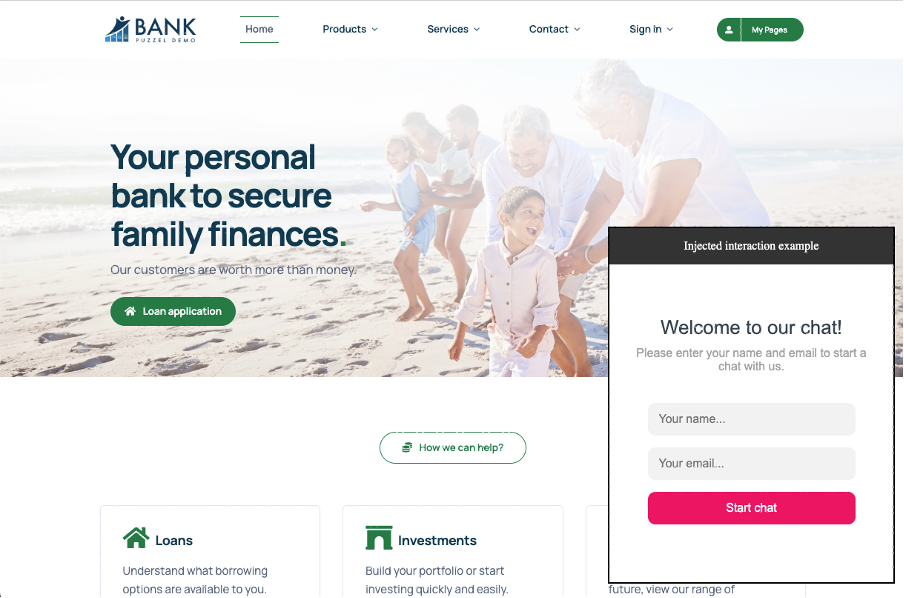
Best Practices
User-Focused Design: Consider the end-user experience when choosing which buttons to display. Hiding unnecessary buttons can make the interface less overwhelming.
Avoid Overlapping Controls: If you use interactions on multiple elements, ensure their buttons do not overlap or clutter the user interface.
Conclusion
This functionality provides a versatile way to add interactions to your elements, giving you full control over how users can interact with the interface. By selectively showing or hiding controls, you can create a cleaner, more focused user experience.
