Co browsing
Co-browsing allows an agent to initiate a joint browsing experience with a visitor. The agent can see the same webpage that the visitor sees, provide guidance, and send labels to highlight specific actions, improving the visitor's experience.
Key Scenarios
- Co-Browsing Initiated from a Phone Call
- Co-Browsing Initiated from Chat
In both scenarios, the visitor maintains control and can end the co-browsing session at any time.
Phone Call-Initiated Co-Browsing
Co-browsing can be initiated during a phone call session, allowing the agent to assist visitors in real-time.
Workflow
- Agent Initiates Co-Browsing
- The agent clicks the Co-Browsing button in the Puzzel Contact Center interface.
- A PIN code is generated.
- The agent can share the PIN code verbally over the phone or copy it and send it via SMS or email.
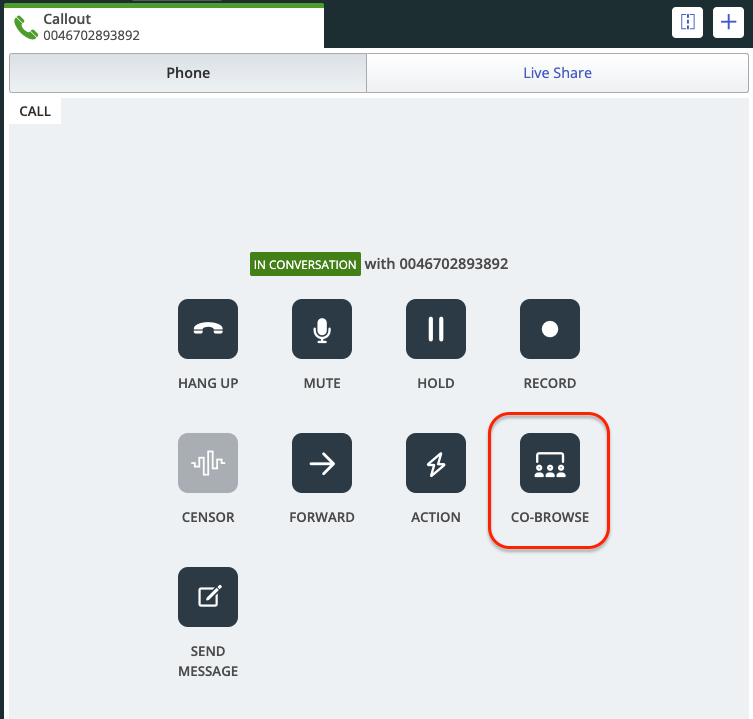
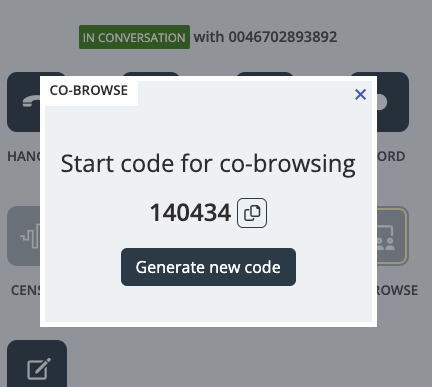
- Visitor Joins the Session
- The visitor navigates to a pre-configured URL provided by the customer, which includes a webpage with an input field.
- The visitor enters the provided PIN code in the input field.
- The co-browsing session starts.
- Agent Sees Visitor's Webpage
- The agent gains access to view the same webpage as the visitor.
- The agent can guide the visitor by sending instructions (labels) or highlighting areas of the page.
- Visitor Control
- The visitor can end the co-browsing session at any time by clicking the End Session button.
- Once ended, the agent's view is immediately disconnected.

Visitor can end the session by clicking: "Close connection"
Example Steps
- Agent: "Please go to [URL] and enter this PIN code: 1234."
- Visitor: Goes to the provided URL, enters the PIN, and co-browsing begins.
Setup in Admin for Co-browsing initiated from a Phone Call.
To setup Co-browse initiated from a Phone Call the administrator need to add a panel with a input field, a button and a chat interaction. In order for the panel to appear on a customer controlled web page the Chat code snippet need to be added to the web page, a rule and site mapping is needed to be configured. Link to documentation.
Input field and Button
Add a standard input filed to the panel and click on in, go to tab Behaviour and add "pzlStartChatCode" in Input parameter key field. This input parameter key will make the Co-browsing functionality pick up the pin code visitor enter during the process. The button should load a chat interaction. The chat interaction will never be displayed for the visitor and is only used in the background.
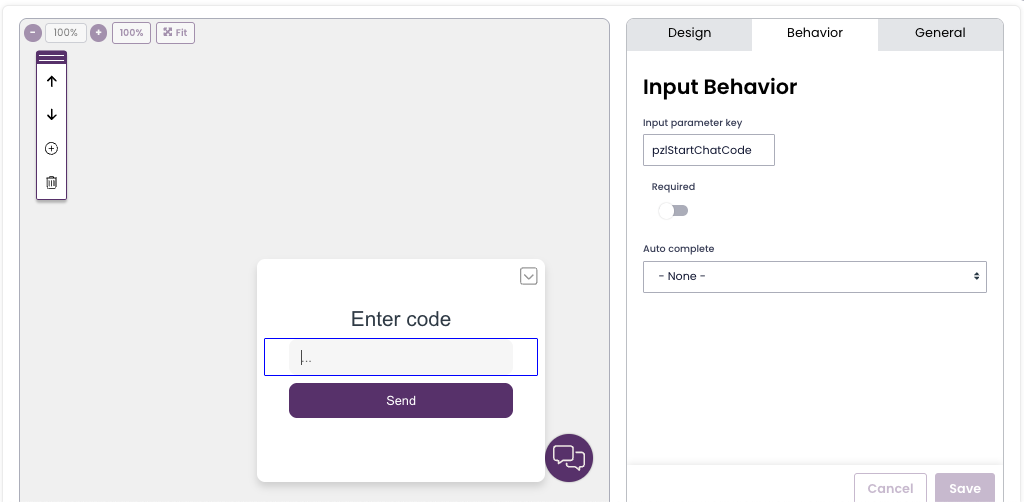
Chat-Initiated Co-Browsing
Co-browsing allows an agent to initiate a joint browsing experience with a visitor. The agent can see the same webpage that the visitor sees, provide guidance, and send labels to highlight specific actions, improving the visitor's experience.
- Agent Initiates: The co-browsing session begins when the agent requests the visitor to start co-browsing.
- Visitor Accepts or Denies: The visitor has the option to accept or deny the co-browsing request.
- Agent Interaction:
- The agent sees the visitor's webpage.
- The agent can send labels, refresh the page, or assist the visitor.
- Visitor Control: The visitor can end the co-browsing session at any time.
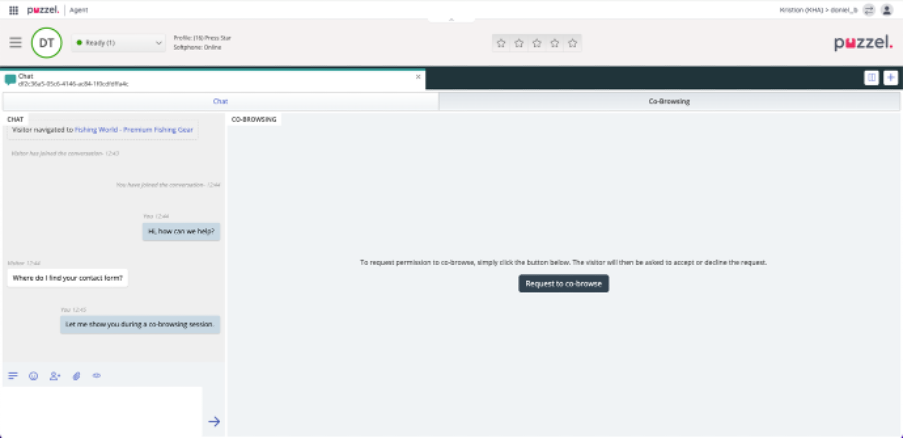
Agent requests a co-browse session.
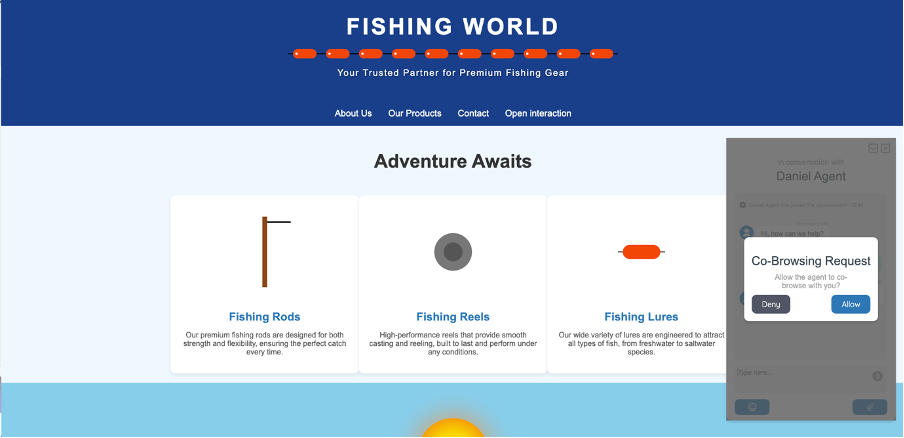 Visitor Allow or Deny.
Visitor Allow or Deny.
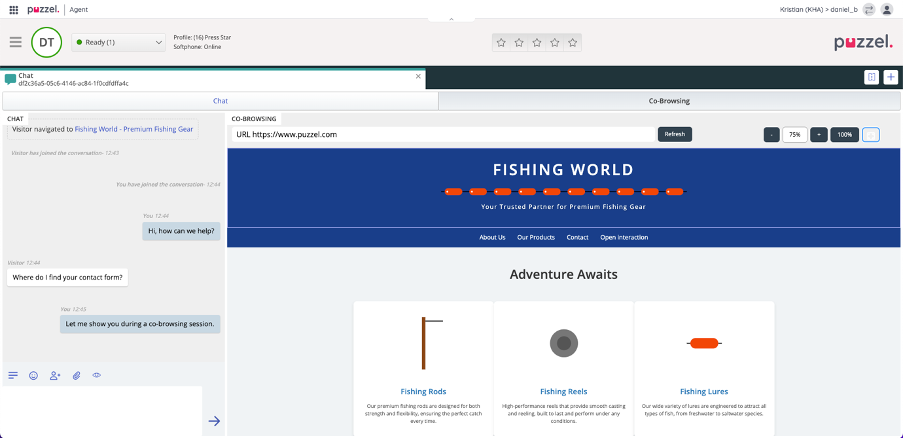
Agent sees the visitor web page.
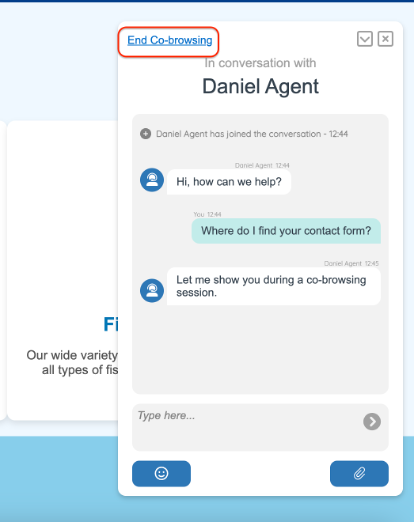
Visitor can end the session at any time.
Allowlist and Data Security
To ensure privacy and data security, the feature is governed by an allowlist, which is set up by the customer in the admin section.
- Allowlist: URLs entered in the allowlist define which webpages are accessible during a co-browsing session. Only trusted pages are displayed in the agent's application. Any source pictures or styles from outside the trusted domains will not be loaded or displayed to the agent.
- Content Scrubbing: Customers can configure content scrubbing by providing regular expressions and replacement patterns. This allows sensitive data, such as personal numbers, to be anonymized before being displayed to the agent.
Technical Workflow
1. Session Start: When the visitor accepts the co-browsing session, the Document Object Model (DOM) of the current webpage is sent to the backend server.
2. DOM "Washing": The DOM is processed and "washed," meaning it is stripped of elements based on the allowlist to protect privacy and security.
3. Display to Agent: After the webpage is washed, it is rendered for the agent in the agent's application.
Agent Interaction
- Sending Labels: The agent can send labels to the visitor to provide instructions. Examples include: "Enter information in the form" or "Click this link." This helps direct the visitor to specific actions.
- Page Refresh: The agent can refresh the co-browsing page to get updated content, such as newly entered form values.
- Page Synchronization: If the visitor navigates to a different webpage, the agent's view is updated to follow the visitor's navigation.
- Page Resizing: The agent can resize the co-browsing page using percentage controls to better view the content. If the visitor resizes their page, the change will also be reflected in the agent's application when agent refresh the page.
- Page Navigation Limitation: The agent can only co-browse pages that are within the same domain as the chat and where the chat can be rendered.
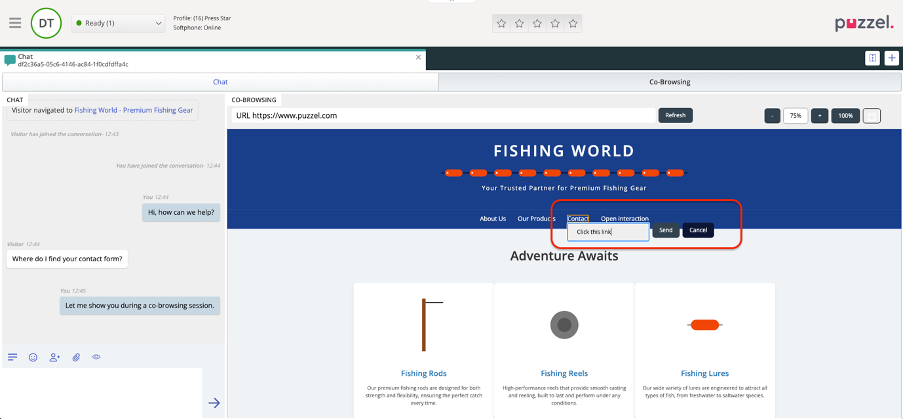 Agent sends a label.
Agent sends a label.
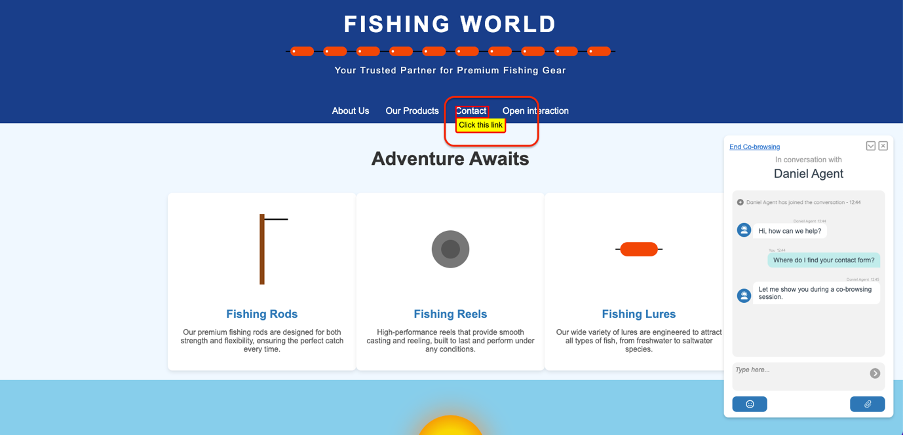
The visitor can read the label.
Visitor Control
- Full Control: The visitor can end the co-browsing session at any time and when ending the session, the agent's view in co-browsing will immediately stop.
- Privacy Settings: The use of allowlists and content scrubbing helps ensure that sensitive information is never exposed to the agent without the visitor's explicit consent.
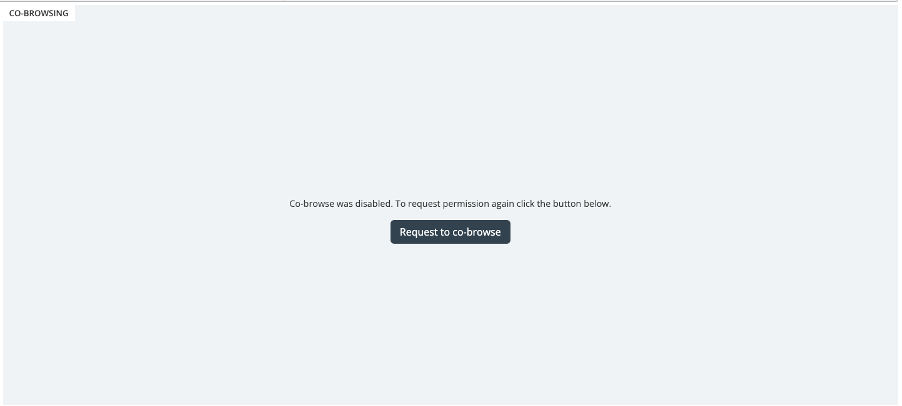
Co-browse session was ended by the visitor and the agent can no longer see the web page.
Use Cases
1. Form Assistance: Agents can help visitors fill out forms by pointing to specific fields or providing detailed instructions.
2. Navigation Guidance: The agent can guide visitors through different parts of a website, helping them find relevant information or complete desired actions.
Security & Privacy Considerations
- Content Allowlist: Only content from trusted sources, as defined by the allowlist, is displayed to the agent.
- Data Scrubbing: Any sensitive information is scrubbed before being presented to the agent, ensuring compliance with privacy standards.
- Visitor's Control: The visitor can choose when to start and stop the co-browsing session, ensuring they remain in control throughout.
Admin Configuration
- Allowlist Management: The administrator can set up and modify the allowlist to control which URLs are accessible during co-browsing.
- Content Scrubbing Rules: Regular expressions and replacement patterns can be defined by the administrator to scrub sensitive data automatically.
- Code Snippet Requirement: The Puzzel Contact Centre code snippet must be included on every page that is to be co-browsed and to display the chat. This snippet can be copied from Site mapping in Puzzel Administration / Services / Chat (new).
Summary
The Co-Browsing feature provides an effective way for agents to assist visitors in real-time, without compromising privacy and security. By using allowlists, DOM washing, and content scrubbing, the feature ensures that sensitive information is protected while giving agents the ability to provide meaningful assistance.
