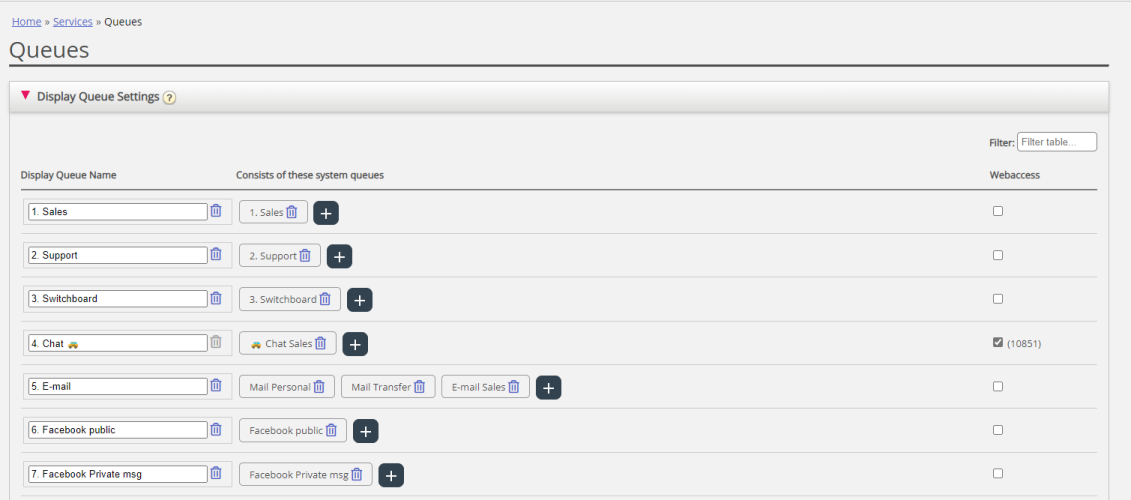Display Queue Settings
Here you can see and possibly edit what queues that should be visible in the queue overview, wallboard etc. The standard solution is to define one Display queue for each system queue. Only users with the Administration property Edit Display queues ON can add/edit/delete Display queues.
In the example above there is a Display queue that consists of 3 system queues, and these 3 system queues might also have their own Display queue. A Display queue consisting of more than 1 system queue sums up the activities across the system queues.
One system queue can be included in one or more Display queues, and you can have system queues not included in any Display queue, e.g. the Callout-queue.
If you create a "summary" Display queue (e.g. "Sum queues 1-5") containing several system queues (here Q1, 2, 3, 4, 5) and you do not have one individual Display queue for each of the (5) system queues included in this summary Display queue, you might sometimes have a situation where no agent is logged on to one of the (5) system queues without you noticing it. To avoid this, we recommend you create KPI alarms for the system queues that do not have their own Display queue (Alarm if <1 logged on, during daytime only).
If you delete a Display Queue, this has effect on Queue overview, Ticker and Wallboard.
Web-access to Queue
If you offer callback from your web-page (a 'Call me' button) or you have Chat in your Puzzel solution and you only want to offer callback or chat when at least one agent is ready, or only when less than x is waiting in queue, you can open the relevant Queue for web-access if you don't use Puzzel web-services. Your company's web-site can then ask Puzzel about queue status, and then offer callback or chat only when agents are logged on or few are waiting in queue.
See also Web-access to Time Module.