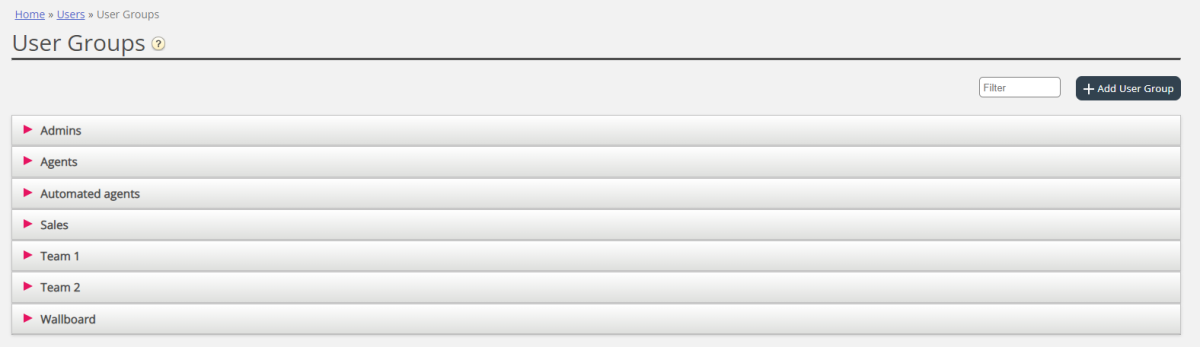User Groups
On page Users - User Groups you can manage user groups and user group profiles. When creating users, each user is placed in one user group only. For instance, one user group could consist of agents mostly taking care of the sales queue(s), while another user group consists of agents in the support department. Agents can be placed in the same user group based on, e.g. the Queues they answer (skills), Department/role, or Location.
When defining your User groups for agents, remember that the profiles agents log on with are defined on a user group level, that settings are easiest to handle on a user group level, and that user group is used in historical statistics reports and in Ticker.
If you want to give your administrators and supervisors different access rights, you can do this with only one administrator user group, or you can have several user groups for administrators/supervisors, and/or you can use resource filters.
Your company's main admin users (who have access to Users - Access Control - Administration) can be in a separate user group or in user groups with other ordinary admin users.
If you want to have a supervisor/team leader user in the same user group as the agent users this person is related to, a main admin user with access to Users - Access control - Administration can 'upgrade' the access rights for this user only, by turning on property Edit my own company (admin 'main switch') for this user only. When this is done, the supervisor/team leader user will see lots of menus in the Admin Portal. On page Users - Products under Admin Portal menu you can adjust what this supervisor belonging to an agent user group can see by adjusting the properties for this user only. Don't give the whole agent user group any admin access rights!
When you open the User Groups page, you will see a list of user groups in your solution.