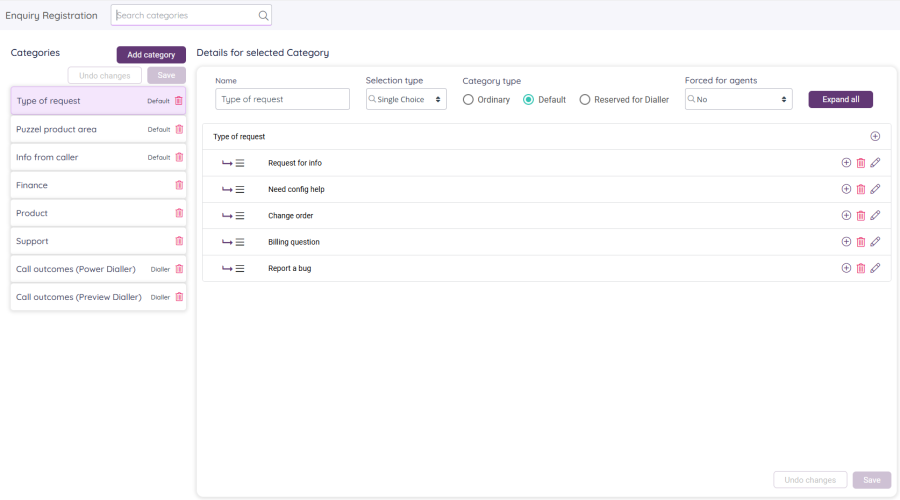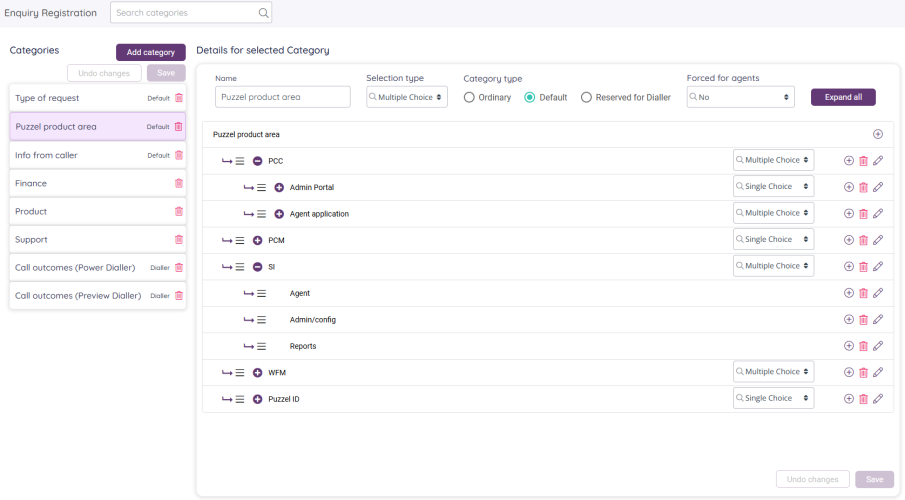Enquiry Registration
This article describes the Admin Portal's configuration page for Enquiry registration.
With Enquiry registration (aka “wrap-up codes”), your agents can document what each call/chat/email was about, for statistics reporting purposes and for the Archive.
All the Enquiry Registration Categories (might be seen as the main questions) the agents possibly can see are defined on page Users - Enquiry Registrations. A resource filter containing Enquiry Registration Categories limits what Categories we show in the agent application, but it does not limit what's shown here in Admin Portal.
When an agent receives a call (or a written request), none, one or more Enquiry Registration Categories can be shown, and the intention is that the agent selects one or more Topics (aka “answers”) in each shown Category, while connected to the caller/chatter or while in wrap-up.
In one Category you can have only 1 level with items - the Topics - that agents select among, OR you can build a tree structure with up to 5 levels (“Multi-level Enquiry registration”). All items in a tree between the Category name and the lowest level selectable Topics are “sub-categories”. With multiple levels of items in a Category, your agents can drill down in the tree to find the relevant topic(s) to select.
Single choice vs multiple choice
- In a single level Category, the agents can select one or multiple Topics depending on what’s configured as Selection type for this Category. The default is Single choice.
- In a multi-level Category (a tree) you can configure Multiple choice on the Category and/or on some of the sub-categories, since you might want to allow agents to select Topics in different “branches” of this Category 'tree'.
Example Category which is single level, has Selection type = Multiple choice and Category type= Default:
Types of Categories / which Categories to show on what queue/for what agent?
There are 3 types of Categories:
- An ‘Ordinary’ category is only shown for an agent if this category is selected to be shown for a system queue and the agent receives a call/chat from this queue.
- A 'Default' category will be shown for an agent who receives a call/chat from a queue if you have not selected which specific Categories to show for this queue.
- A category ‘Reserved for Dialler’ is only shown for an agent if this category is selected for a specific Dialler campaign queue (done on page Services – Dialler under Agent feedback). When an agent receives a call from a Dialler queue, we present the Category selected for this Dialler Campaign queue (if any) and the categories selected for this system queue (None, All default or a selection). More info here.
If you want to present different Enquiry registration Categories for agents depending on the system queue the request came from (not depending on the agent's User group), you can define which Categories to show per system queue. This is done on page Services - Queues under System Queue settings. The standard solution is that all 'Default' categories are shown for all system queues.
If you want agents in different User groups to see different Categories (not depending on the queue the request came from), you can create Resource filters containing Enquiry registration Categories and assign resource filters to user groups. A resource filter will limit what Categories that's configured to be shown for a system queue.
We recommend you configure Enquiry registration categories to be shown per system queue.
If you create resource filters containing Enquiry registration Categories, we recommend you set all Categories to be type 'Default' and all System queues should show "All default" categories to simplify configuration.
If you configure Enquiry registration categories per queue and resource filters containing Enquiry registration categories, it might be complex and difficult to get a good overview. A resource filter will limit the categories that will be shown for an agent in addition to the limitations configured per system queue.
What's shown for an agent that receives a call transfer?
- If an agent that got a call from queue X transfers the call to queue Y, the new agent that answers the call gets the Enquiry registration categories configured for queue Y.
- If an agent that got a call from queue X transfers a call directly to another agent, the new agent gets the Enquiry registration categories configured for queue X.
To create a new Category, click Add category, enter a name in the modal and click Save. Now the new Category is saved, and it will appear at the end of the list with existing categories with type = Ordinary and Selection type = Single choice.
To delete a Category, click the Category’s delete icon, and then confirm in the modal. Then, if you’re sure, click the Save button above the Category list.
Editing within a Category
To add items (sub-categories/Topics) in an existing Category, click on the relevant Category’s name in the left part, and then in the right part where we show this Category’s details…
- click “+” on the right on the first row (that contains the Category name) to add an item on level 1. In the modal that appears, enter a name and click Add.
- click + (next to delete and edit) on any row If you want to add an item on the level below this item’s level.
To change name of a topic or a sub-category, click on its edit icon, adjust its name and click Apply.
To flag a Topic as being sensitive click on its edit icon, tick 'Sensitive' and click Apply. If an agent selects a topic that is 'sensitive', we show 'Sensitive' next to the Topic name in Archive's Enquiry Registration tab, and we give the belonging call recording or chat log the Sensitive flag.
To delete a topic or a sub-category (and its child items if any), click on the item’s delete icon, then confirm in the modal.
To adjust the order of the items on the same level, click on the 3 horizontal lines on the left on a row and drag it up or down.
If you change from Single choice to Multiple choice (or vice versa) for a sub-category, this means that agents can do multiple (or one) selection in this branch in the tree.
When you are done doing changes within the Category, click Save in the lower right corner. If you click on another Category with unsaved changes, you will get a warning.
When you click on a Category name in the left part, we show its items on level 1.
- Click Expand all in the upper right corner if you want to see all details in a multi-level Category, and then Collapse all if you don’t want to see all details.
- To only expand the items under a collapsed sub-category, click the expand icon (red +) on that row.
- To only collapse items in a branch, click the collapse icon (red -) on that row.
In the Puzzel agent application, the Categories appear in the order they are shown here on the configuration page. If you want to change the order of the categories, just drag and drop the categories up/down in the left part and then click Save in this part.
Enquiry registration in agent application
Your agents will receive a new enquiry registration form (with relevant Categories) each time they accept a new request in the Agent application (if configured). The order of the Categories and Topics will be as configured in Admin Portal.
We do not recommend having Enquiry registration in a separate tab in agent application, that is, not linked to requests, since such registrations are not shown in the Archive, nor in 3 out of 4 historical statistical reports.
If you want a free text comment field in the Enquiry registration part for the agents, the Agent application property Enquiry registration - Allow Comment must be turned ON.
By default, a Category has value 'No' for Forced for agents, but if you want to try to force agents to do a registration in a specific Category, you can set it to 'Yes'
"Forced Enquiry registration" is described here, and the agent application user guide article is here.
Enquiry registrations in Statistics reporting and Archive
The results of the Enquiry registrations done by agents can be seen in the Archive, in Raw data and in these 4 statistics reports: Enquiry registrations, Enquiry registrations per queue, Enquiry registrations per agent and Enquiry registration comments. A registration not linked to a request (call/chat) will only be included in the first report.
If you already have a Category with only Topics (single level) and you add items on a level below the existing Topics, the old Topics automatically become sub-categories, and the new lowest level items become the new Topics. This will of course result in a change in Raw data, Statistics and Archive since you will get new Topics that the agents select.
If an agent makes a registration (selects a topic) in a single-level Category, then we store Category and Topic separately.
If an agent makes a registration (selects a topic) in a multi-level Category (a tree structure), then in Archive and statistics reports the result will be:
Category = <Category name> | <sub-category 1> | <sub-category 2>
Topic = the selected topic.
Example: Category = “Product | TV | Samsung” and Topic = “model x”
In Raw data we will show more details than today if you start using a Multi-level Enquiry Registration Category.