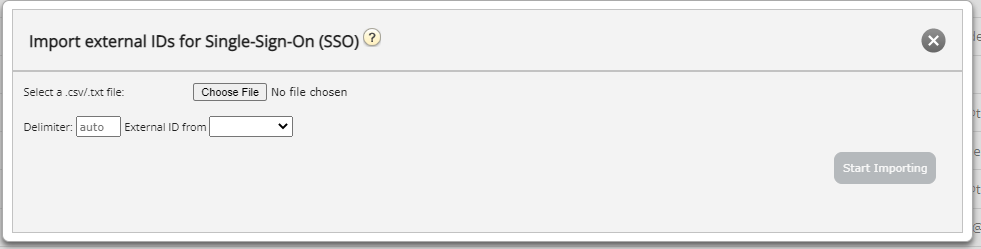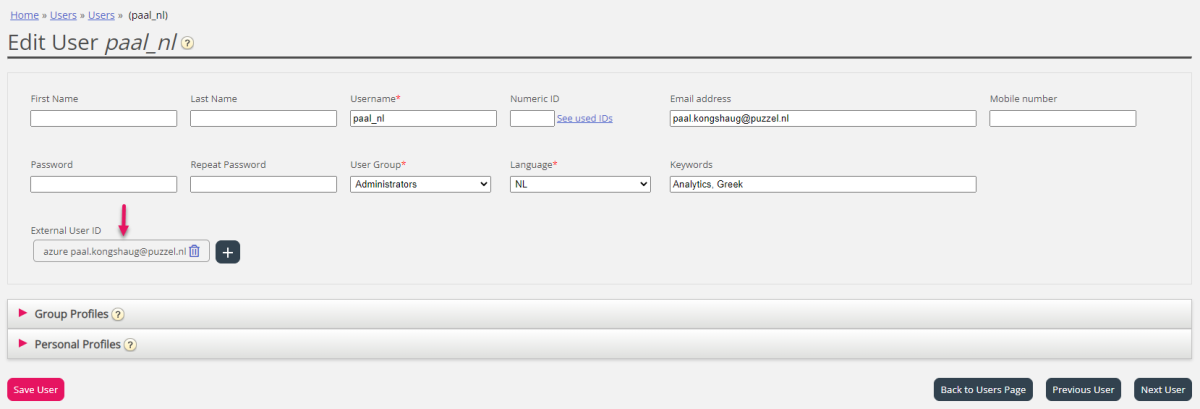Import external IDs (for old SSO)
To configure Single Sign On with Puzzel ID, see this article: Configuring Single Sign-On (Puzzel ID)
This article describes how to import a file with external IDs to be used for the old Sigle Sign On (prior to Puzzel ID).
If your company’s users have Microsoft Azure accounts they sign in to, the users can sign in to Puzzel’s agent application without entering their Puzzel customer number, username and password.
A Puzzel user with an Azure external id defined in Puzzel can use URL https://agent.puzzel.com?connection=azure to sign in to Puzzel’s agent application without entering the Puzzel username and password.
Please note that we do not support SSO to https://admin.puzzel.com
You can upload a list with external IDs for the users that should be able to use such SSO on page Users – Users.
First, the relevant external authentication provider (e.g. Azure) must be defined on page Users – Products under Sign in to Puzzel.
Then you need to add the external id for the relevant user. On page Users – Users you can add the external id to one user at a time (Edit user page), or you can upload a file with max 250 rows/users.
File format
- csv or txt file
- Row 1 must contain headers "external_id" and "user_id"
- Row 2-N contains the user data
- Columns
- external_id is usually the user’s email address. Must be unique.
- user_id is the user's user_id in Puzzel
Upload a file with external ids for SSO
We suggest you first export a list with all your Puzzel users, since this list contains several columns, including email address and Puzzel user_id.
Then delete all columns except email and user_id, and make sure all rows (agents) you want to keep in the file have the correct external_id (email address).
Then click Import external IDs to open the Import window:
Then choose the file from your disk.
You will now see the file content, and if the file has the correct header row, no missing values, no duplicates and no non-existing external_ids or user_ids, you can click Start importing. It the list is not shown correctly, try entering the correct delimiter (; or ,) where it says ‘auto’. Please make sure you select the correct value (usually Azure) in list-box ‘External id from’.
All external ids must be unique, and if a user_id in the file already has an external id registered, we will replace this user_id’s old external id with the new one.
When the import is done successfully, agents should be able to use sign in to Puzzel agent application without entering a Puzzel username or password.
To verify that an agent has the correct external id registered in Puzzel, please find the user on page Users – Users, and click on this user’s name to open the Edit user page for this user.
If the user’s external id is missing or is wrong, you can delete it and add the correct one here.
To configure Single-Sign-On to Puzzel with Salesforce (when Puzzel is integrated with Salesforce), please read this article.