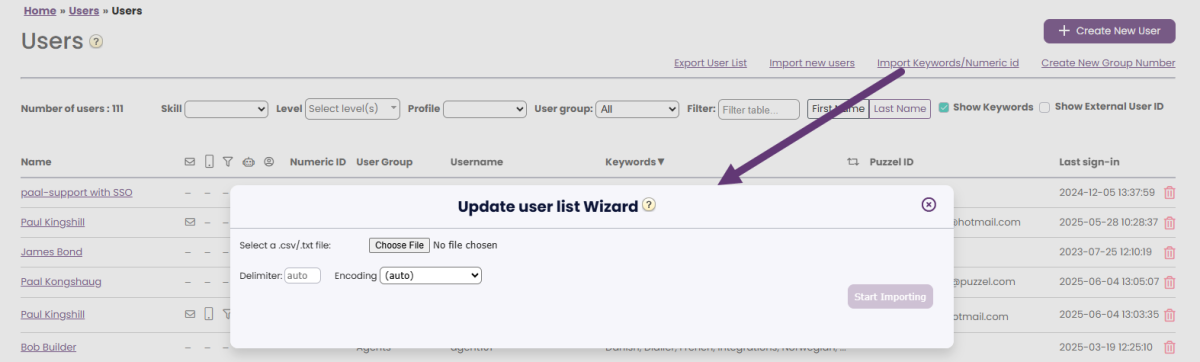Import list with users' Keywords
If you want to add Keywords (and/or Numeric ID) to all or many of your Contact Centre users, or update existing Keywords (or Numeric IDs) on several users, you can upload a file with the relevant users' Keywords (and/or Numeric IDs) instead of editing one user at a time.
How to do it:
- Export a list with all existing users.
- Delete the user rows you don’t want to update Keywords or Numeric id for
- Delete all columns except username, user_num and keywords
- Delete column user_num or delete column keywords if you don’t want to update it
- Add/update the values in column keywords and/or in column user_num
- Save the file on your computer as CSV UTF-8.
- Click on the ‘Import Keywords/Numeric_id’ link on page Users – Users. From the popup window, select the file from your disk. If the file is validated as ok, click Start importing. If not, correct the errors in the file and try again.
File format
- txt/csv file with EXISTING usernames only. Please use Unicode/UTF-8 encoding to make sure letters other than a-z are imported correctly.
- The first row must contain these column names: ‘username’ plus ‘user_num’ and/or ‘keywords’.
- Row 2-N contains the existing users you want to update information for.
- user_num (optional) must be unique within the customer and max 6 digits if used. If a user in the file has no value for user_num, the value in the database (if any) will be deleted
- keywords is optional. If you have more than 1 keyword for one user, the separator within the keywords field is '§'. If a user in the file has no value for keywords, the value in the database (if any) will be deleted
- Special characters like \, ", /, |, ^, §, £, $, %, ¤ are not allowed.