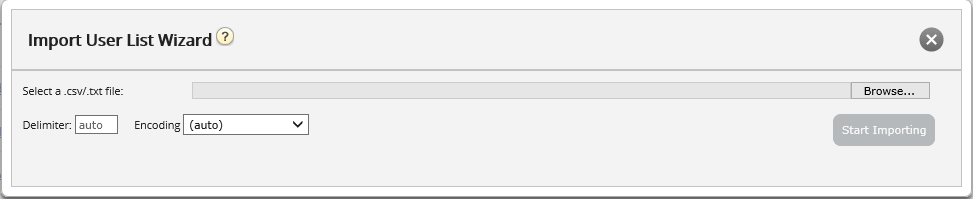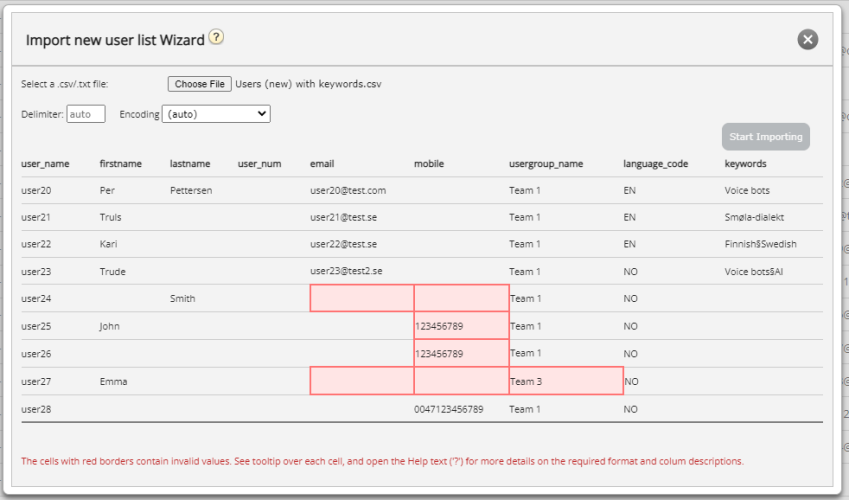Import list with new users
You can import a file with several new users as an alternative to creating one user at a time. Click on the Import User List link on page Users - Users
...to open the Import User List Wizard:
In the Import User List Wizard, select the txt/csv* file on your computer, preview it, and click Start importing if the format is correct. If one or more cells contain invalid values, error messages will be given in tooltips in red cells, and you cannot import the file.
* We recommend UTF-8 encoding for the file to make sure characters other than a-z are shown correctly.
The first row in the file must contain these column names:
user_name, firstname, lastname, user_num, email, mobile, usergroup_name, language_code, keywords
Template:
Row 2-N contains the new users. We allow max 100 rows in a file.
If the file contains a row with an existing user_name, the user_name cell will be red. If a row does not contain email or mobile, or if usergroup_name does not exist, the the cells will be red. Start importing is enabled only if the validation does not find any errors in the file.
About the columns:
| Column | Description |
|---|---|
| user_name | Required and must be unique within the customer (max 32 characters) |
| firstname | Optional (max 32 characters) |
| lastname | Optional (max 32 characters) |
| user_num | Optional. Must be unique, max 6 digits. |
| Required. On format *@*.*. Must be unique. | |
| mobile | Optional. Must be unique and include 00 and country code, but no spaces or brackets. |
| usergroup_name | Required. You must use an existing user group name. |
| language_code | Required. Choose between en, no, dk, se, fi, nl, bg, hu. |
| keywords | Optional. Max 100 characters. If more than one keyword for a user, use "§" as separator between keywords. |
What about Puzzel ID?
Puzzel ID and User type can not be added as columns to this import user file. A new user imported from file is given User type = Person, and the provided Email address is copied into the Puzzel ID field. If your PCC solution is sync'ed to Puzzel ID, these new PCC users will get a belonging new Puzzel ID user.
How to save numbers starting with 00 from Microsoft Excel
Format the column as text (select the column, right-click and choose 'Format cells', then choose 'Text'). Or type ' before the digits (004712345678) so that Excel understands this is text and shows the leading zeros. Then save the file as CSV or UTF-8 (txt).