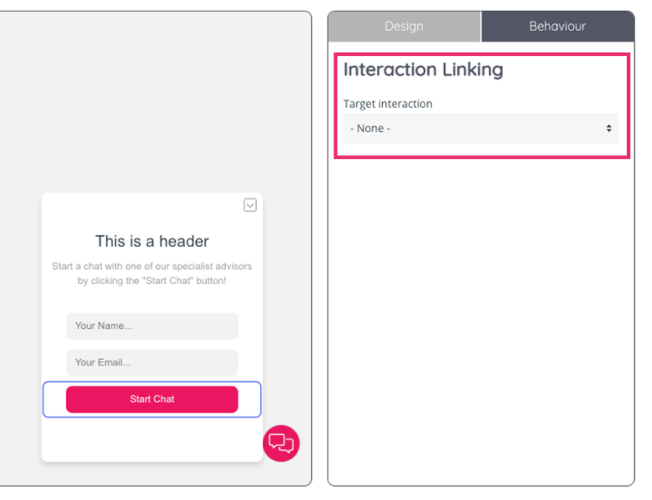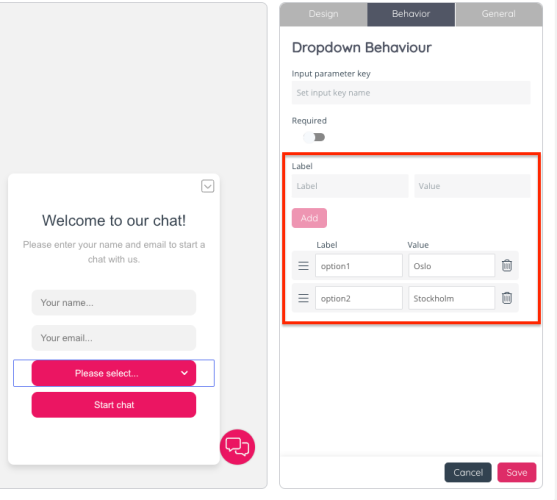How to define behaviour
Navigation prompt:
1. Create or edit an interaction.
2. Select an action element (i.e.: a button on a panel or the trigger)
3. Select the Behaviour pane.
4. Edit accordingly.
5. Select “Save”
The Behaviour pane allows you to define the behaviour of action elements within your chat’s design. This can be set in the following ways:
1. Input behaviour
When adding an input field, where users can insert information relevant to their chat interaction, the Behaviour pane allows you to set an input parameter key name. The input parameter key can be used to link the value to other interactions. For the value to be displayed in Chat details for the Agent the Input parameter key needs to have a value, if not it will not be displayed in chat details.
For example, in the post chat interaction "Email transcript", you can specify what email the transcript should be sent to.
2. Interaction Linking
When choosing a target interaction, you are specifying what action should follow when the action element is clicked.
For example, to edit the button’s behaviour on a simple panel, you will need to select it on the preview screen and then choose a target interaction from the list to indicate what interaction the user should be redirected to when they click on the button.
The drop-down menu populates with the list of interactions that have already been added.
For example, if you have added a trigger and you would like it to target the panel interaction, the panel interaction would need to be created in order to appear in the list of interactions to the left side of the screen.
To edit the behaviour of a dropdown you click the dropdown and in the behaviour pane you can add options to the dropdown, remove options or reorder the dropdown.