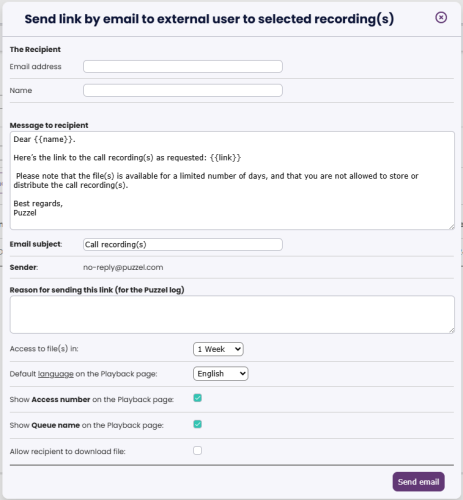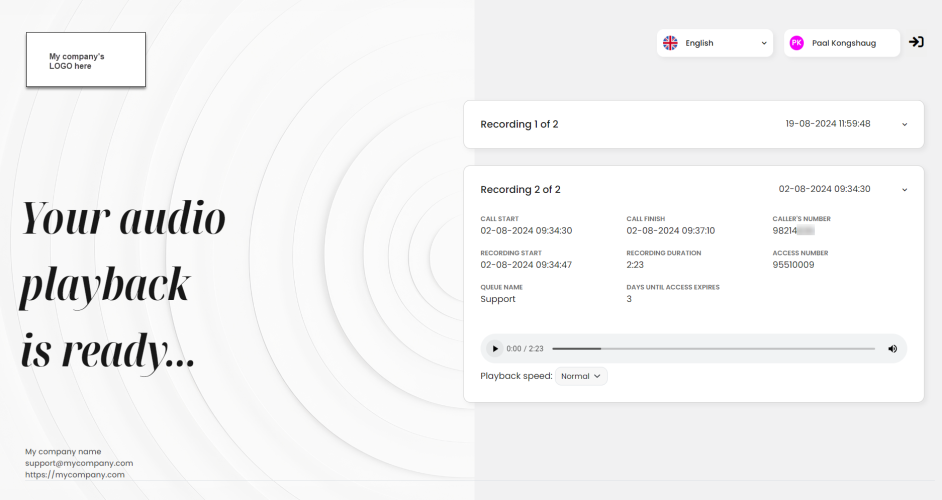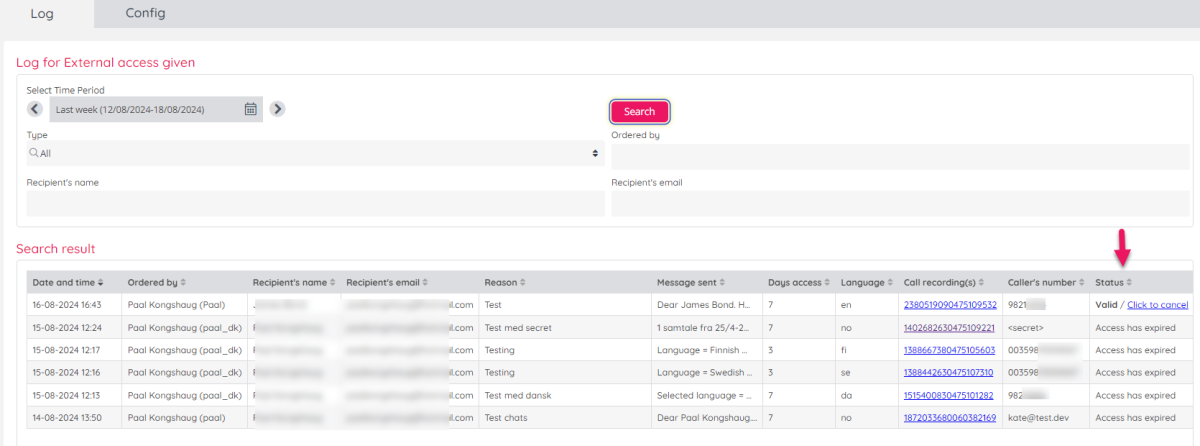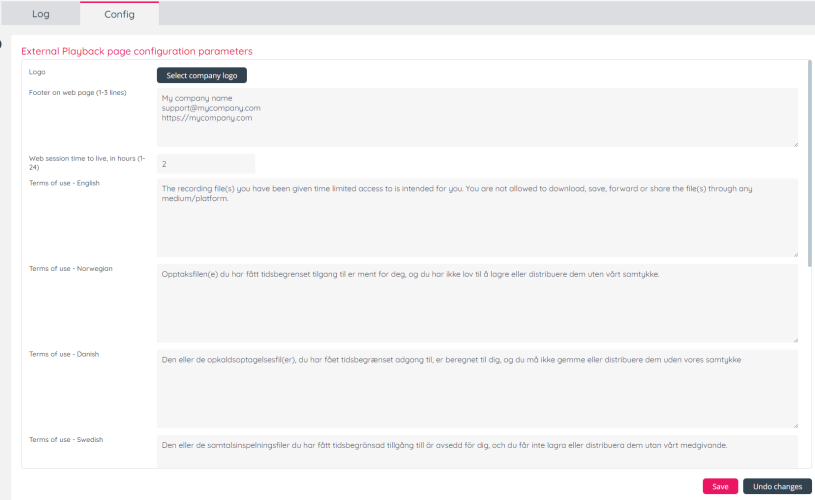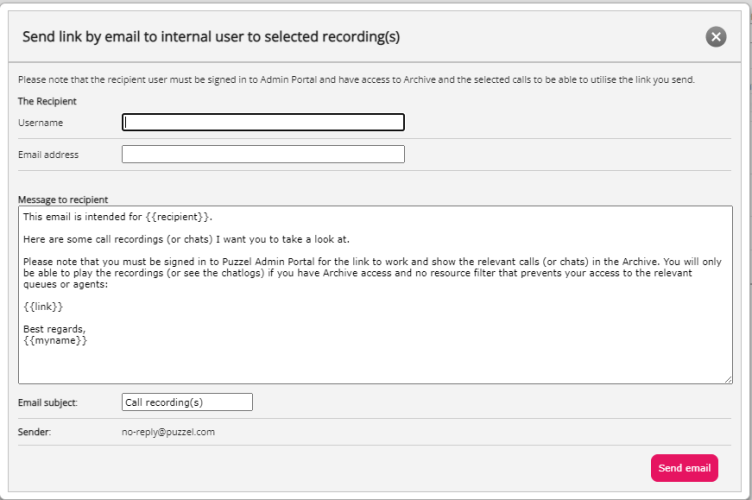Secure Recording Share
This is an addon with a fixed, monthly price. Please contact Puzzel if you are interested so that we can enable it for your solution.
Secure Recording Share
Securely share call or chat recordings to an external recipient through a compliant and audited process. A fully customizable interface to grant access to one or more recordings for a defined period of time.
It's possible for an Archive user (that's given access, ref Users - Products - Recording) to send an email with a 'secure' link to a selection of call recordings or chat logs...
- to an 'external' recipient, that is, an internal person not having access to the Archive, or an external person
- to an 'internal' recipient, that is, a person that has access to the Archive (explained at the end of this article)
Send secure link to recordings to a person not having access to Puzzel Archive ('external')
If some admins in your company sometimes need to allow an internal person without access to your Puzzel Archive or an external person to play one or more call recordings or see a chat log(s) (e.g. a caller that complain and require a copy of the recording), we have a solution for this need. To download a call recording file from the Archive and then send it as an email attachment to a person is NOT recommended.
An overview
When an Archive user needs to give a person without access to Archive a time-limited access to one or more call recordings or chat logs, the Archive user selects the call(s) (or chats) and fills in some info in a modal before clicking 'Send'. We will log this action, place a copy of the recording file(s) or chat log(s) on a secure "external" storage, and send an email with a unique link* to a Playback page to the recipient.
When the email recipient clicks on the link*, he needs to ask for a one-time code from the Playback page. The OTC is sent to the intended recipient, and only if correct OTC is entered and the Terms of use is accepted, the recipient can play the recording(s).
* Security/link
The link we generate is mycontent.puzzel.com/xxx, where xxx is a ~240 characters long encrypted string that represent the relevant Puzzel customer number and the recipient's email address. If someone else than the intended recipient goes to a valid URL and asks for a OTC, the OTC will be sent to the intended recipient and not to the person now visiting the web-page.
When a recording is played on mycontent.puzzel.com, we will add a record to the Archive Audit log. When the defined number of days has passed, we delete the file(s) from the storage. If an admin by mistake sends an email with a link to the wrong person or selected the wrong call recording, this access given can be cancelled, and if cancelled, we delete the file from the external storage immediately.
How to send a link
Only Admin Portal users with the Recording property "Allowed to send link to call recordings/chats to external and internal users" set to ON can see and select action 'Send link to external user'.
If you have been given access, you can select one or more recorded calls or chats (max 40) in the Archive search result list and choose action “Send link to external user”.
When action Send link to external user is clicked, a modal where you enter the recipient’s name and email address is opened.
The modal is pre-populated based on the values in different properties, but you can adjust the content.
You need to enter the Recipient's Email address and Name, and give a Reason for the log before you can click Send email.
When you click Send email, we will copy the files to the external storage, send the email with the link, and log that you send this email. The log entry is shown on page Archive - External access.
The properties used to pre-populate the content in the Send link to external user modal can be found on page Users – Products under Recording and are prefixed with 'Send link to recording(s)':
- Availability for days
- When the value is set to N days, the access lasts today and N more days.
Example: If I on Monday at 10:30 give access for 3 days, the recipient will have access until Thursday 23:59:59.
- When the value is set to N days, the access lasts today and N more days.
- Email Body
- If you change the property value, please remember that “{{link}}” should not be deleted since it's needed so that the recipient can access the correct page and sign in. The Admin Portal users can edit the email body field (this property's value) shown in the modal, but “{{link}}” must not be deleted.
- Email From (read-only in the modal)
- Email Subject
- Playback page default Language
- The property value (en, no, se, dk, fi, lv, lt, ee) is mapped to the relevant language name in the modal.
- The language selected in the modal will be the default/initial language on the Playback page the recipient will see, but the recipient can change language on the Playback page. You can only select a language that has a defined Terms of use.
- The language selected in the modal will also be the language used in the email sent to the recipient containing one-time code ("Your one-time code is xxxxxx. The code is valid for 10 minutes.")
Before clicking 'Send email', you can tick/untick Show Access number on Playback page and/or Show Queue name on Playback page. The reason for this is that:
- the caller (when she's the recipient of the link) might have dialled a number X and then been forwarded to your 'Access number' Y, which means the caller might not know the Access number.
- you might have a queue name that is "internal" and/or the caller will not recognize it.
And, if want the recipient to see a 'Download file' link on the playback page, then tick Allow recipient to download file.
The modal for Chat looks the same, but 'Show access number' is not shown since it’s not relevant.
Email Sender/From address
The email to the recipient is sent from Puzzel’s email server, and the default value for From/Sender is 'no-reply@puzzel.com'. If you want the recipient to see that the email Sender is e.g. 'no-reply@mycompany.com', you can change the value for the Email From property, but if you do, it’s likely that the email ends up in the recipient’s Junk folder. To reduce the risk that an email with Sender unlike ‘@puzzel.com’ ends up in the recipient’s Junk folder, you need to “authorize Puzzel” in your email system and DNS. The guide for a similar challenge for Puzzel Case Management can be found here.
The recipient's experience
The recipient receives an email with some text including "link". The email body depends on what's preconfigured and what was changed in the modal, e.g.
Dear Bob Smith.
Here’s the link to the call recording(s) as requested: link
Please note that the file(s) is available for a limited number of days, and that you are not allowed to store or distribute the call recording(s).
Best regards,
My Company name
When the link in the email is clicked, the Playback page (mycontent.puzzel.com/xxxx where xxx is ~240 random characters) opens, and here the only possible actions are to request a one-time code (OTC) and change language.
If the user selects a language that does not have any Terms of use defined (by you), we show the English Terms of use.
When Request one-time code is clicked, we send an email to the intended recipient for this unique URL, with a 6 digit OTC and we update the page and ask for the OTC to be entered. The OTC generated is valid for 10 minutes.
The recipient enters the OTC on the page, and if correct, we present the Terms of use (as defined by you).
If the Terms of use is accepted, the user will get access to the call recordings intended for this email address for this Puzzel solution (customer key).
If the email containing the unique link (behind "link") intended for person/email address A for some reason is forwarded to another person (B), and this person (B) requests an OTC on this URL, the OTC will be sent to the intended user's email (A), so B will not be able to get access.
There might be multiple recordings and/or chat logs available for this user.
In this example there are 2 recordings available. If only 1 call recording is available, we show this call’s details expanded, and if more than 1 recording is available, all will be shown collapsed, so that the user can expend and play the ones he wish.
The recipient can only sign in and access the call recording(s) for the defined number of days, and there is no download option on the Playback page. (right-clicking on the player does not show any options)
If a recipient (an email address) has received an email with access to e.g. 2 call recordings for e.g. 7 days, and then within 7 days the recipient gets another email (from an admin user on the same Puzzel customer key) with access to e.g. 1 new recording for 7 days, then the recipient will have access to all these files on the same link/page, but the files will be deleted from this external storage when they should no longer be available.
The Queue name and Access number is shown only if you ticked to include them in the modal.
When the user clicks Play on a call recording on the Playback page (or opens a chat log), we generate a record for the Archive - Audit log page, so that you can see if and how many times these recordings are actually played.
Archive - External access page
Archive users with property 'Enable menu Archive - External access' ON will see this page, that has 2 parts
- Log: On this page we show a list of all 'Send link to external user' emails sent
- Config: On this page you can configure your Playback page (your logo, footer and your Terms of use)
External Access - Log
On this page you can search to find who sent what links giving access to call recordings or chats.
You can see the status of each secure link sent, that is, if it's still valid or if it has expired. If a link (access given) has expired, the recording file(s) are deleted from the storage.
If a link was sent by mistake to the wrong email address or the wrong recording was sent to an email (and it's still Valid), you can click Cancel to remove this access given. If this is done, you get a warning and is asked to confirm, and if you confirm, the recording(s) are removed from and link is no longer giving access. In the Status colum we now show 'Cancelled by <user> on dd.mm.yyyy hh:mm'
External Access - Config
The config parameters for the Playback page are:
- Logo (upload you company’s logo)
- File type should be .png or .jpg. The logo file you upload will be scaled to be shown on the Playback page with a height of 50 pixels (and the corresponding with). We strongly recommend a square logo with size 50x50 so that it fits on a mobile phone's small browser screen.
- Please note that after you have saved a logo file in your configuration, it's not (yet) shown on the config page, but if you open a link to the Playback page you can see that it's saved and shown for the user.
- Footer (max 5 lines of text, intended for your company’s contact details. If you enter a link, it will appear as a clickable link on the Playback page)
- Terms of use (your version of Terms of use in the different languages). Only languages that have Terms of use defined are possible to select by the admin user that sends an email with a link.
- Session time to live (How long a user can play the recording after correct OTC is entered, e.g. 2 hours. When the web session has ended, the user can click on the link in the email once more and ask for a new OTC to sign in again)
Please upload your logo, add a footer text and adjust the Terms of use.
Send link to recordings to another Puzzel Archive user ('internal')
If you want another Archive user to listen to a call recording in the Archive, you can tell the other user to find the call by entering the call's call_id (which can be found at the bottom om this call's General information, but if you want someone to listen to e.g. 5 calls, this approach is not very effective.
If you need to ask another Archive user to listen to several call recordings (or study several chats), you can select/tick these calls (chats) from the result set and then select action "Send link to internal users", to open this modal:
In the modal, you...
- select the recipient user (and adjust the selected user's email address if it's wrong)
- adjust the pre-populated message/email body if needed, but keep one of the link variables, and we recommend you also keep "{{recipient}}" and "{{myname}}"
- "{{link}}" will in the email sent show as "Link if you’re signed in with username or Link if you’re signed in with Puzzel ID”
- The prepopulated text is fetched from the Recording property "Send link to recording(s) – Email Body (Internal)"
- As an alternative to "{{link}}" you can use:
- “{{Puzzel-ID-link}}”: Will be replaced with text “Link if you’re signed in with Puzzel ID”, and have the correct link.
- “{{Old-link}}”: Will be replaced with text “Link if you’re signed in with username” and have the correct link.
- adjust the Email subject if needed
- click Send email
The prepopulated Subject and Sender is fetched from the same properties as is used for Send link to external user
When Send email is clicked, an email is sent to the recipient user, and this email contains a link to the relevant call recordings in Puzzel Admin Portal's Archive.
The link only works for a Puzzel user that is already signed in to Puzzel Admin Portal and has access to the Archive. The recipient will see all the relevant calls (chats) unless this user has a resource filter assigned that does not include all the relevant queues/user groups.
If the recipient plays one of the recordings in this list of calls (or opens a chat log), this generates a record for the Archive - Audit log.
To send such a link to another Archive user does not generate a record to the log on page Archive - External access.