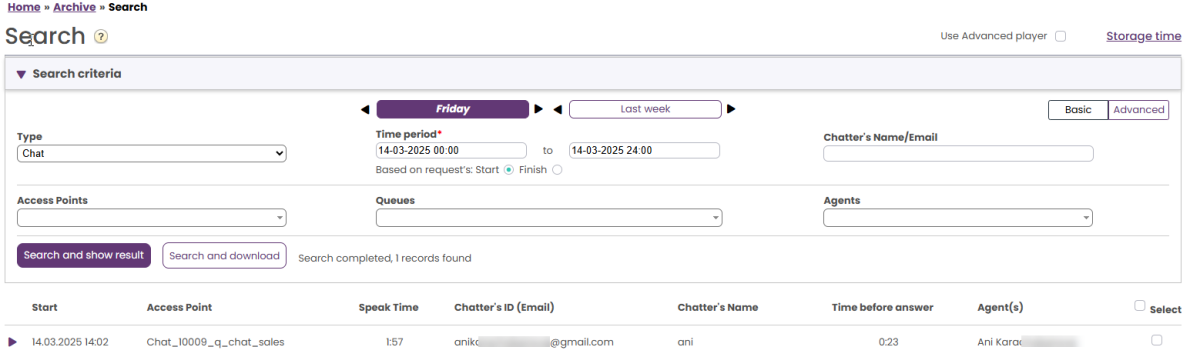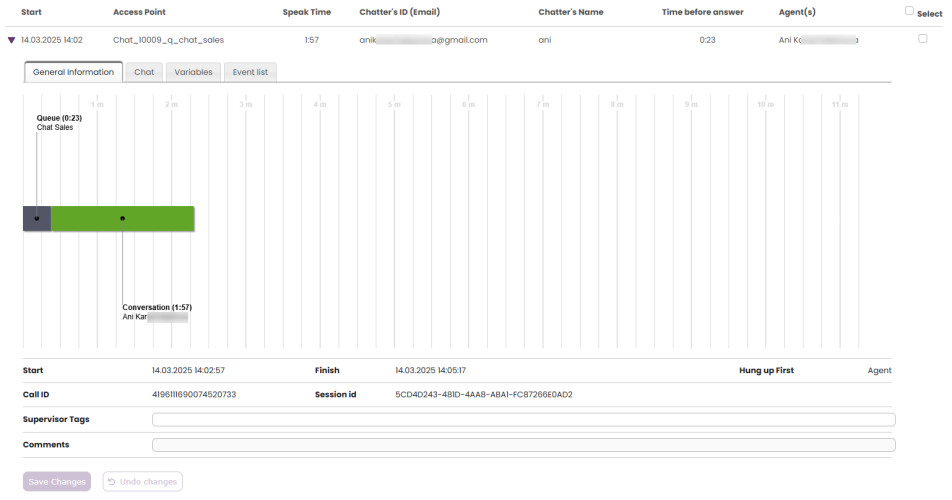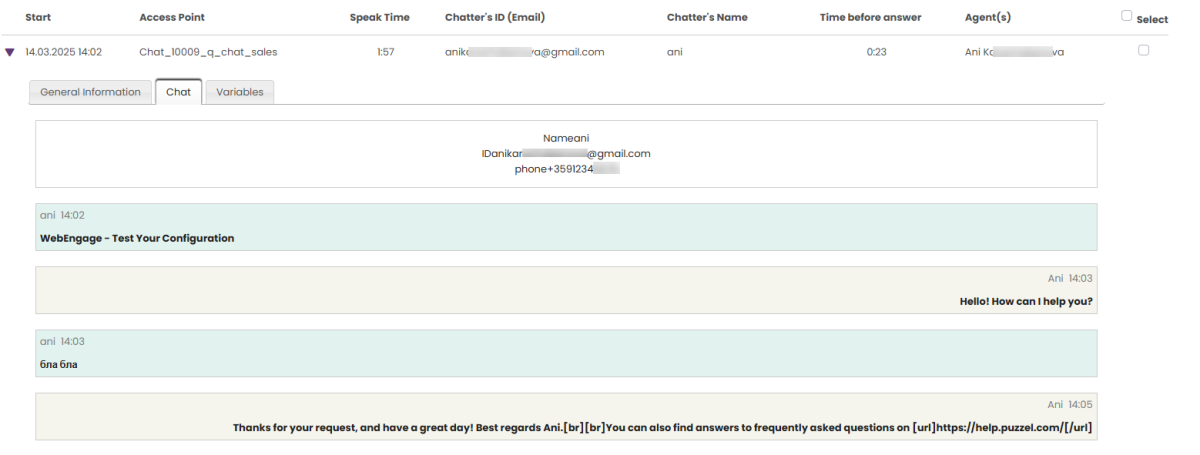Search results for Chats
Select Type = Chat and enter your search criteria. When you click "Search and show result", chats that match your search will appear.
General Information for Chat
In the General information tab, you will find time spent in queue and chat conversation time with agent(s). This is the same structure as with phone calls.
Please note that if the agent who's connected to the customer invites another agent into the chat, and both agents are connected at the same time before agent1 or agent2 leaves the chat, we do not generate a Consult event for the two agents' overlapping connected/speak time (as we do for Phone calls). In these chat cases the 2nd Conversation event actually starts before the 1st ends, but this can not be seen in the chart. You can see when conversation event for agent2 actually started in the Event list tab.
Who ended the chat first, and how long before the agent closed the chat?
For chats connected to an agent we will show who ended the chat first in field Hang up first in tab General information.
- The normal situation is that the chatter disconnects first, and that the agent a bit later closes the chat dialog tab in the Agent application. The Conversation event's duration is from the agent accepted the chat until the agent closed the chat request tab, which means that the last part of the conversation event is the agent's 'after chat work'. The chat's shown Finish time (when chatter disconnected) will be earlier than the conversation event's Finish (=Start+Duration shown in the Event list)
- If the agent wants to close a chat tab in the Agent application before the chatter has disconnected, a warning is given but the agent can close it. If this happens, the chat's Finish time corresponds with the Conversation event's Finish.
Chat tab showing chat log (aka chat transcript)
Under the Chat tab, the actual chat text is shown. If 'Require Reason for playback/delete/download' is configured (on page Users - Products under Recording), the user must give a reason before we show the chat log.
If you need a copy of the text, select the text and copy it to your computer's clipboard, and then paste it into a document or email. Or, select the chat in the right margin and choose Download to get an xml-file with the text.
If an agent sends a file (chat attachment) to the customer during the chat, this file name is shown as a text entry/link from the agent in the Chat, and when the customer clicks on it, it's downloaded. Since the file is only temporarily stored to work in the chat session, the link, that's also available in Archive, only works 2 hours after the attachment was sent. For the New Chat, attachments are stored for 24 hours.
Variables
If you have configured one or more (custom) chat variables to be used, the variables that are given value in a chat will be shown in the Variables tab for the chat.
Delete chat logs
Each night all Chat logs older than the defined Days to store are deleted. If you need to delete a specific chat log earlier, users with access can do it.
A user can be given access to delete call recording files and chat logs from Archive. This is done by turning ON property 'Allowed to delete recordings and chat logs from Archive' (Users - Products - Recording) for the user.
To delete a chat log, tick the Select box in the right column for this chat and then select action 'Delete chat log'. You will be asked to confirm. This action results in a record in the Archive Audit log.
If a chat where the chat log is deleted by an admin appears in a search result for any user later, we will show that this chat's chat log was deleted by user x at dd.mm.yyyy
If you want to anonymize the chatter's ID and variable values in addition to delete the chat log, you can select action "Anonymise and delete chat". If this is done, the chat log is deleted immediately, an Audit log entry is created, and the anonymisation is done the coming night.