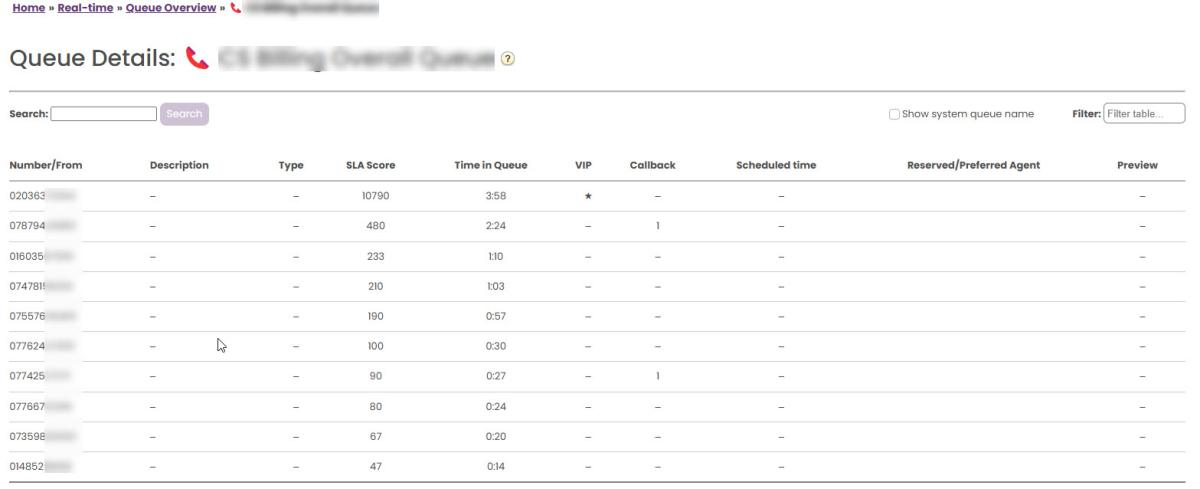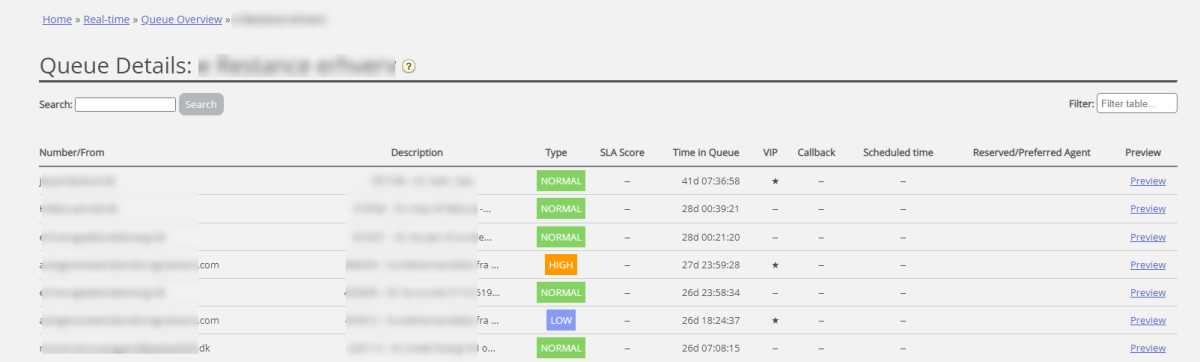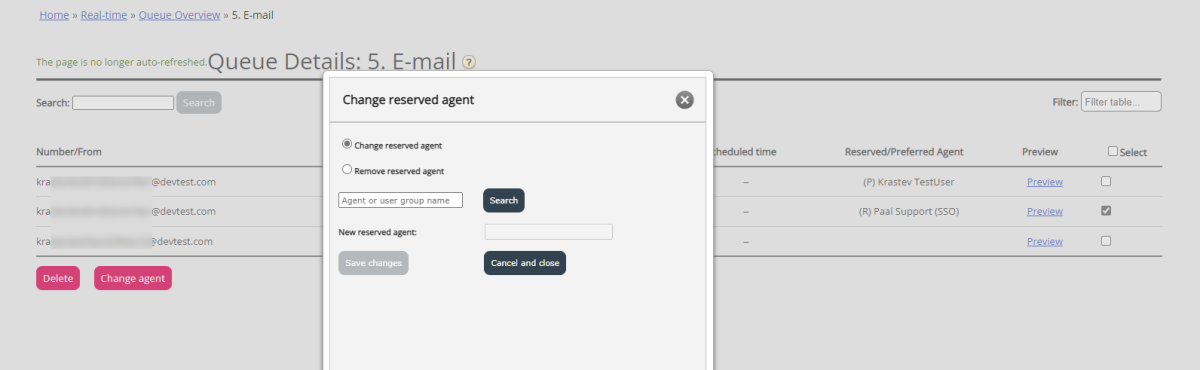Queue details
The Queue details page (accessed from Queue overview) shows one row per request in the selected Display queue. The data is updated every 10th second.
For a phone queue it may look like this:
Please note that one Display queue might consist of more than 1 system queue, and if it does, the requests shown here might not be in the same system queue. If you tick 'Show system queue name' we will show in which System queue each request is in.
For an email/task queue it may look like this:
This page is updated automatically and contains the following data:
- Number/from: Phone number/e-mail address / chatter's ID
- Description: A request in queue can have a description, and if it has, it's shown here.
- Type: A request in queue can have a category (e.g. a name or a colour), and if it has, it's shown here.
- SLA Score: Shows how long the request has waited in the system queue relative to the queue's defined SLA.
- Time in queue: How long time the request has been in queue
- VIP: If a caller is categorised as a VIP
- Call-back:
- "-" = Normal request
- Value 1, 2, 3: Call-back waiting for the 1st, 2nd, or 3rd call attempt
- Scheduled time: The scheduled time for the call/task, if any.
- Reserved/preferred Agent: If the call/e-mail/chat has a reserved/preferred agent
A user with the Queue property 'Allow delete request in queue' turned ON will see the columns Preview and Select.
If you click on the Preview link for a request with media type email, you will see the request's From, To, Subject and Sent time, and if you click on Preview for a Scheduled task, you will see all the task's details entered except the Description.
If you select a phone callback/email/social media request in queue, you can delete it. If you delete a request, it will be shown in the Change log. Max. 100 requests can be deleted from queue at the same time.
If you select a request with media type Email (email or a task), the Change agent button is enabled. If you click Change agent, the Change reserved agent window is shown:
Here you can:
- remove the request's existing reserved agent
- change the request's existing reserved agent
- add a reserved agent to a request
If you change/add a new reserved agent to a request, this will be shown in the Change log, and the request will get the reserved time that's pre-defined for this agent in the Agent application property Scheduled task reserved time in minutes.