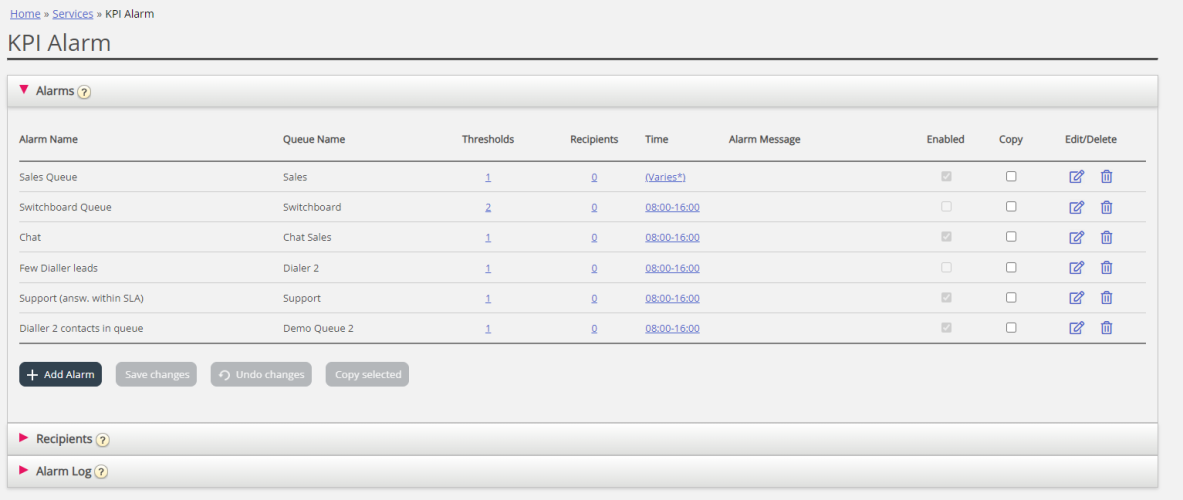KPI Alarms
In the Alarms accordion on the KPI Alarm page, you can create new and edit existing KPI alarms per system queue.
To create a new KPI alarm:
- Click the Add alarm button and define an alarm name, choose a system queue, adjust the time it should be active if needed, and then click Save changes
- Then click on '0' in the Thresholds column to open the Alarm Threshold Configuration window, and add one or more thresholds. See Configuring Thresholds.
- Then click on '0' in the Recipients column to open the Select Alarm Recipients window if you want this alarm to be sent to any recipients. (Recipients must be defined before they can be selected here)
You can also create an Alarm message, which will then be sent as an addition to the standard message that is normally sent to alarm recipients.
To activate the alarm, check the Enabled box.
Remember to click Save Changes after you have made changes you want.
Copy existing alarm
If you already have a KPI alarm with defined Thresholds, Time and Recipients and you want to add the same alarm on another system queue:
- tick the copy box on the existing KPI alarm row
- click button Copy selected so that the new alarm row with suggested name "Copy of..." appears
- adjust the new alarm's name and select a system queue, and then click Save.
After the new KPI alarm is saved, you can edit its thresholds, recipients etc. if needed, and then finally you can enable the new alarm.