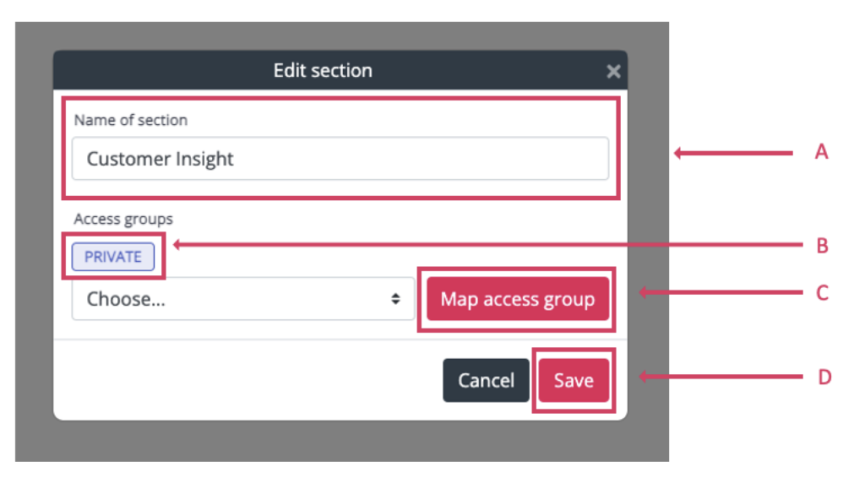Category and section
A category is a broad top-level grouping of articles and can have one or more subcategory called sections under it. Grouping the articles into categories will help reduce complexity of the layout and favours consumption of information more effectively.
Each article in the Knowledgebase can belong to one or more categories but as a rule must belong to at least one category/section for it to be saved. Similarly, an article can belong to one or more sections from same or different categories.
To create a new category:
-
Click on the Edit menu option at the top of the left pane
-
When the buttons appear next to each category, navigate to the one you want to edit and click the pencil icon next to it
-
A pop up window will appear, where you can:
-
Edit the name of the section
-
View the Access Groups that the section is available to
-
Select an Access Group from the dropdown and click “Map access group” to include the tag
-
Select “Save” to save your changes
-
To add a new section, click the plus icon next to the category you would like to add a section to
-
To delete a section, click on the “Bin” icon next to the section you would like to remove
-
To finish editing your knowledgebase’s sections, simply click “Exit editing” above the menu panel