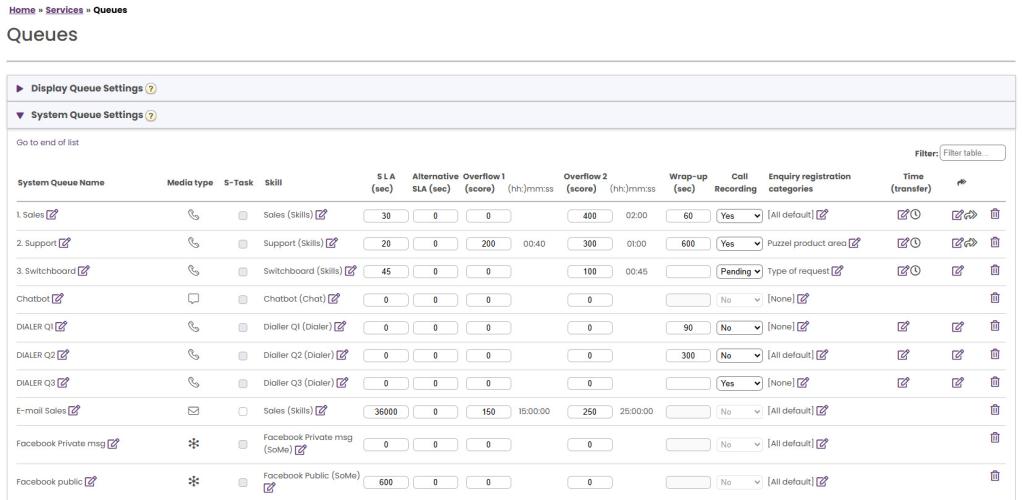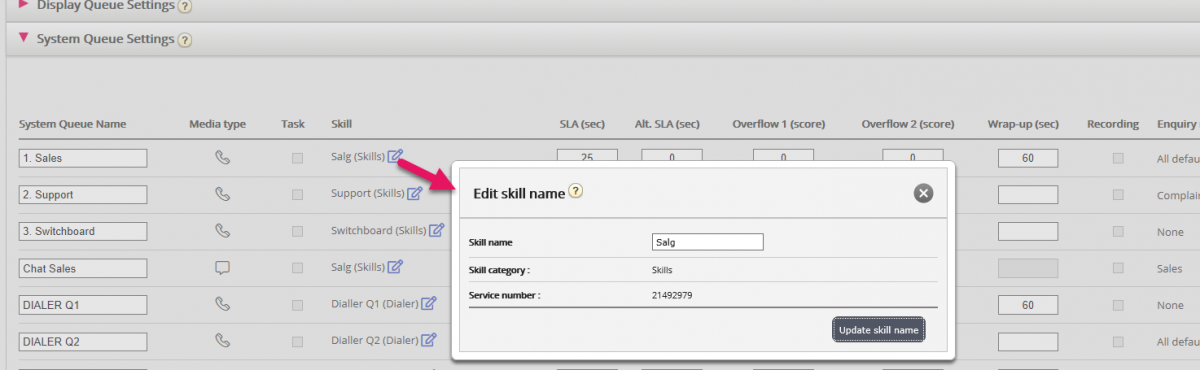System Queue Settings
Here you can see different parameters per system queue. A user with administration property Edit System queue ON can also edit values here.
- SLA and Alternative SLA (details here)
- SLA Overflow (details here)
- Wrap-up time
- If a phone queue has a pre-defined wrap-up, this value is used instead of the answering agent's pre-defined wrap-up time. See Agent Timeouts.
- Recording
- Only user with access to Recording on page Users - Products can change the Recording setting per queue here under System Queue Settings.
- If you turn on Recording (Yes) for a phone queue, this means that all calls from this queue connected to agents are recorded, and the connected agent can not stop the recording. (aka 'forced recording'). In this case, you should mention recording in the IVR.
- If you select Recording = 'Pending', it means that calls from this queue are being recorded from when the agent is connected, but the recording file is stored only if the agent has clicked 'save recording' before the agent hangs up or transfers the call. Before you possibly choose 'Pending', we strongly advice you to consult your legal department and to inform agents about what to say to the caller if they want to click 'save recording', especially if 'pending' is used on the outgoing calls queue or for a Dialler queue, since in such cases the customer is not informed (by IVR) about recording before agent is connected.
- Please do not turn on forced or pending recording for a queue without consulting with Puzzel if you do not already have recording on for at least one other queue, since details about recording storage (Archive) and possible getting caller's acceptance in the IVR needs to be clarified.
- More details about recording can be found here: Call recording.
- Enquiry registration (details here)
- Time (Transfer). You can link a Time module to a phone queue to limit when an agent connected to a caller can consult or transfer to this queue. Before a Time module can be linked to a phone queue, the Time module must have at least on exit defined as open for transfer (done under Services - Time). If you do not link a Time module to a phone queue, agents can transfer calls to this queue regardless of opening hours. A clock icon is shown for queues that are linked to a Time module.
- Send SMS with link to Callback Display. Only users with access to page Services - Callback Display will see this column (a curved arrow as heading). If you click the edit icon in this column for a queue, you can select which Callback Display to use, if any.
You can sort the table with system queues by clicking on a column header, and you can search for queues by typing text in the Filter input field.
Each system queue's ID (=queue_key) is shown as a tooltip behind the System queue name.
A system queue usually consists of one Media type and one skill, e.g. [Chat AND Support], but there are some exceptions:
- The outgoing calls (callout) queue consists of media type Phone and possibly a skill.
- A queue might consist of a media type and 2 skills, e.g.
[Phone AND Support AND Product-X]. - In very special cases a queue can consist of an OR statement, e.g. [Phone AND Skill-x OR Phone AND Skill-y]. For such queues you cannot edit the skill names.
The different Media types are:
- Phone
- Chat
- Social (used for Facebook, Twitter, WhatsApp, Trustpilot and incoming SMS in queue)
- Email (used for ordinary e-mail, e-task and Scheduled task).
- Queues with media type email that are for Scheduled task must be marked as Scheduled task to appear in agent.puzzel.com.
Edit system queue name
Each system queue's "queue_key" (used in Raw data) is shown as a tooltip for the system queue name. In statistics we group by queue_key, but we show system queue name. If you have a system queue with a name that should be changed, this can be done by users with access to edit system queue settings. Click the edit icon next to the queue name, change the queue name (max 32 characters) in the popup window and click Update name, and then finally click Save all changes at the bottom of the page.
Edit skill name
If you have a skill name that needs to be changed, this can be done by users with access to edit system queue settings. A skill can be renamed only if there are no unsaved changes on the page. Click the edit icon next to the skill name, change the skill name and click Save new skill name.