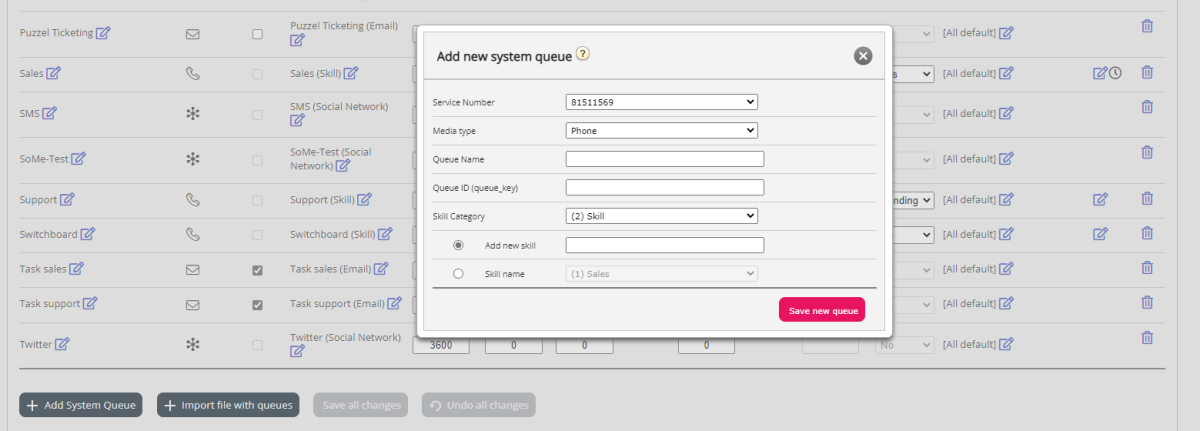Add system queue(s)
A user with administration property Add system queue ON can create new system queues (and delete system queues). A new system queue can be added only if there are no unsaved changes on the page.
You can add one system queue by clicking Add system queue, or you can create multiple system queues at the same time by clicking Import file with queues and upload a file.
Add system queue
Click Add system queue to open the Add new system queue popup window, where you need to select/enter:
- Service number (only if you have more than one).
- Media type: Phone, Chat, Social or Email.
- If Email is selected, you can tick Scheduled task if relevant.
- Queue name: The system queue's shown name (max 32 characters).
- Queue_key: The queue's id used in Archive, Statistics and in Raw data (max 32 characters).
- Skill category: Select the relevant Category (if you have at least 2 categories). If you need a new Skill category, please ask Puzzel to create it before you create this new queue, or upload a file with this new queue that needs a new Skill category, since with file import we can create a new skill category. See below.
- New skill or existing skill
- If new skill, enter skill name. We recommend using a skill name similar to queue name.
- If existing skill, select the correct skill for this new queue.
About new system queues with different media types
- A new system queue for Phone can be used in your Call Flow Tool configuration.
- When a new system queue for Chat is created, we also create a new chat access point.
(A chat access point is on format "Chat_<customer number>_<queue_key>", e.g. Chat_10009_q_chat_sales). - A new system queue for Social can be used for requests from a (new) Social media channel, configured on page Services - Social.
- A new system queue for Scheduled task (is given media type Email and 'Scheduled task' is checked) will be available for agents to put new Scheduled tasks in.
- A new system queue for Email can be used for emails or tasks (or "tickets"). When adding emails/tasks into a system queue for media type email using API RequestEtaskAdd, the requests will use the generic access point “Etask_<customer key>”.
When a new system queue is created successfully, you will see it on page Services - Queues under System queue settings.
When you are ready, you can create a new Display queue containing this new system queue so that the new Display queue will be shown in the Queue overview in Admin portal and in the agent application.
Import file with system queues
If you want to add several system queues and belonging skills and possibly Display queues in one go, you can upload a csv/txt file with all the needed info instead of adding one system queue at a time. Click Import file with queues to open the window where you can select a file and preview it before starting the import.
File format: txt/csv.
We recommend you create the file in Microsoft Excel and then choose to save it as CSV UTF-8.
The first row in the file must contain these headings:
media_type, task, systemqueue_name, queue_key, sla_sec, wrapup_sec, skill_category, skill_name, displayqueue_name.
Please make sure you don't have a space at the end of the column names.
Template:
Row 2-N contains the new system queues (max 50).
| Field | Required | Allowed values |
| media_type | x | ‘phone', 'email', 'chat', 'social' |
| task | Default empty. '1' only allowed when media_type='email'. '1' means that this email queue is for Scheduled tasks. | |
| systemqueue_name | x | Min. 3 and max 32 characters. Must be unique. |
| queue_key | x | Only a-z, A-Z, 0-9, '_' and '-' allowed. Space not allowed. Min. 3 and max 32 characters. Must be unique. |
| sla_sec | Must be empty or between 0 and 99999999 | |
| wrapup_sec | Default empty. Can be given a value between 0 and 3600 only for queues with media_type = 'phone'. Empty means use the agent's predefined wrap-up. Please note that '0' means no wrap-up at all for this phone queue! | |
| skill_category | x | Min. 3 and max 32 characters. If this skill_category does not already exist in your solution, it will be created. |
| skill_name | x | Min. 3 and max 32 characters. If this skill_name does not already exist in your solution, it will be created. |
| displayqueue_name |
Min. 3 and max 32 characters. If a value for displayqueue_name is provided for a row in the file and it does not already exist, a Display queue will be created for this system queue. If the displayqueue_name provided already exist, this system queue will be added to the existing Display queue. |
When we validate uniqueness for systemqueue_name, queue_key, skill_category and skill_name, the system is case insensitive.
Special characters like \, ", /, |, ^, §, £, $, %, ¤ are not allowed.
We recommend using skill names that are similar (or identical) to the system queue names, since the profiles you must build/maintain contain skill names.
Skills can be put in different skill categories if you want. Skill Category names can be different parts of your business/solution, e.g. Area X, Y, X, or e.g. Phone, Email, Chat, Bots, Dialler etc. Or all skills can be in the same Category, e.g. called Skills. We allow max 255 skills within each skill category. Please consult with Puzzel if you need to know your current Skill Category names.
When a new system queue for Chat is created based on a file, we also create a chat access point on format "Chat_<customer number>_<queue_key>"