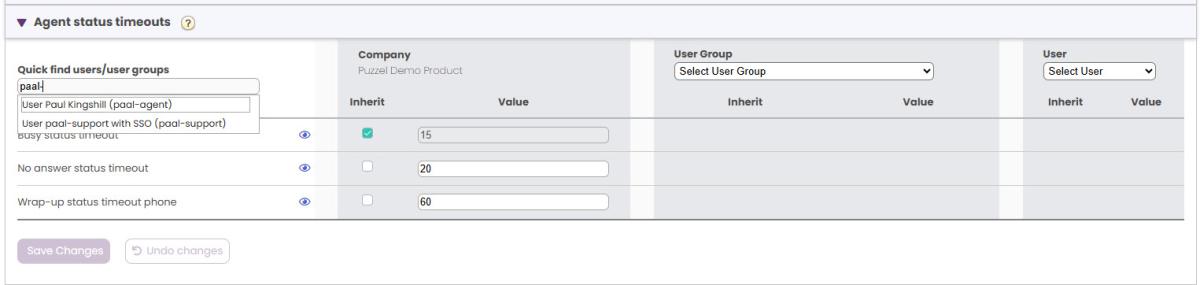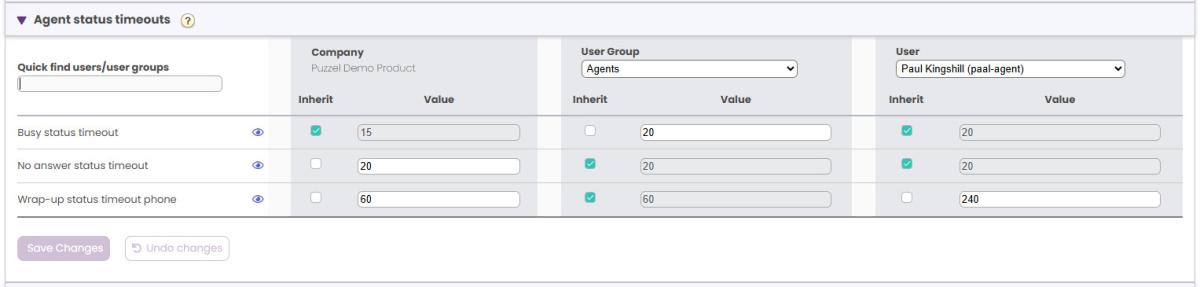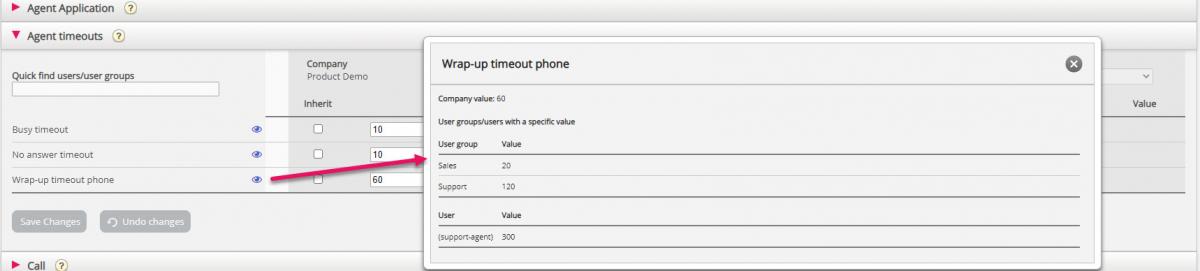The Inheritance system and property types
The property inheritance system
Configurations in the Product areas are inherited from the Puzzel system to your Company, from your Company to your user groups, and from a user group to the users. You can change the value (ON/OFF or a specific value) for a property by unticking the Inherit box and set your own value for your company, for a specific user group and/or for or a specific user.
- Inherit on Company level If your solution uses a system default value for a property (e.g. Busy timeout), the inherit box will be ticked on Company level. If you use a specific value, the Inherit-box will not be ticked (and this specific value is inherited to all your user groups)
- Inherit on User Group level By default, all user groups inherit the values from the Company level (whether the company values are inherited from system or set specific for your company). If you would like a specific user group to have different values than the rest of the company, you can untick the Inherit box for the user group and configure different values
- Inherit on User level By default, all users will inherit the configurations from the user group they belong to. If a user should have different values than the user group, choose the user, untick the inherit box and set the desired values you want for that user
Example:
System default for Busy timeout is 15 seconds, and the company has inherited the value:
If your company wants another value for Busy timeout, untick Inherit and enter your own value, e.g. 30, and save.
Now 30 is your Company value that is inherited to all you user groups.
If you want one specific user group (e.g. Agents) to have another value than 30, first select the user group:
Then untick Inherit for the user group and enter a new value (e.g. 20):
Remember to save. Now 20 is the specific value for the user group Agents.
If you want one user to a have a different value then the user group, select the user group (e.g. Agents) and then the user:
Then untick Inherit for the selected user, enter a new value and click Save changes.
Property types
The most important property types are:
- ON/OFF properties that are visible for you if ON and also when OFF for the company level, e.g. Automatic logoff at midnight, Forced Enquiry registration and most of the Admin Portal menu properties Enable menu xxxxx. For a property with this type, you can turn it ON for the company level and set it OFF for selected groups, or turn it OFF for the company level and set it ON for selected groups, and also adjust value on single users.
- ON/OFF properties that are visible for you on the company level only if turned ON by Puzzel, e.g. Enable menu Services - Lists. For a property with this type (when ON for your company) you can uncheck Inherit and set it to OFF for selected user groups (and users if needed).
- If OFF for a user group, it cannot be turned ON for a user in this group.
- If it's inherited ON for a user group, you can uncheck Inherit and select OFF for a user in this group. - Text/number properties, e.g. Possible to extend wrap-up with seconds and Block phone if number of written requests is greater than. For a property of this type, you can set the desired value on customer level, on user group level and user level if you want.
How to...
See all property values for a specific user group or user
In the Quick find users/user groups input field, start typing the name of a user or a user group, and select the relevant one.
The selected user group and possibly user is now selected in column User group and User so that you can see the inherited and set property values for the selected user group/user in this accordion.
If you want to see all properties (across all product areas) with a set value (not inherited) for a user group or a specific user, you can click "List all property values for selected user group or user" on top of page Users - Products. IN the modal that opens, you can select a user group and possibly a user to see all properties with a set value.
See all values used for a selected property
If you want to see all configured values on user group and user level for a property, just click on the eye icon: